|
The simple fascination of things that weave in and out, under and around has always been captivating which is why celtic knots are so engaging. Yet trying to draw on is not so easy unless you use simple shapes and the Shape builder tool and make the magic happen.
Check out the video here.
0 Comments
Create this vintage type effect in Illustrator using the Transform effect and the Draw Inside Mode. With a few added tricks, create the dot pattern inside and it completes the look. See the video here.
Create a cut paper illustration effect. This uses layers of cutouts with a soft shadow to create the look of paper. Call up your creativity and dive into this cool tutorial here. This has several steps to create this scene, yet it is simple and easy to follow and you can create many layers to add depth to the creation.
Create a wood cut effect using simple lines. Add some Blend magic and a gradient. The possibilities are endless. Check out the video here.
And here is the effect of all that work. Some seriously cool wood cut effects.
|
Archives
March 2021
|

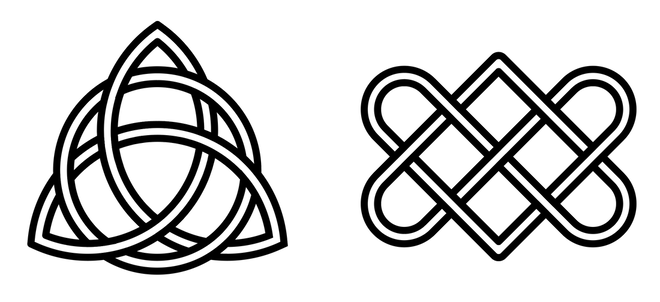

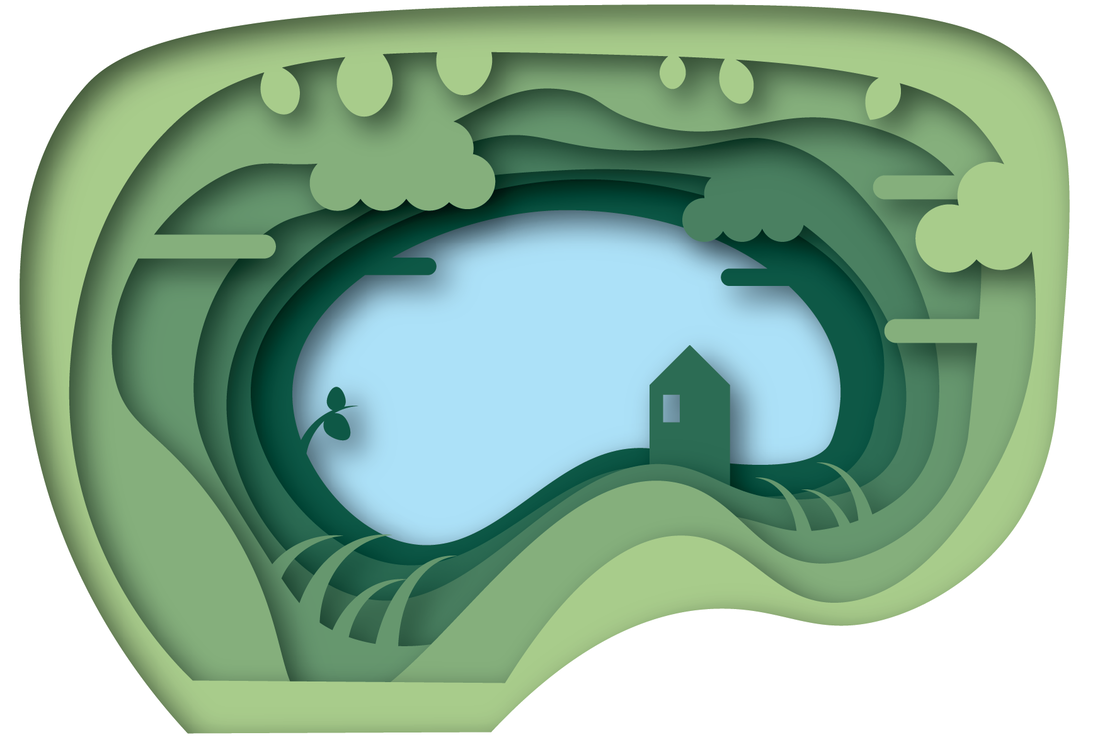
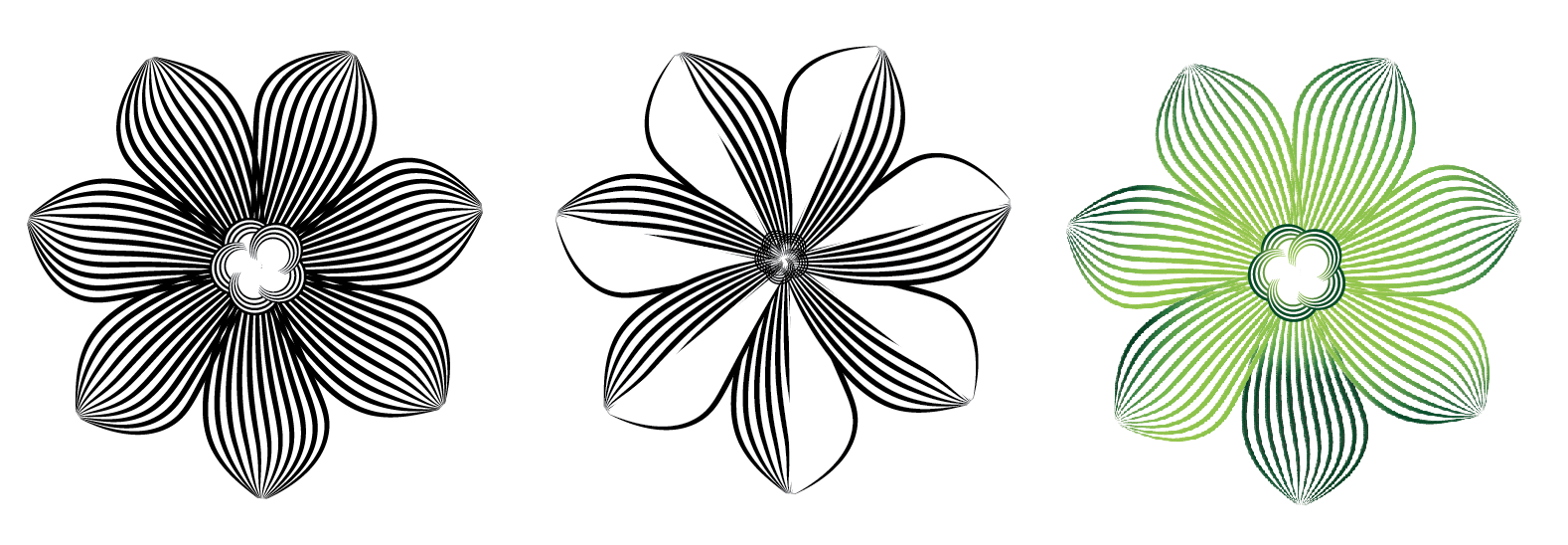
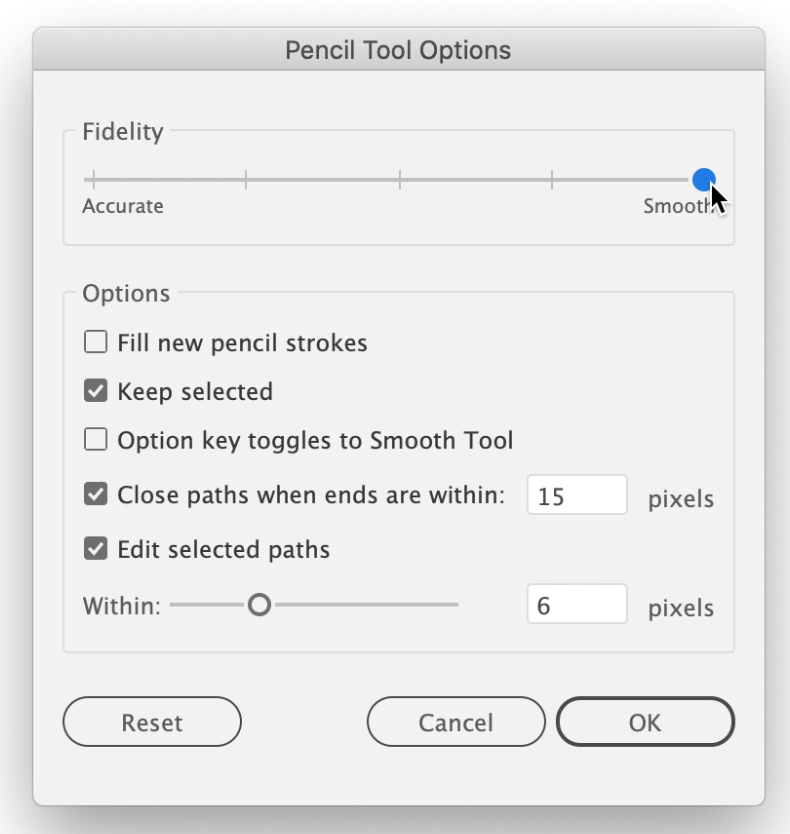
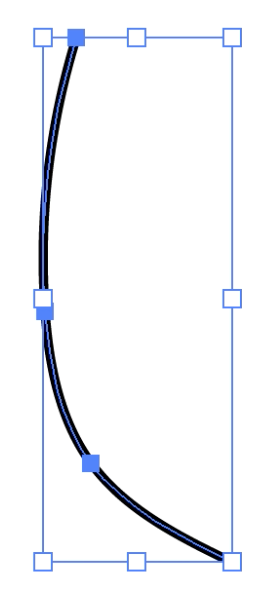
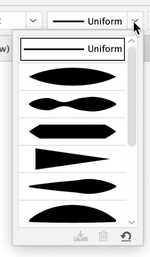
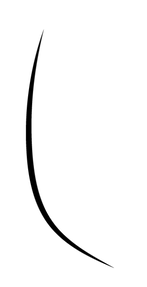
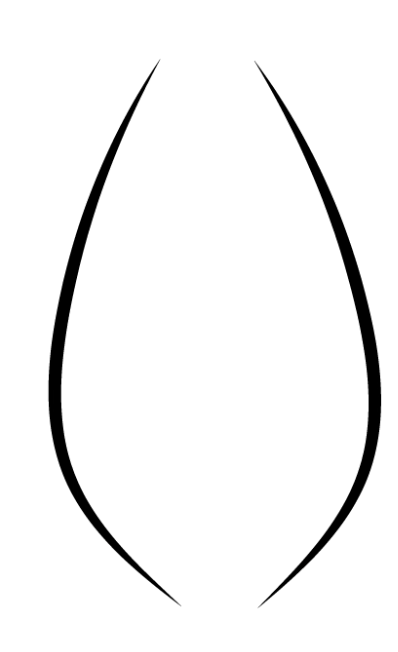
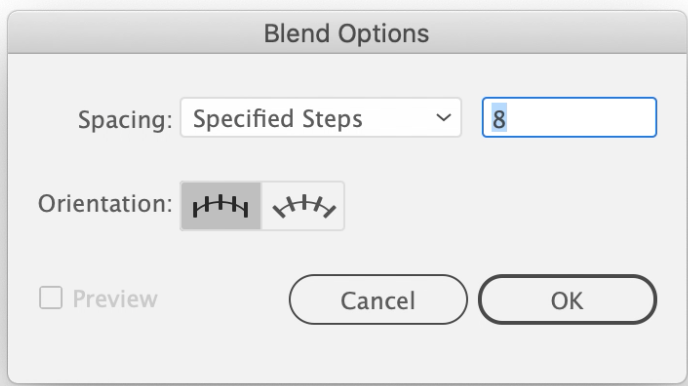
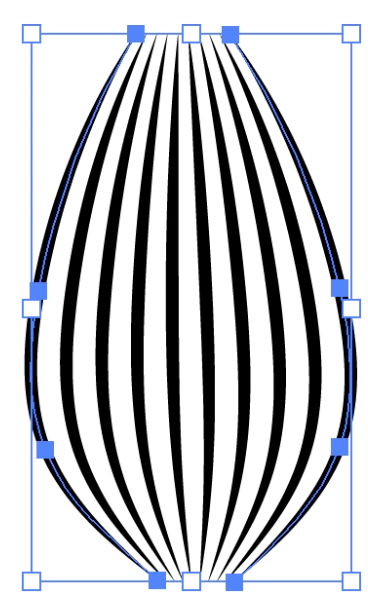
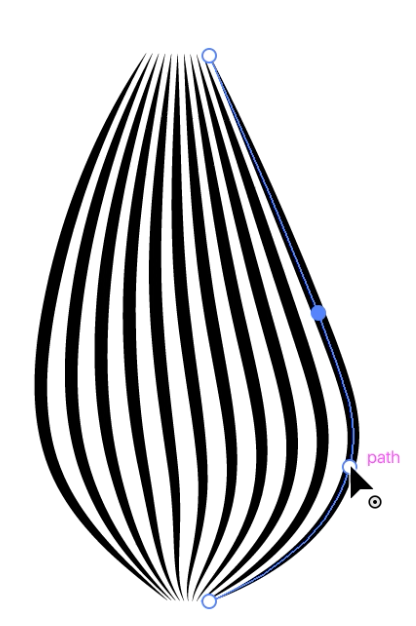
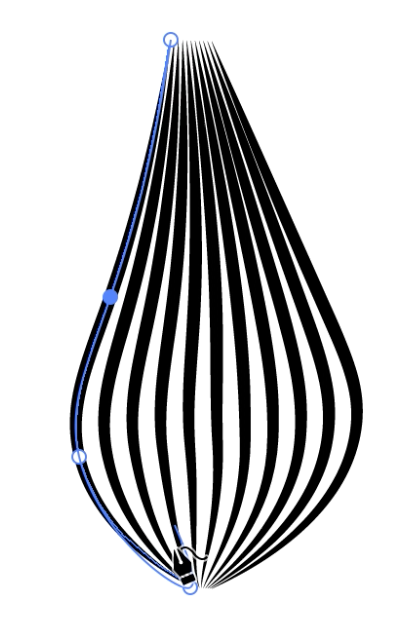
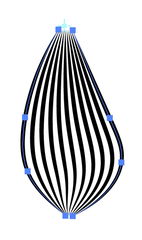
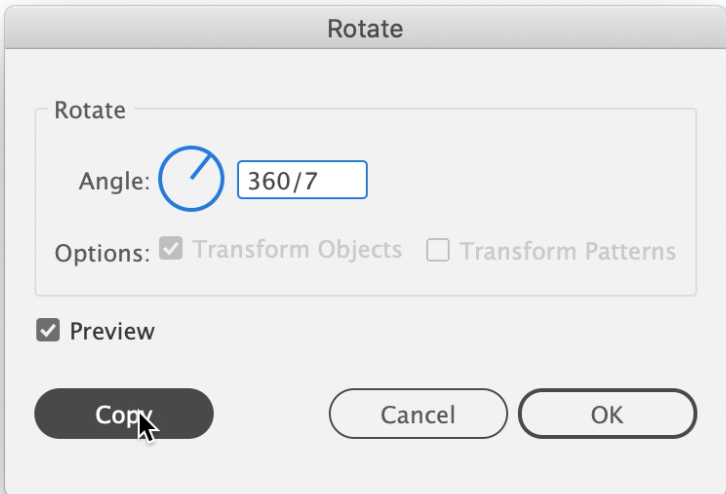
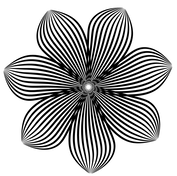
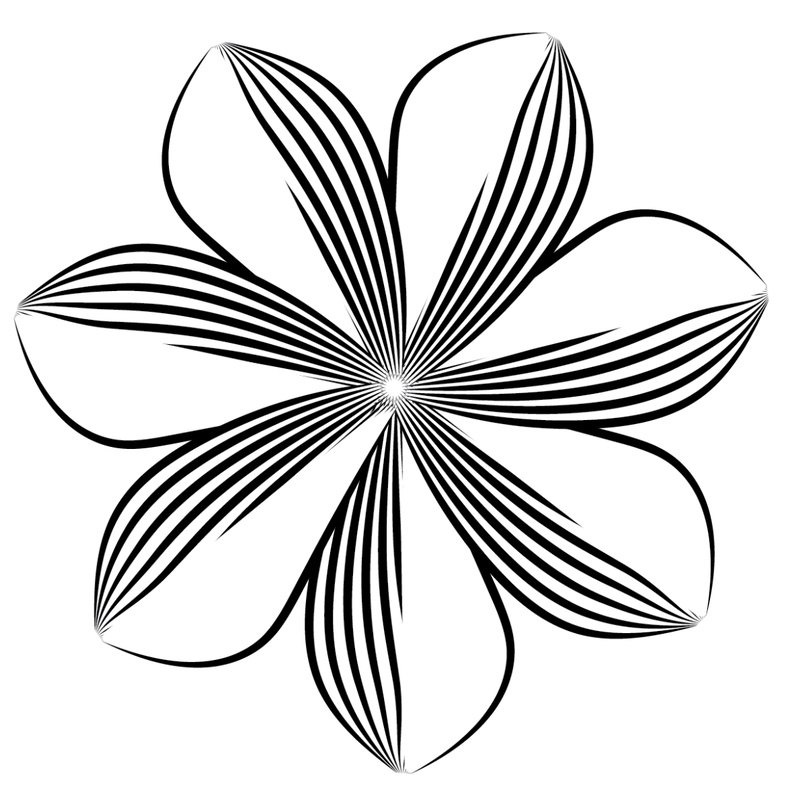
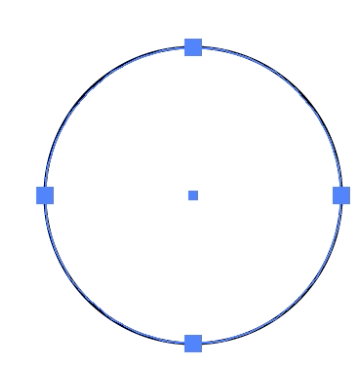
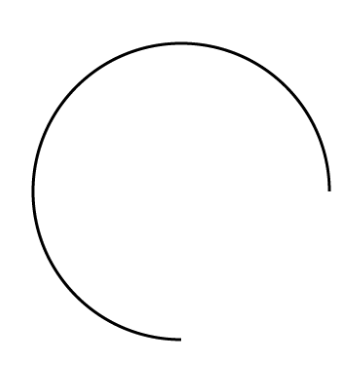
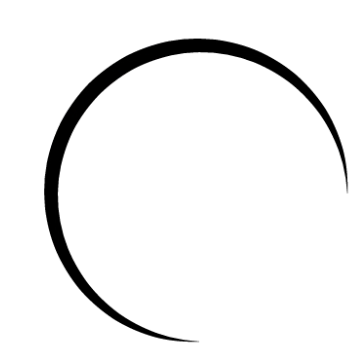
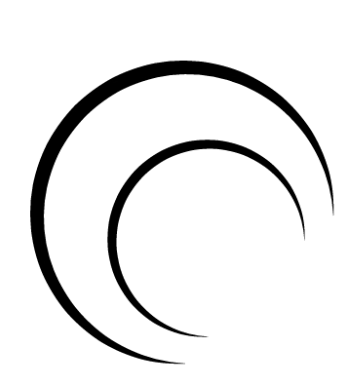
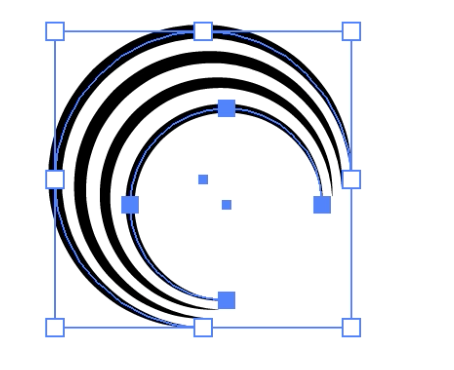
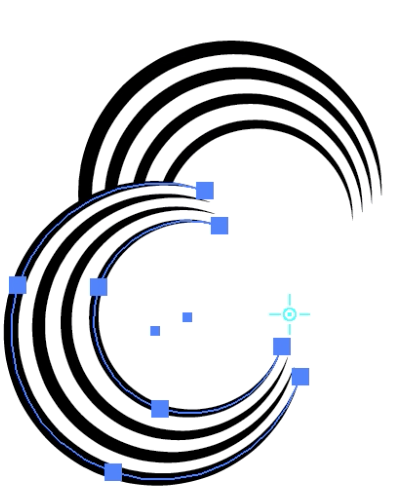
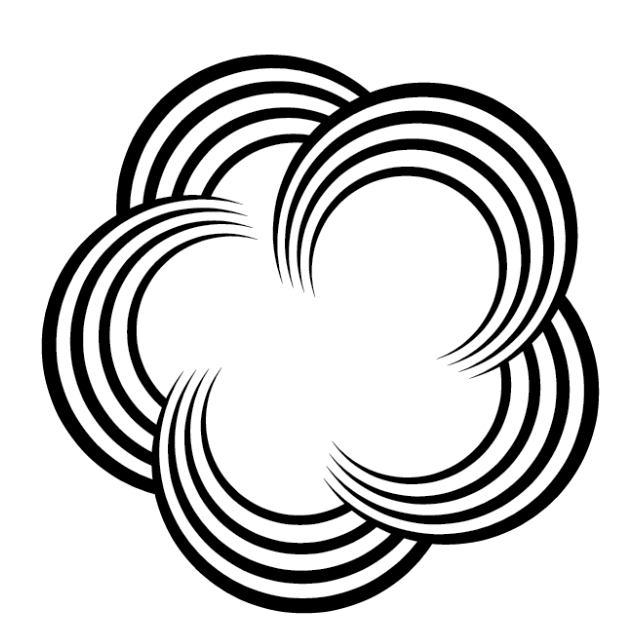
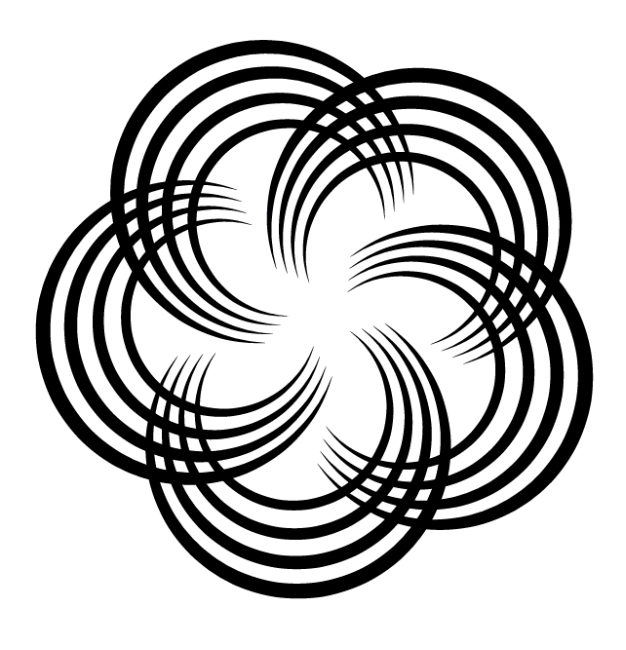
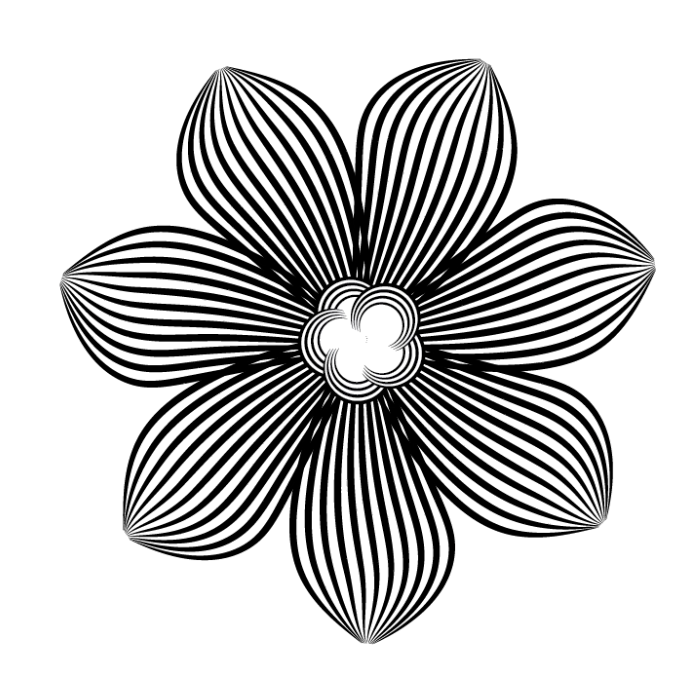
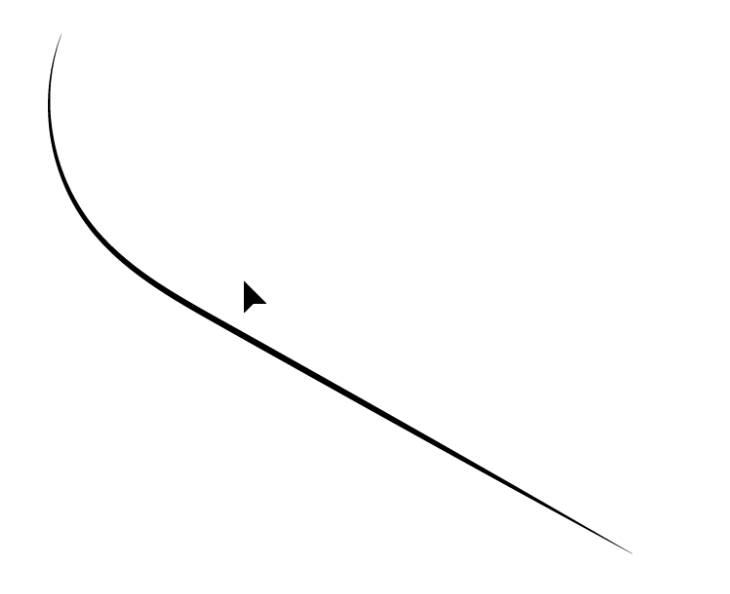
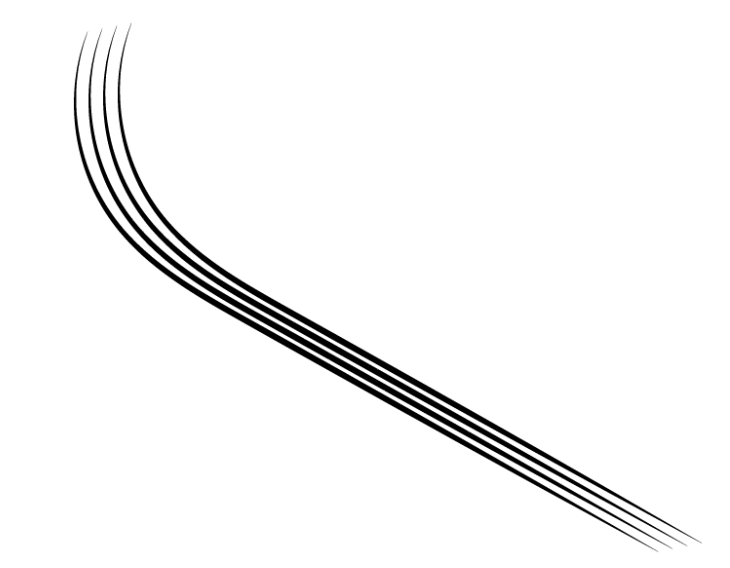
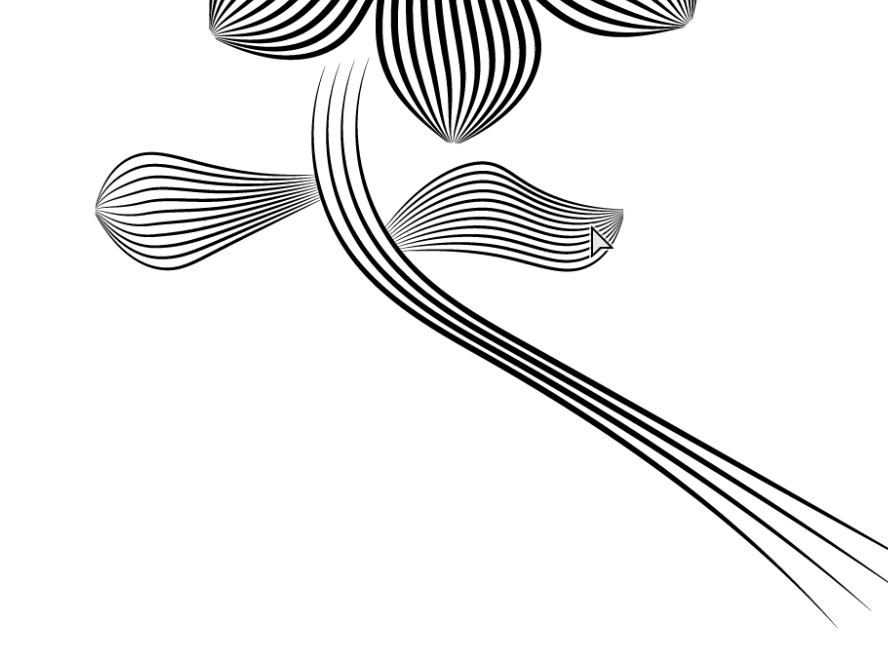
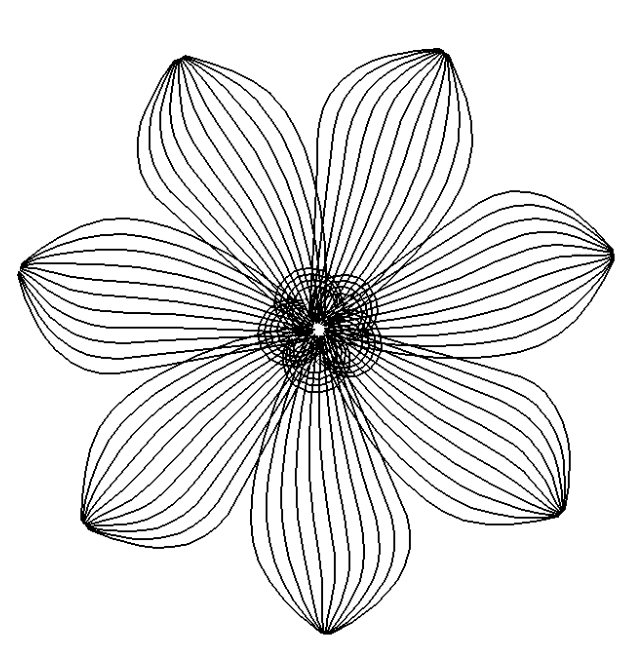
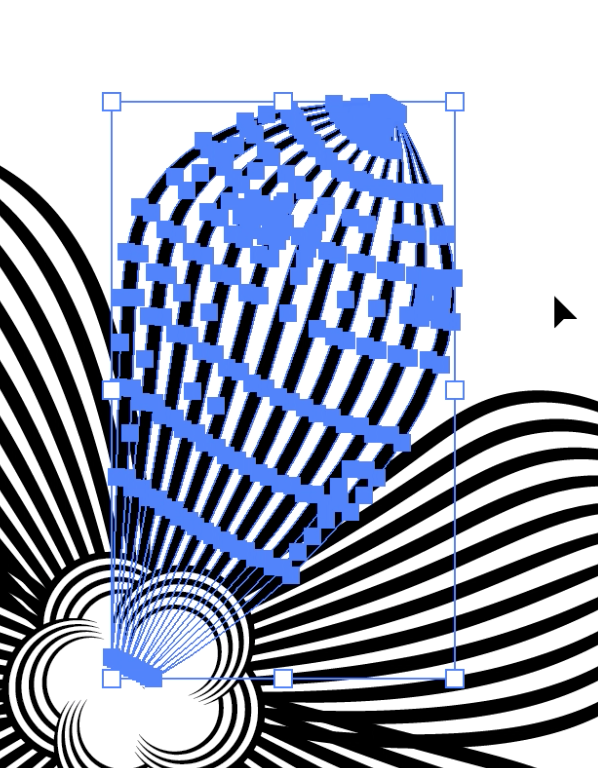
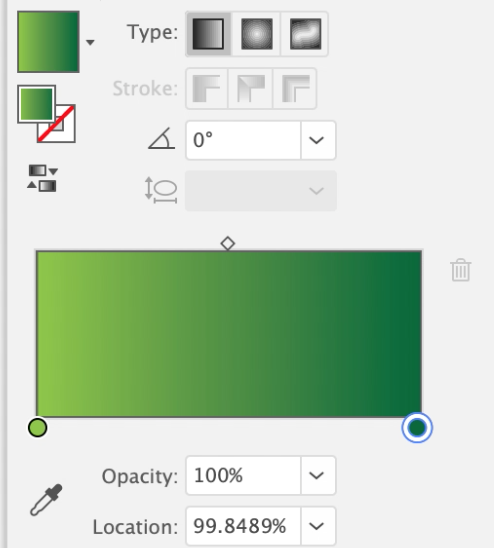
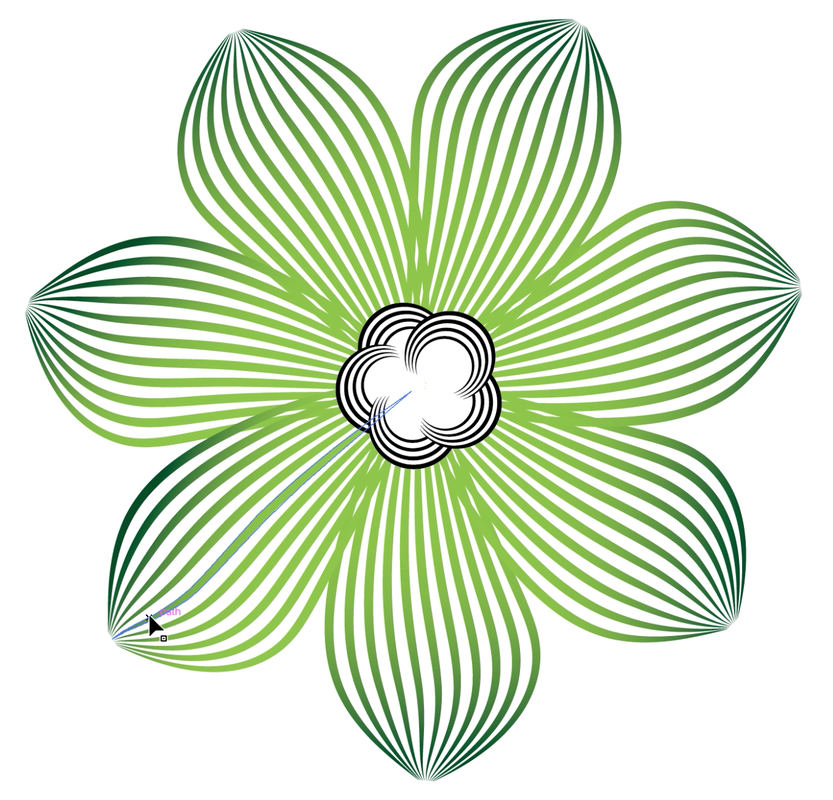
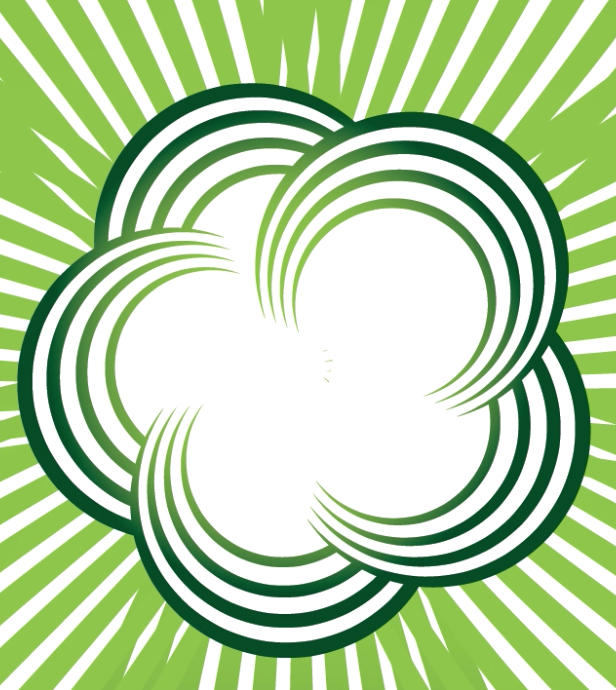
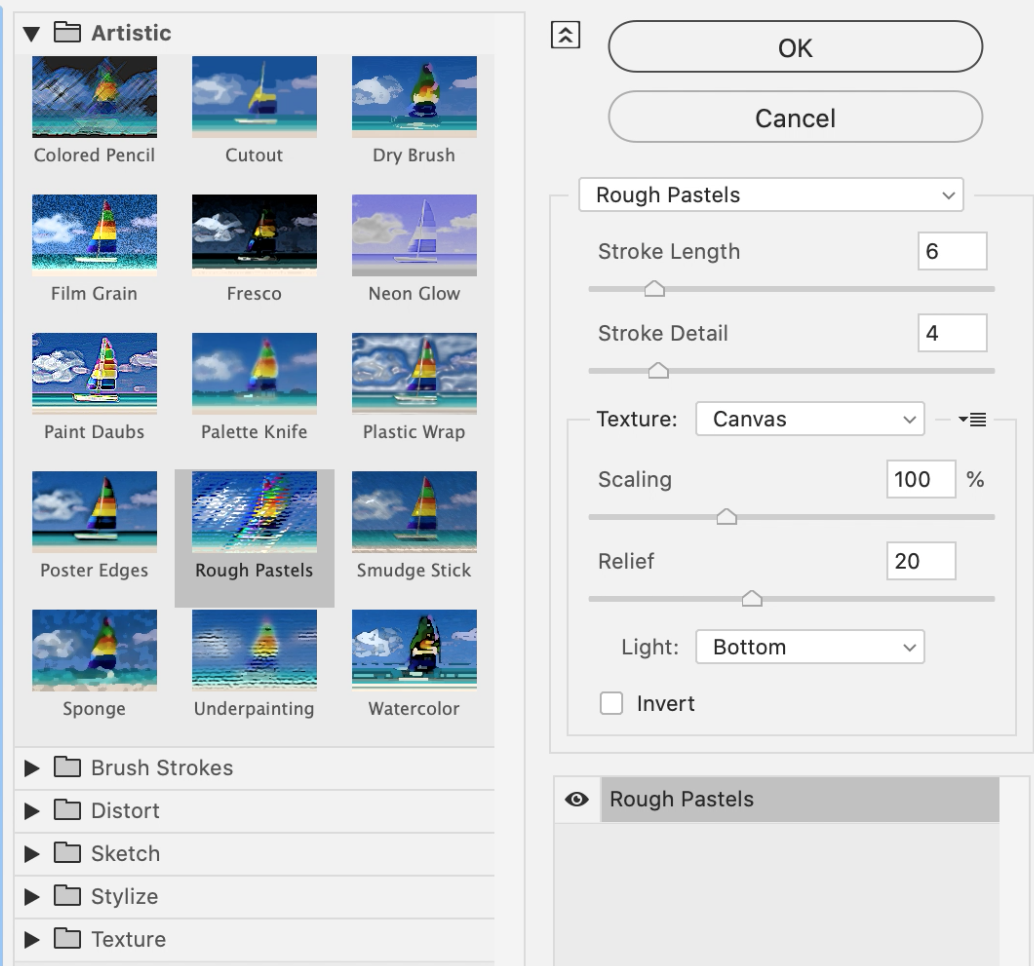
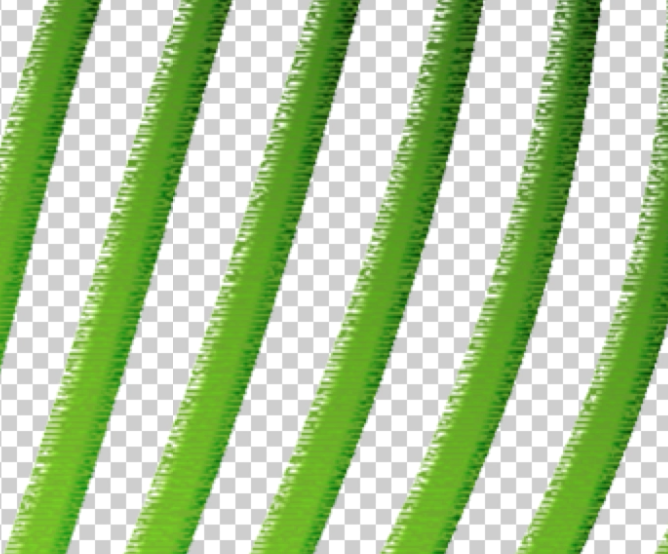
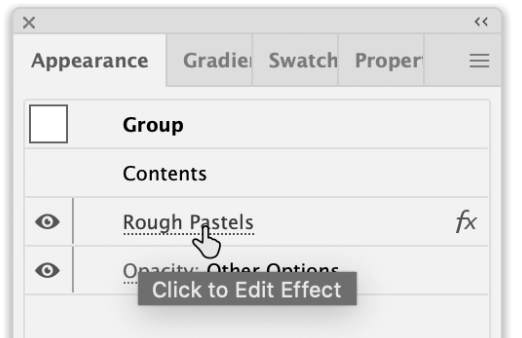
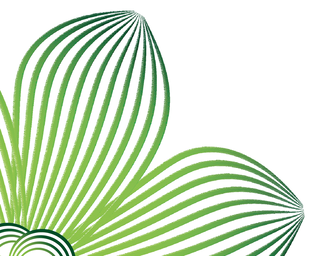
 RSS Feed
RSS Feed