1 Comment
6/29/2024 03:53:00 am
3D realistic water droplets are fascinating! They take something so common and elevate it to a whole new level of detail. I love how they can capture the way light interacts with the water, creating tiny rainbows and reflections. It's amazing how something so simple can be so visually stunning. They add a whole new layer of realism to any 3D scene, making it feel more immersive and believable.
Reply
Leave a Reply. |
Archives
March 2021
|


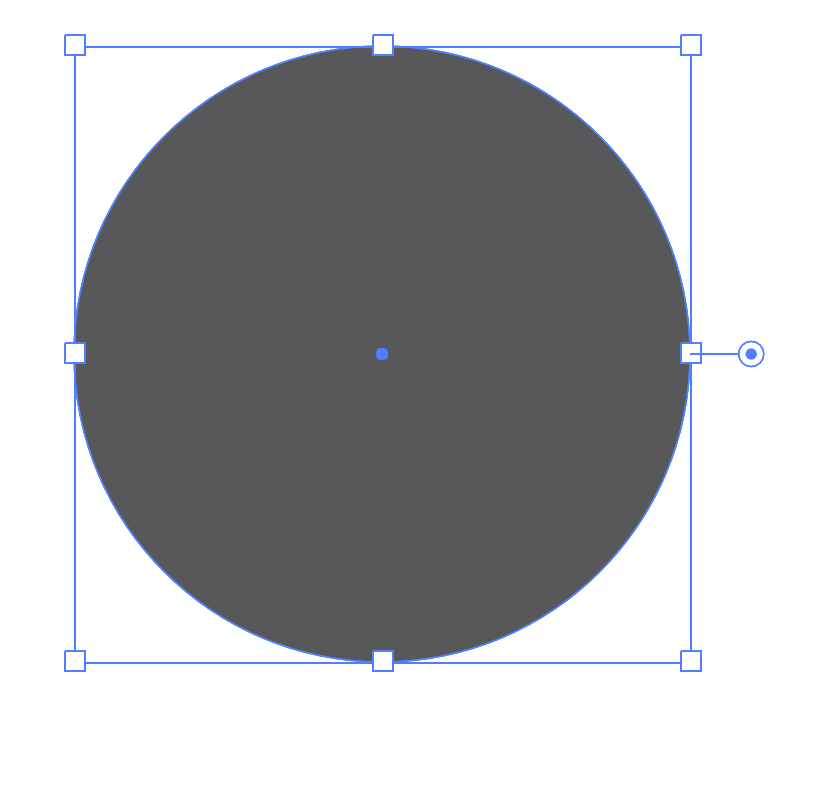
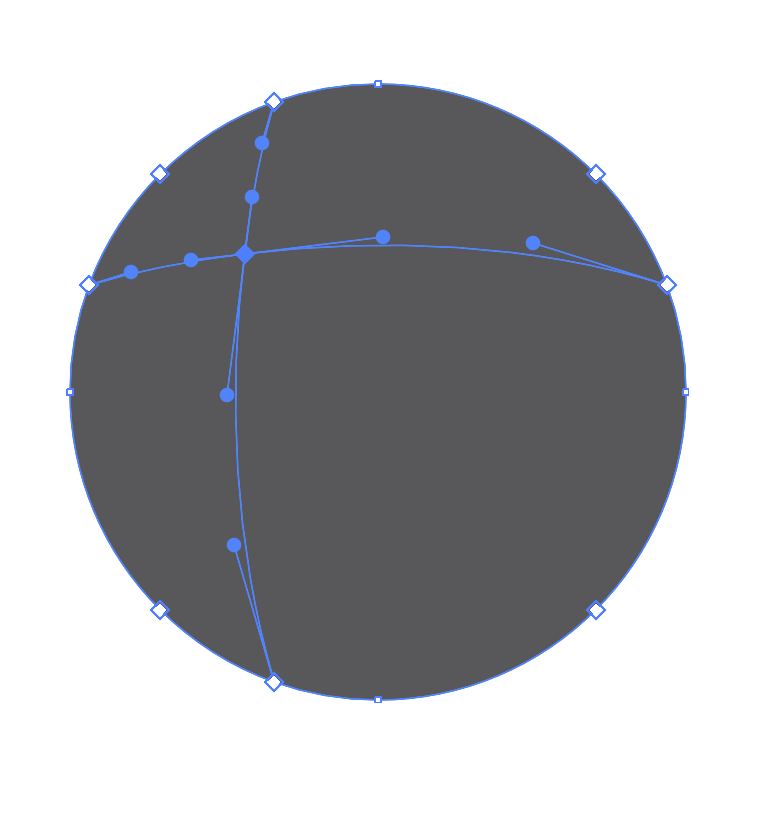
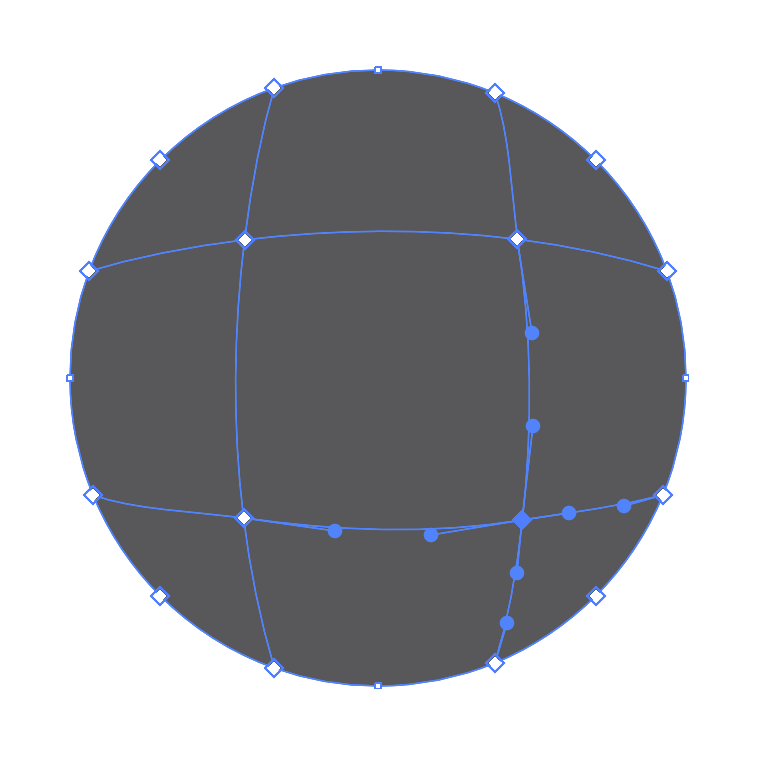
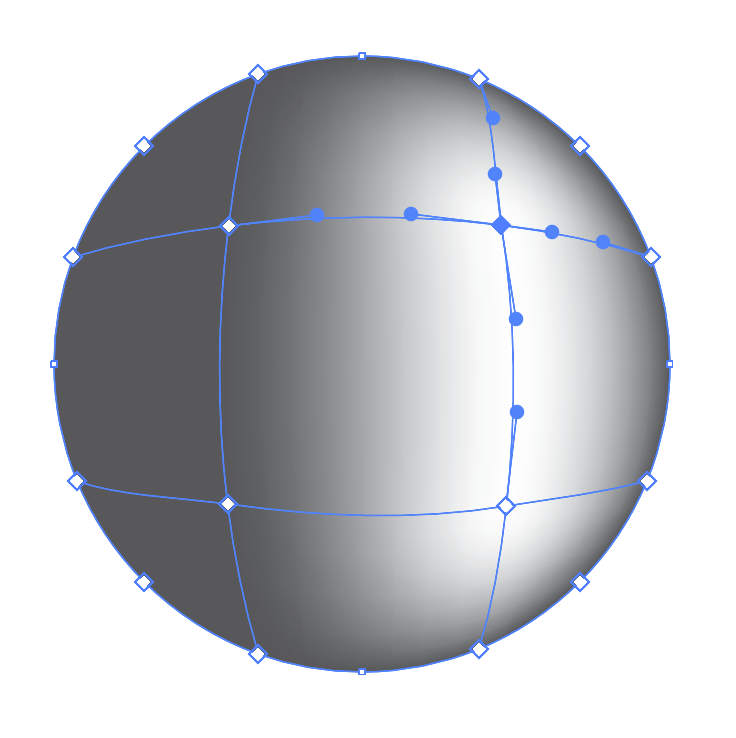
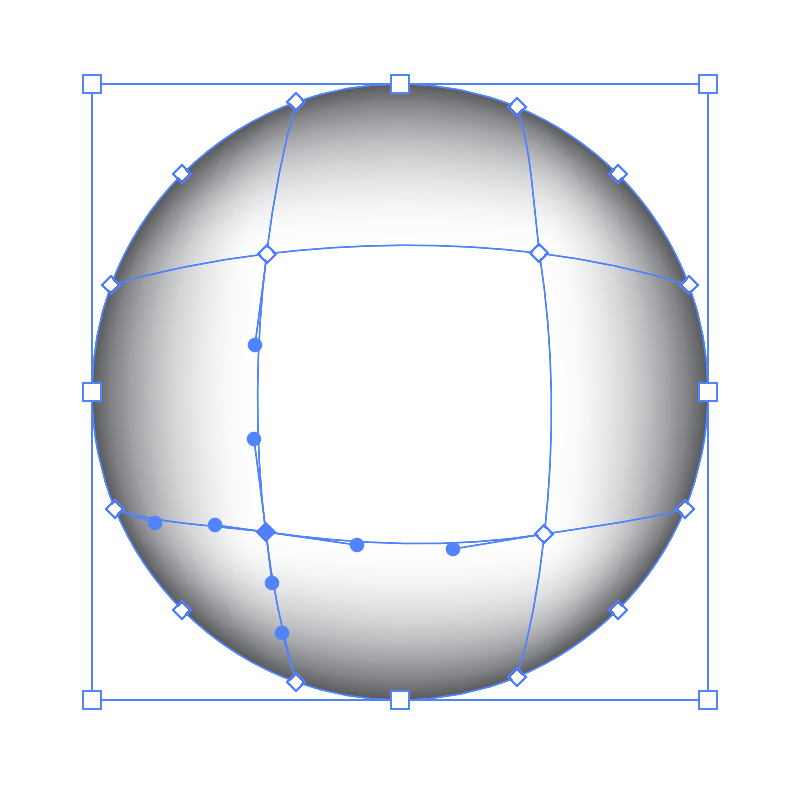
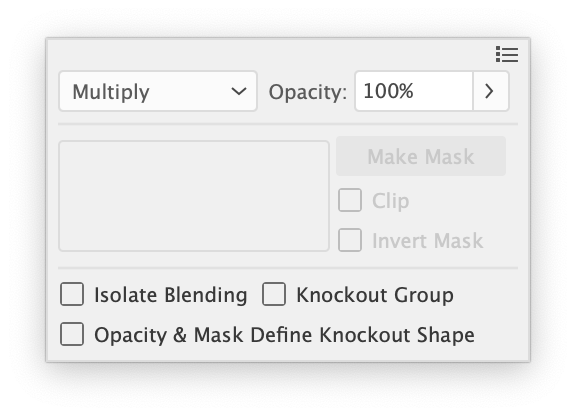
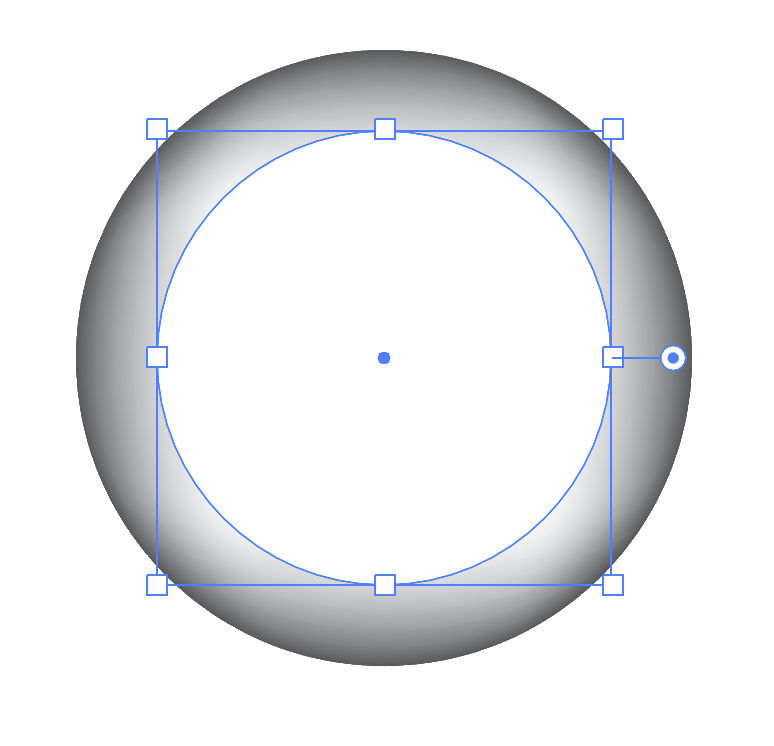
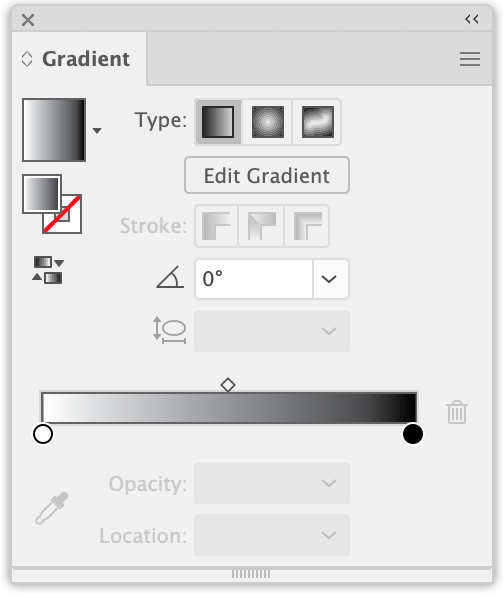
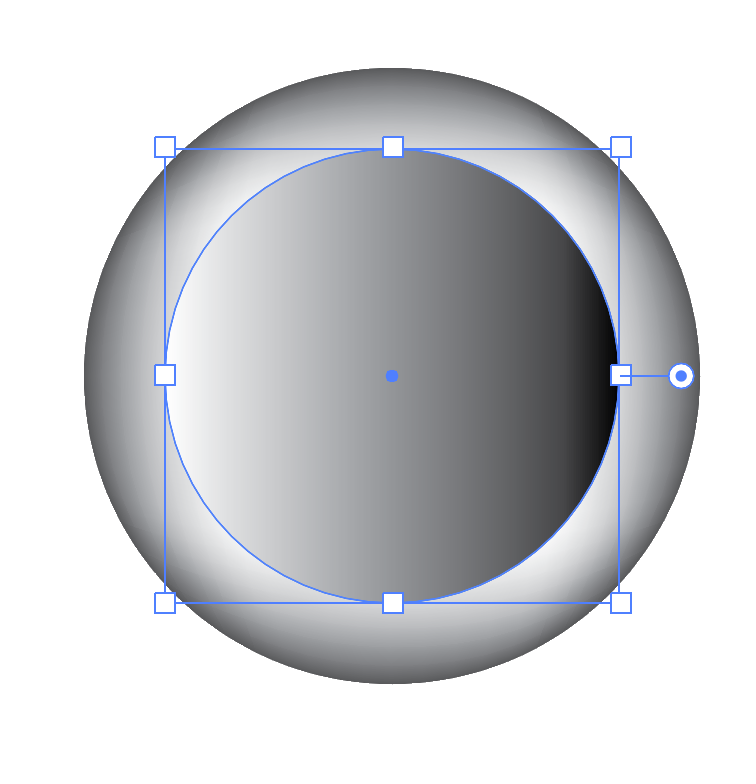
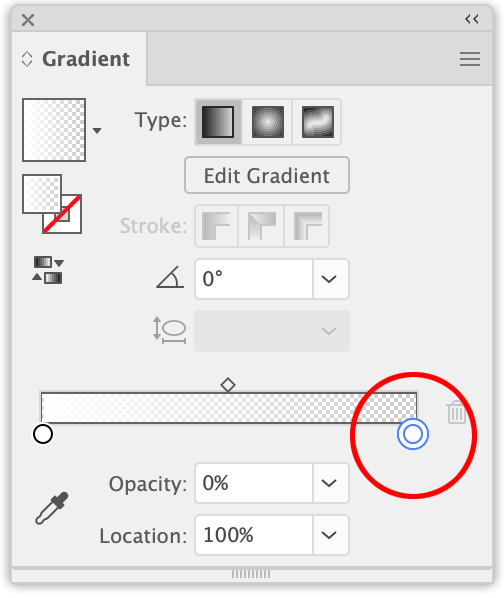
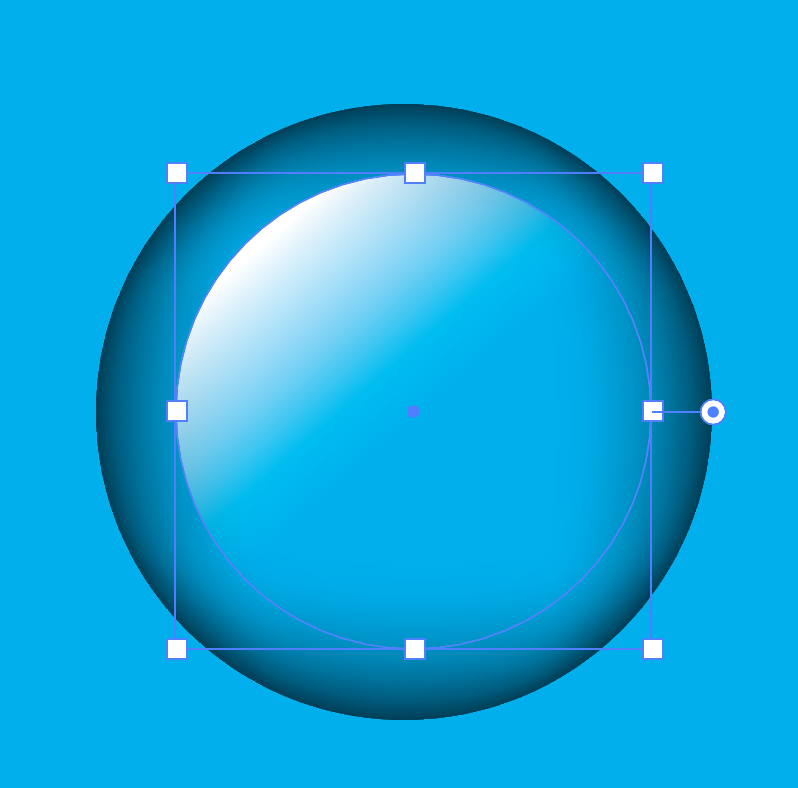
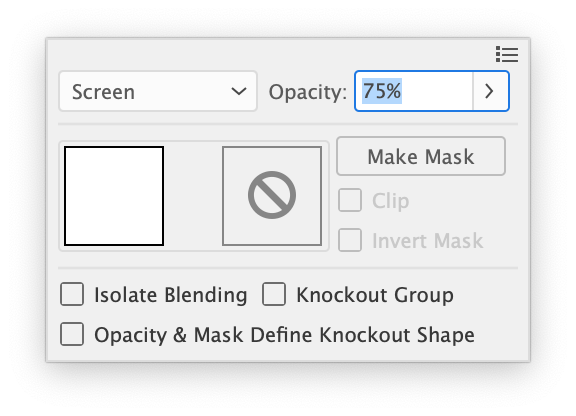
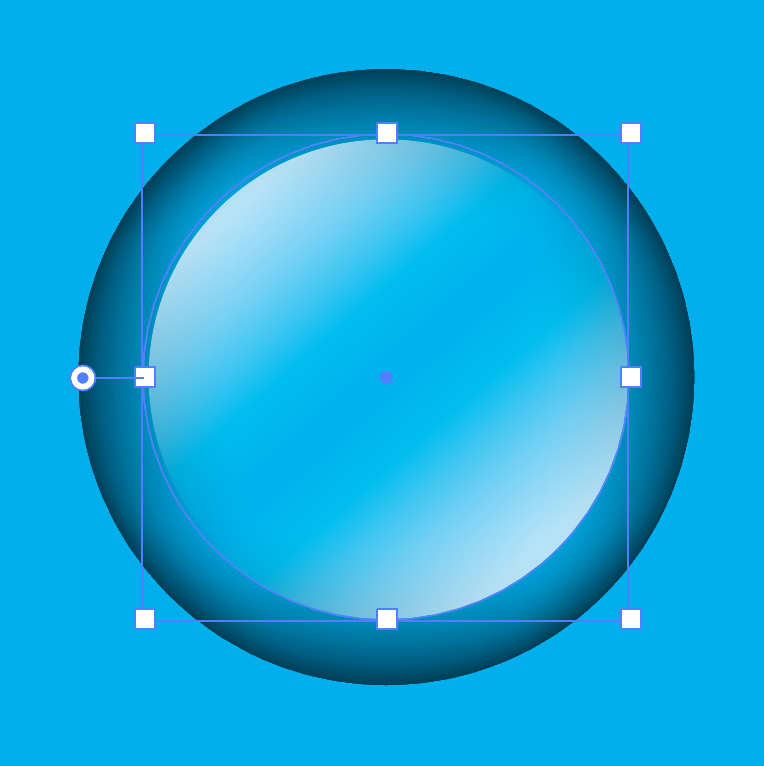
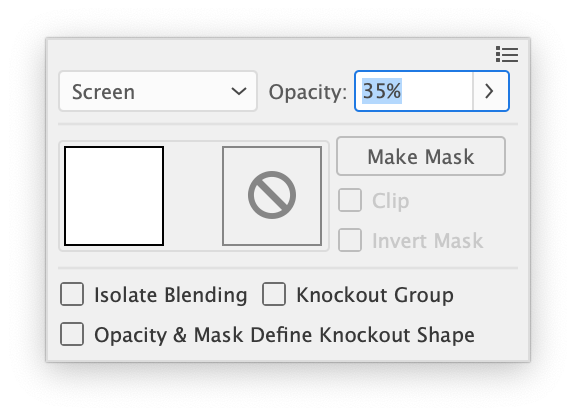
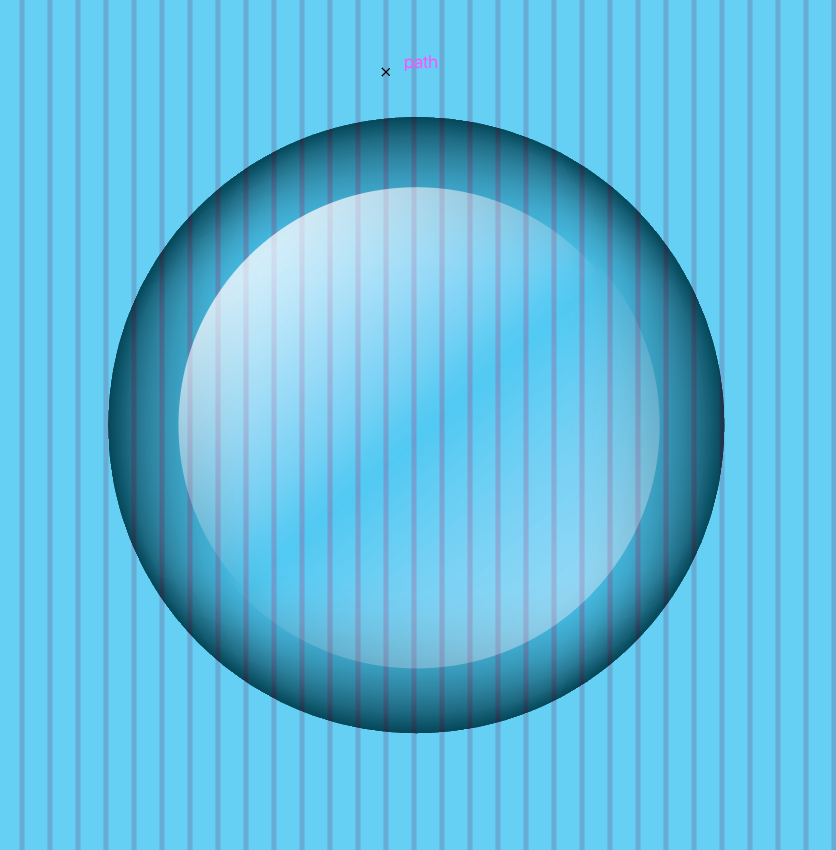
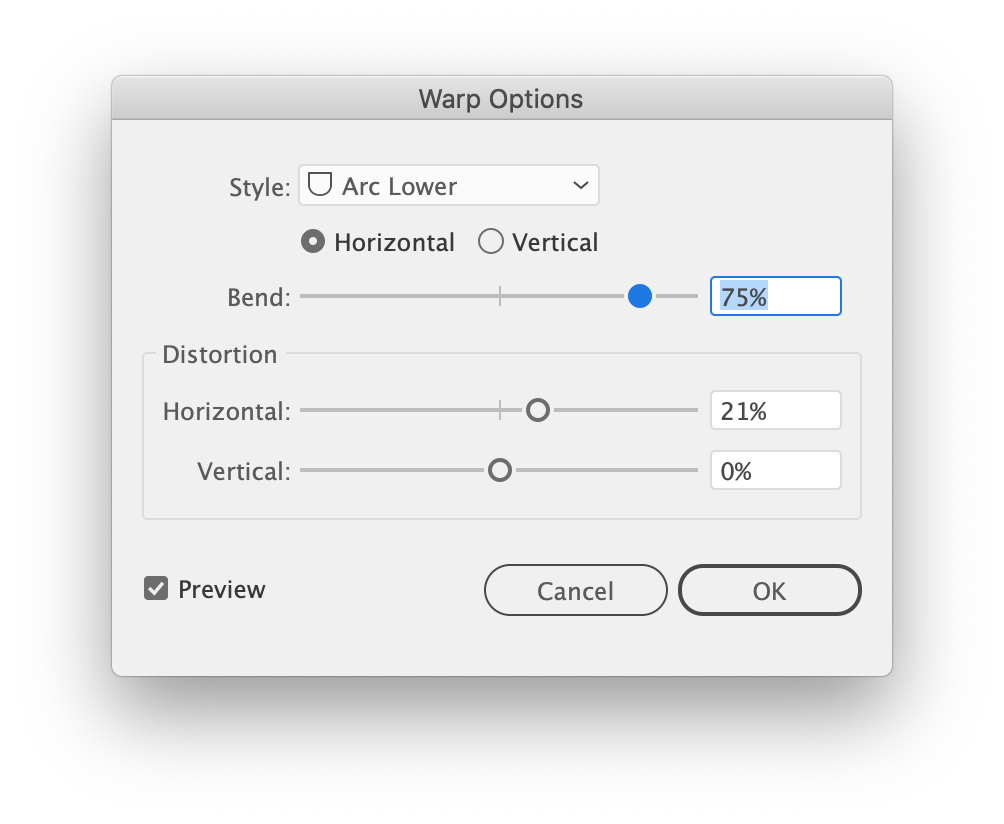
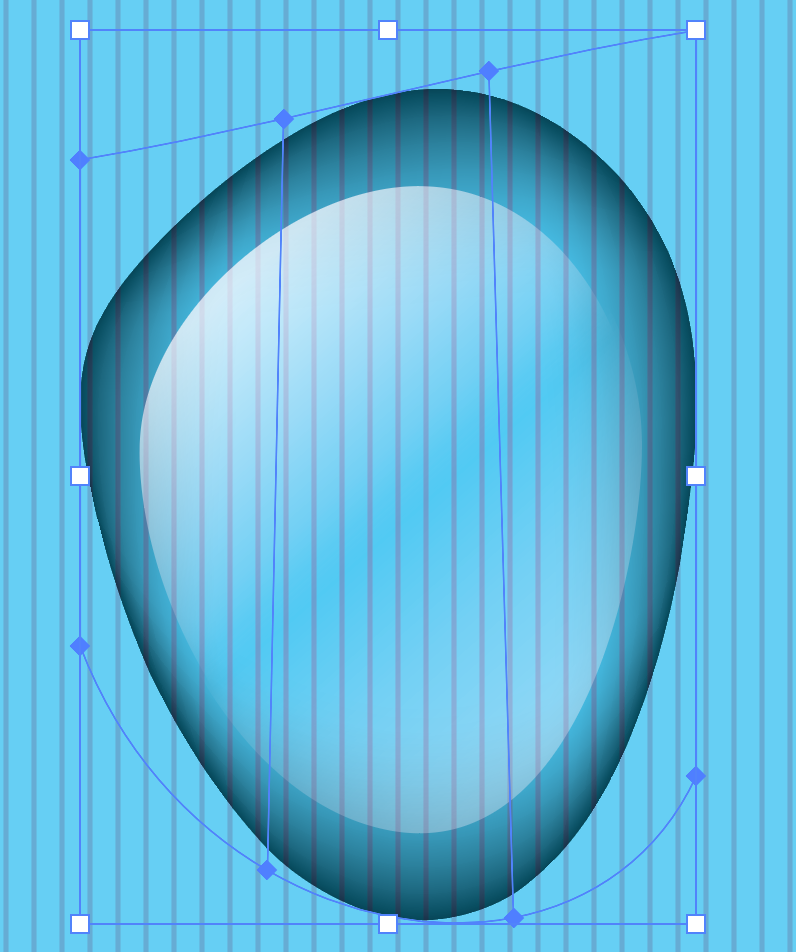
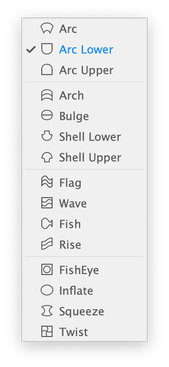
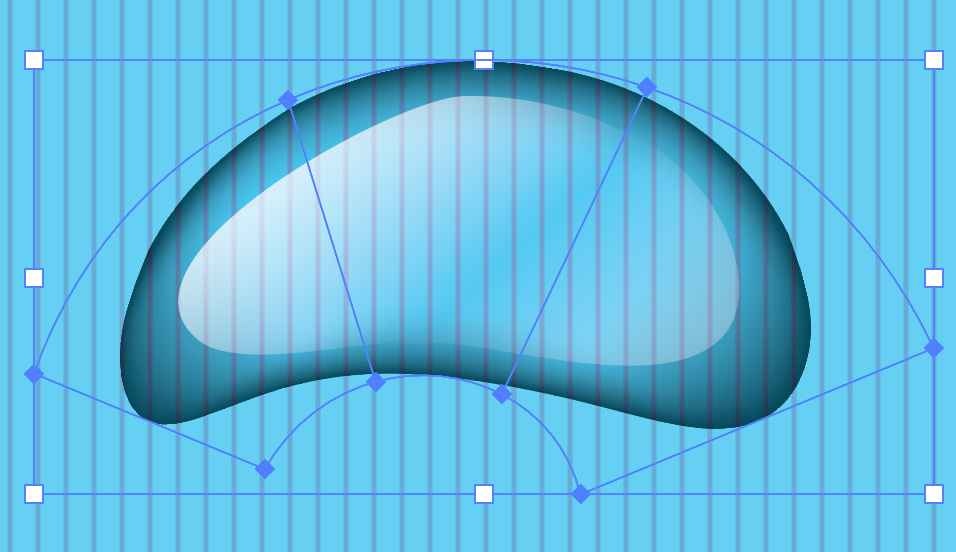
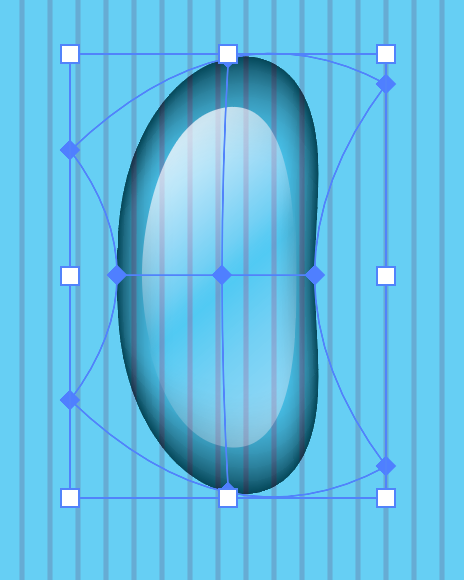
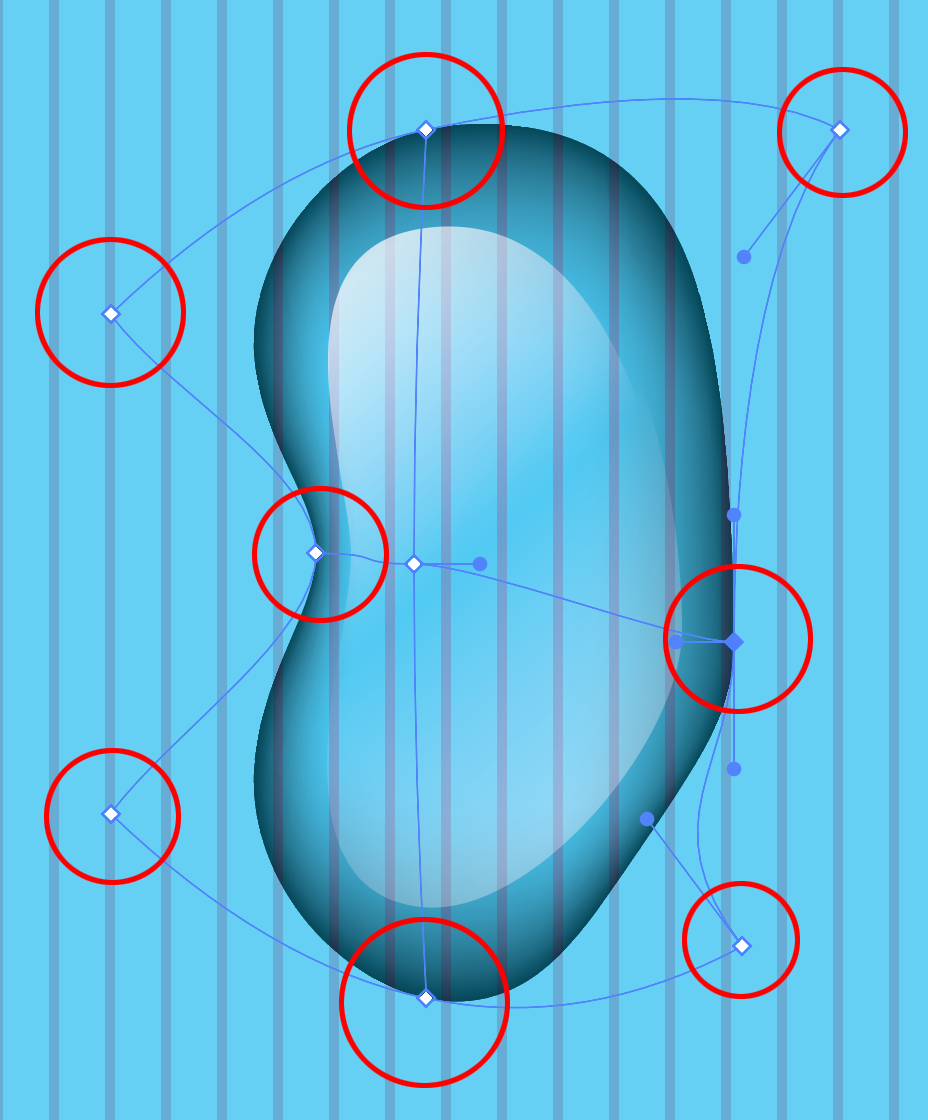
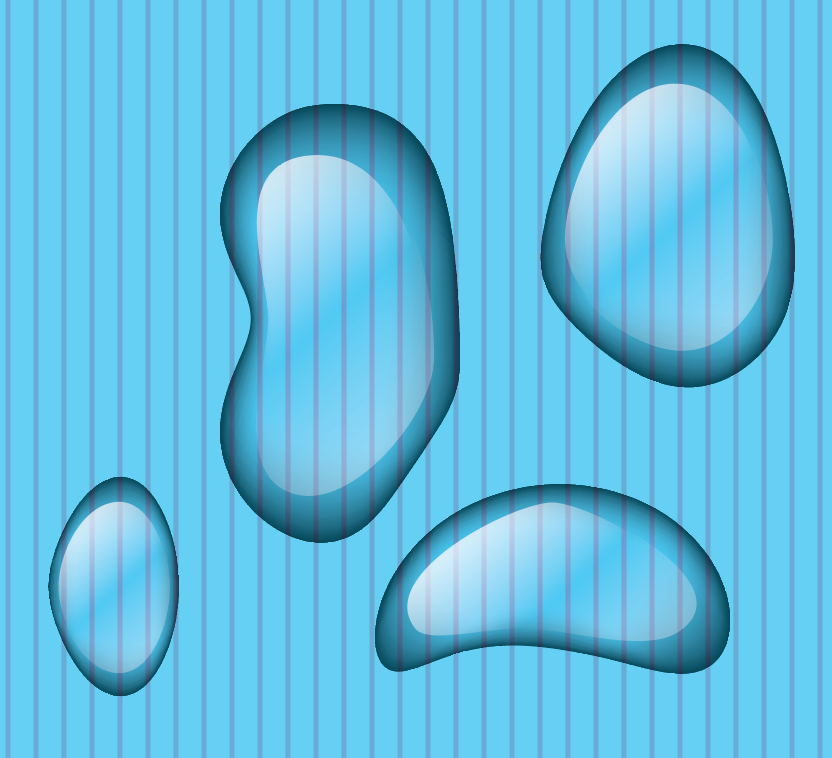

 RSS Feed
RSS Feed