The Expand feature works the same (on a line or path) as the Object > Path > Outline Path. It takes the line and outline it into an editable shape as shown by the blue highlighted path. Here is a quick over view of the 4 states; shown in Normal View Mode and then in Preview Mode to compare. 1: Line 2: Line with ZigZag Effect applied 3: Line with the Expand Appearance applied 4: Final Expanded or outlined Line. That should shed some light on the matter of Expand Appearance, Effects, Expand and outline commands.
Happy Illustrating.
1 Comment
Olowo Olamide
6/11/2024 06:59:07 am
Thanks
Reply
Leave a Reply. |
Archives
March 2021
|

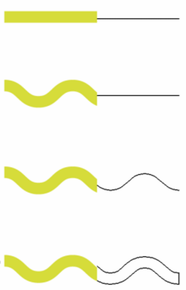
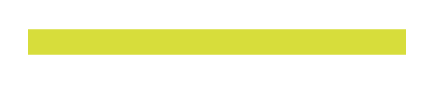
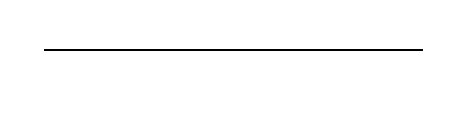
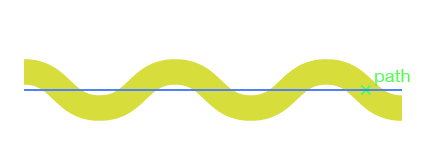
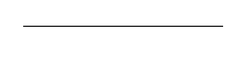
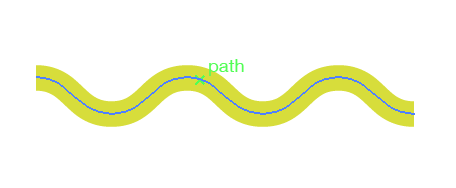
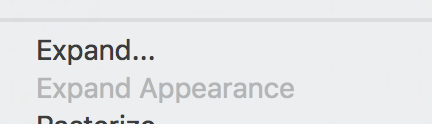
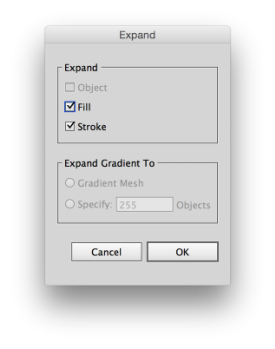
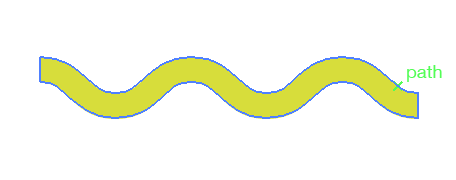
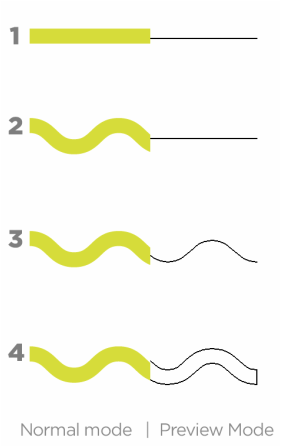
 RSS Feed
RSS Feed