|
Start this off by drawing a square - hold SHIFT down while drawing to constrain the square. Using the DIRECT SELECTION tool, select the shape, HOLD SHIFT and click on one corner to deselect the corner. Drag the remaining 3 corner widgets toward the center of the shape until you see the RED limit show up. This will give you 3 rounded corners and one square corner. Hover your cursor over the "square" and find the center and hold OPTION + SHIFT to draw a circle from the center inside the shape. Select both shapes and hold SHIFT and rotate the "head" to the position shown. Make the body by drawing a circle placed to the lower right of the head. Draw the "Feet" by starting with a circle, centered under the body using your Smart Guides to line up the circle of the feet with the circle of the body. Use the Direct Selection tool to select jus the lower point on the circle and delete. Then use COMMAND + J to join the open paths together, leaving the half circle as the feet. Draw a smaller circle. Use OPTION + CLICK an DRAG while holding SHIFT to duplicate the circle down and to the left at a 45° angle, making sure the center of the circle touches the edge of the first circle. Then use COMMAND + D to duplicate that circle once again. Draw a square from the left edge of the left circle and the top edge of the top circle. Select the 3 circles and the square with the Selection Tool, then use the Unite command in the Pathfinder panel to combine them all into one shape. Hold down the shift key and rotate the tail into position. You have yourself a finished bird.
Happy Thanksgiving everyone. This is coming to you from Montreal Canada instead of the usual Seattle WA.
0 Comments
Leave a Reply. |
Archives
March 2021
|

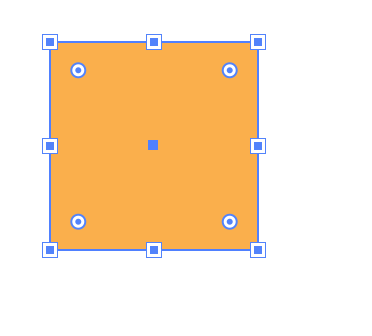
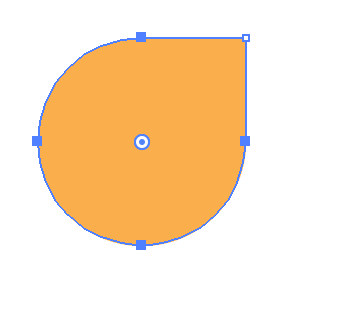
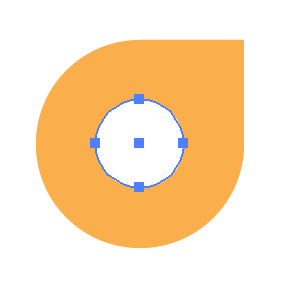
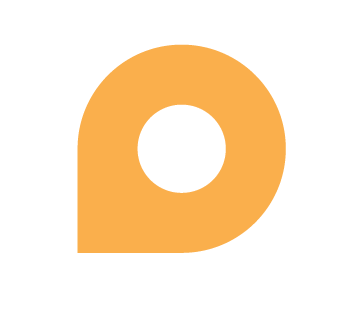
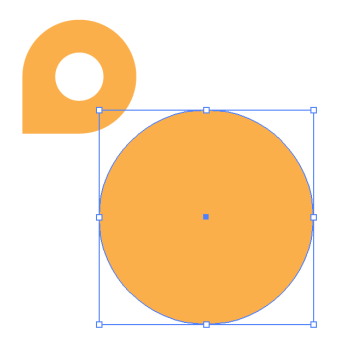
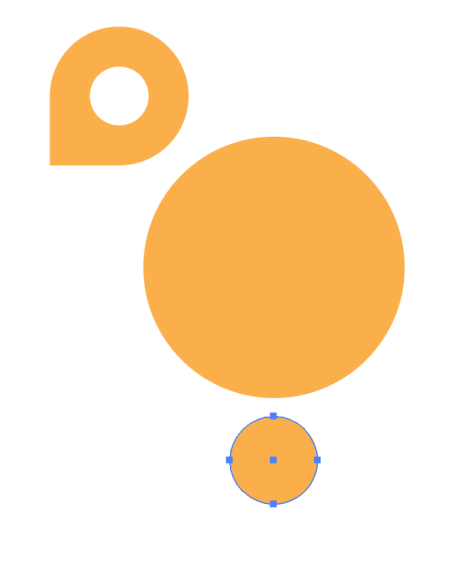
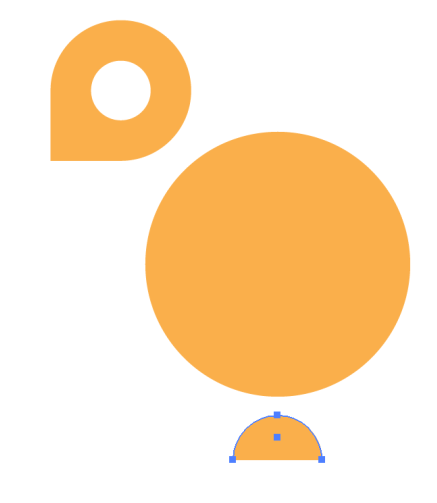
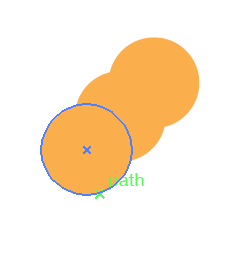
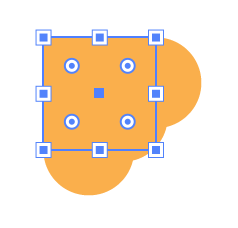
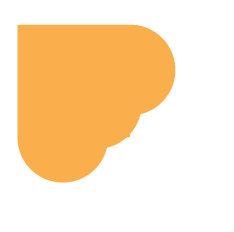
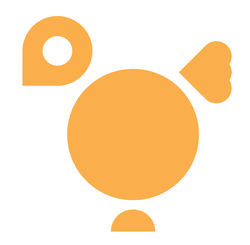
 RSS Feed
RSS Feed