18 Comments
4/22/2024 06:24:51 am
"The article posted was very informative and useful. I think I should also work hard for my own website like I see some good and updated working in your site. Thanks for sharing. I have read all the comments and suggestions posted by the visitors for this article are very fine. I’m satisfied with the information that you provided. I agree with your way of thinking. Thank you for sharing. Very informative blog. I will bookmark your website and check again here regularly. Thanks for sharing this informative post with us, Keep sharing it in future also.
Reply
4/27/2024 05:32:27 am
The article posted was very informative and useful. I think I should also work hard for my own website like I see some good and updated working in your site.
Reply
Leave a Reply. |
Archives
March 2021
|


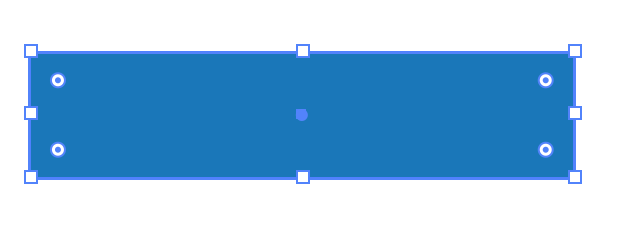
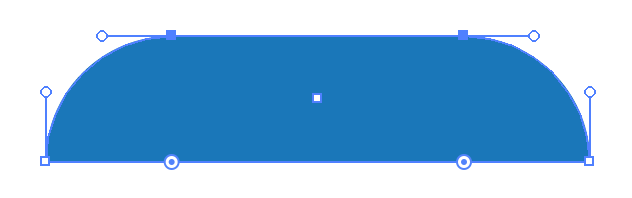
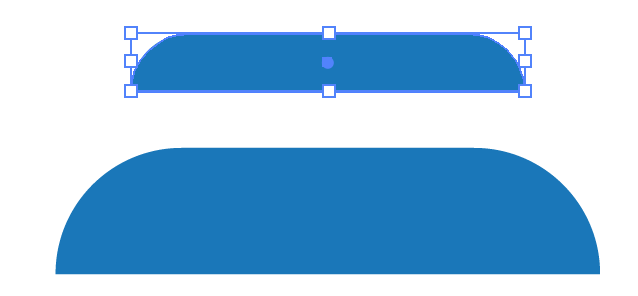
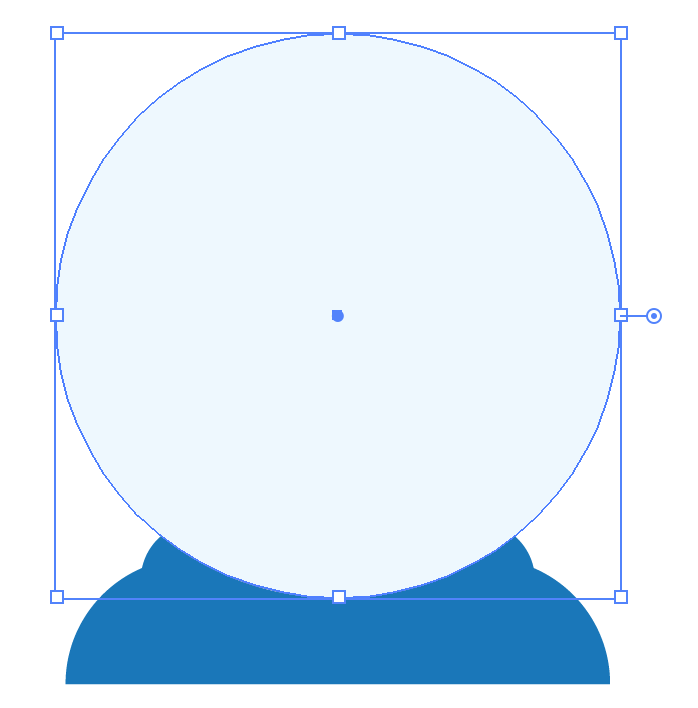
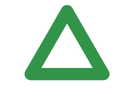
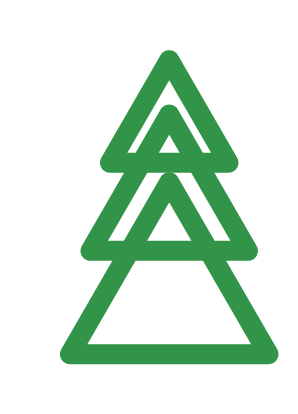
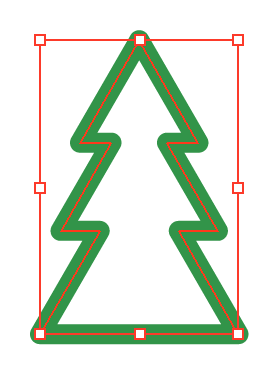
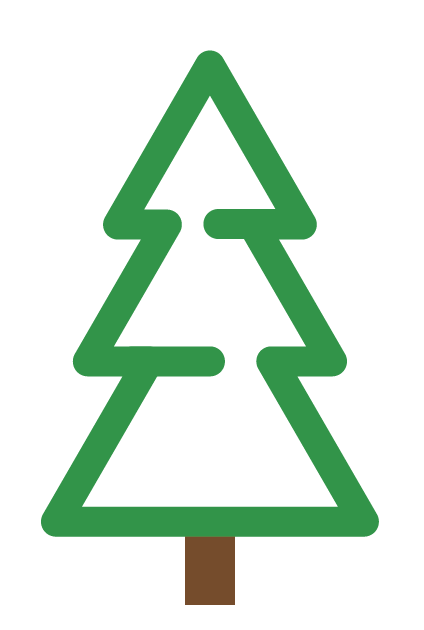
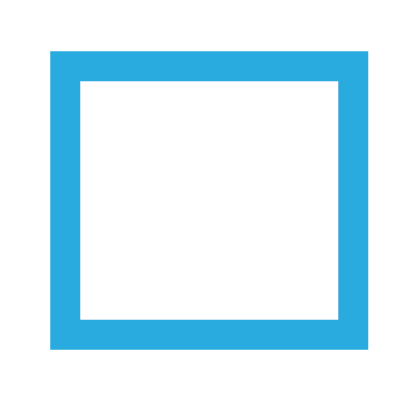
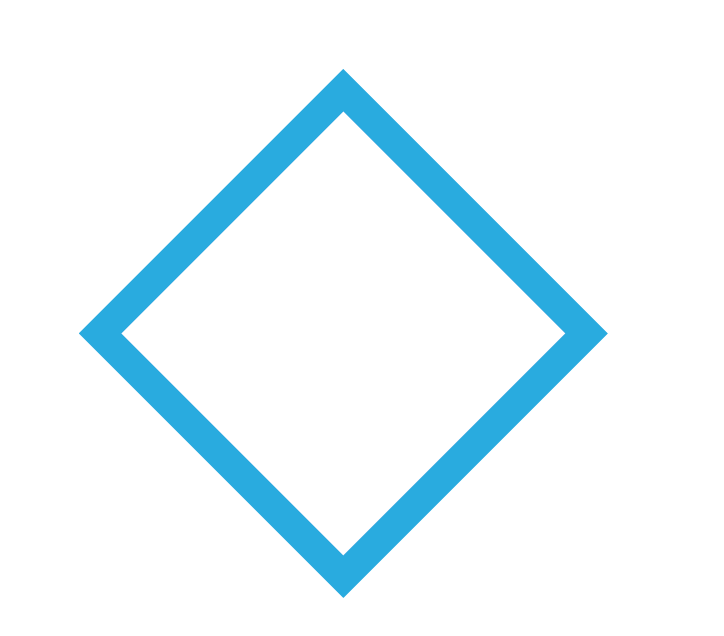
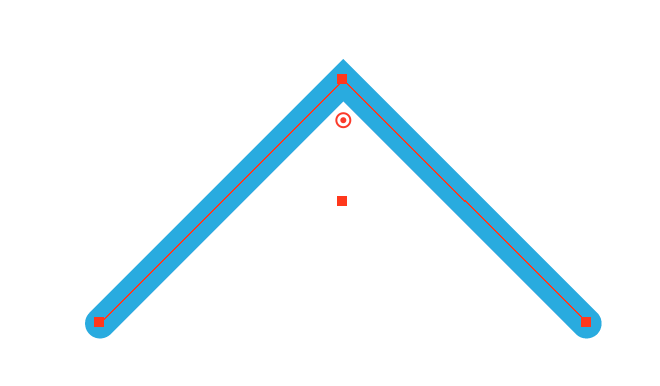
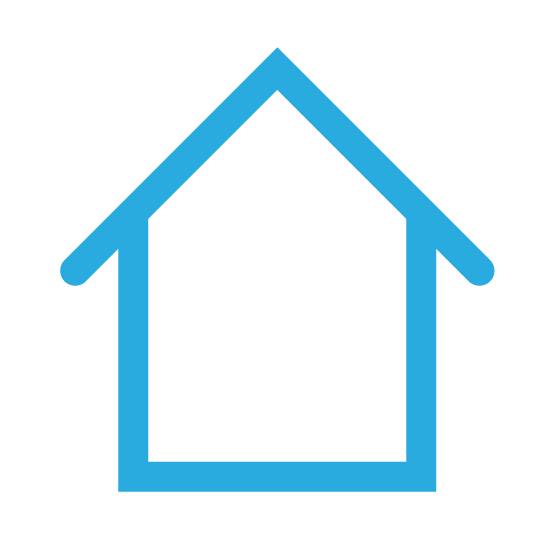
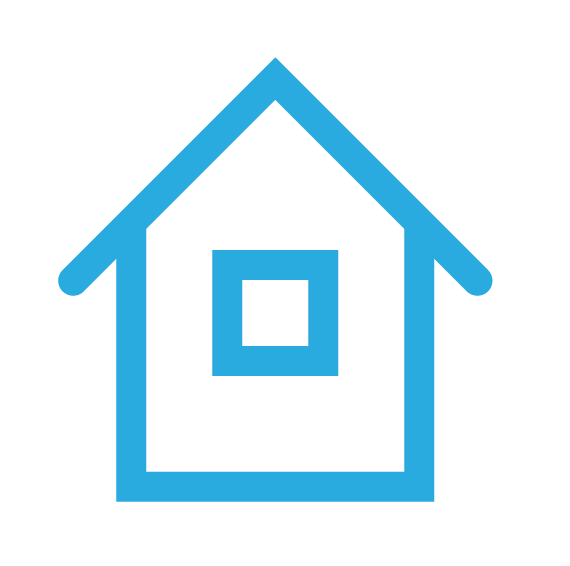
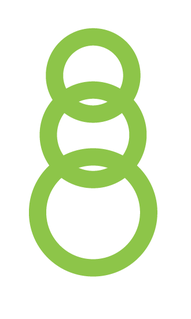
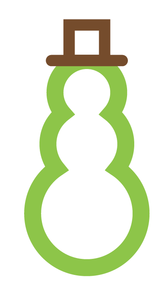
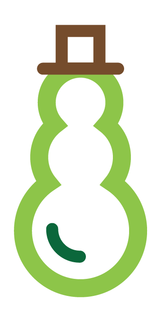
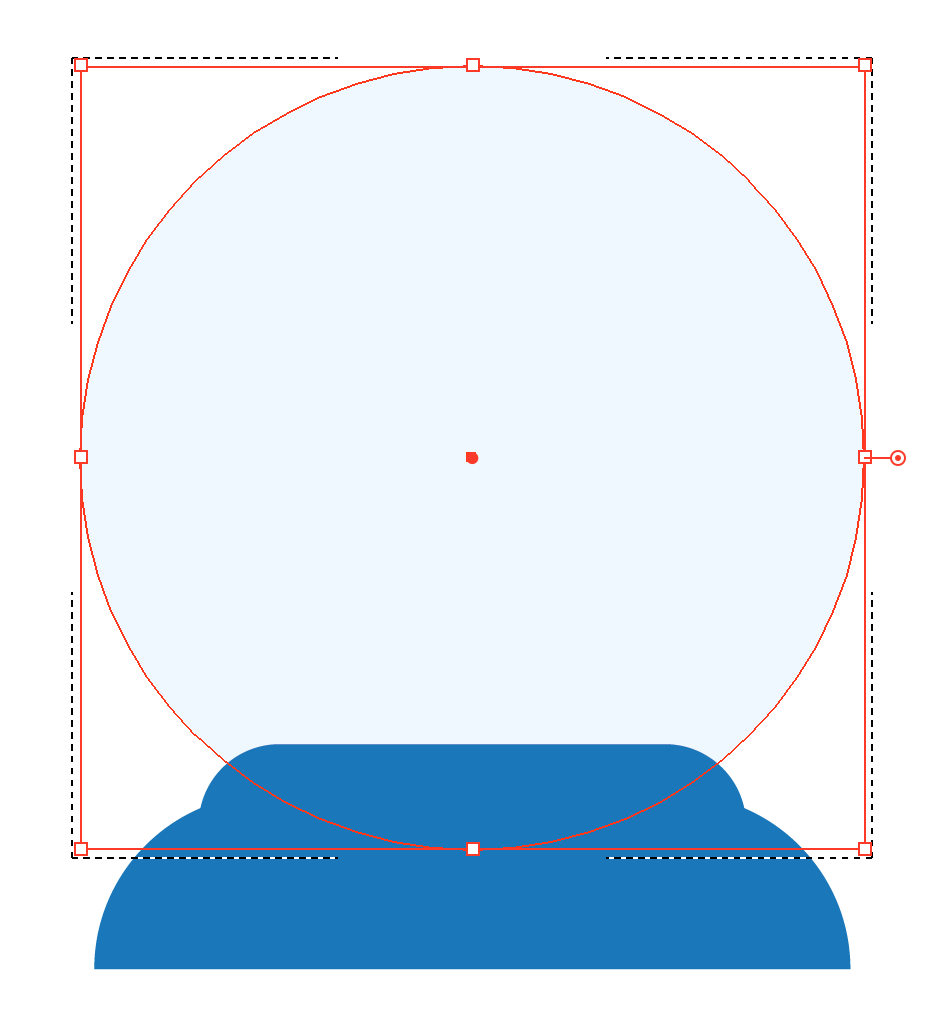
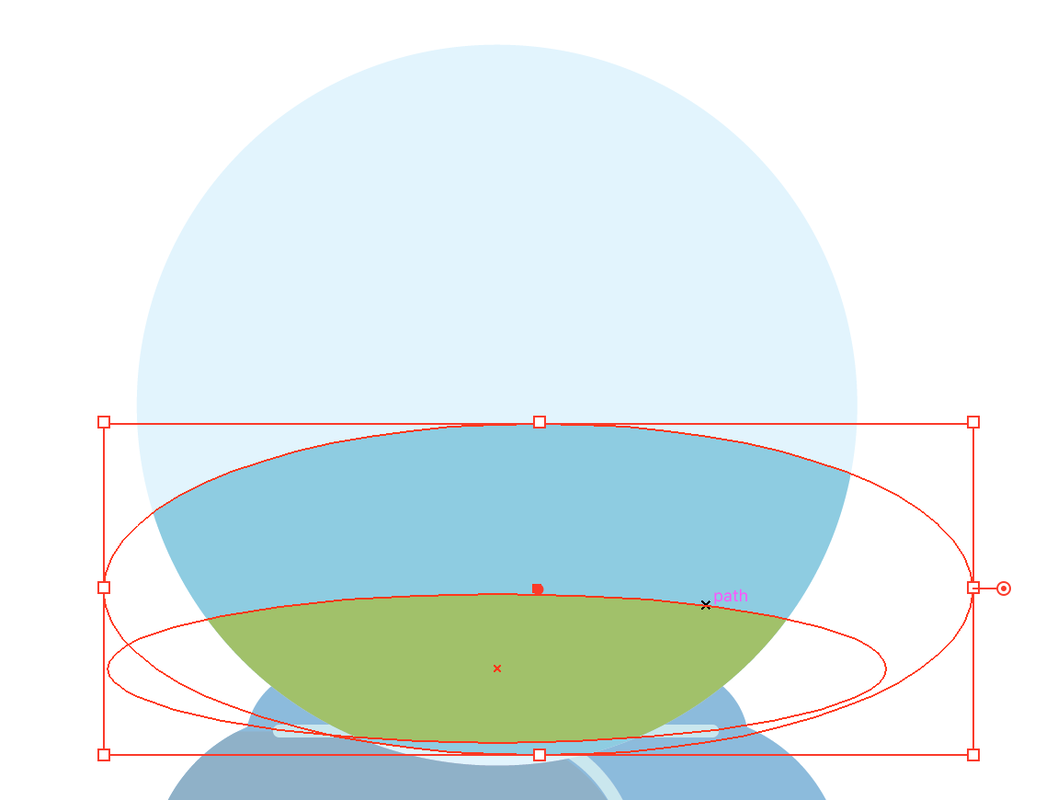
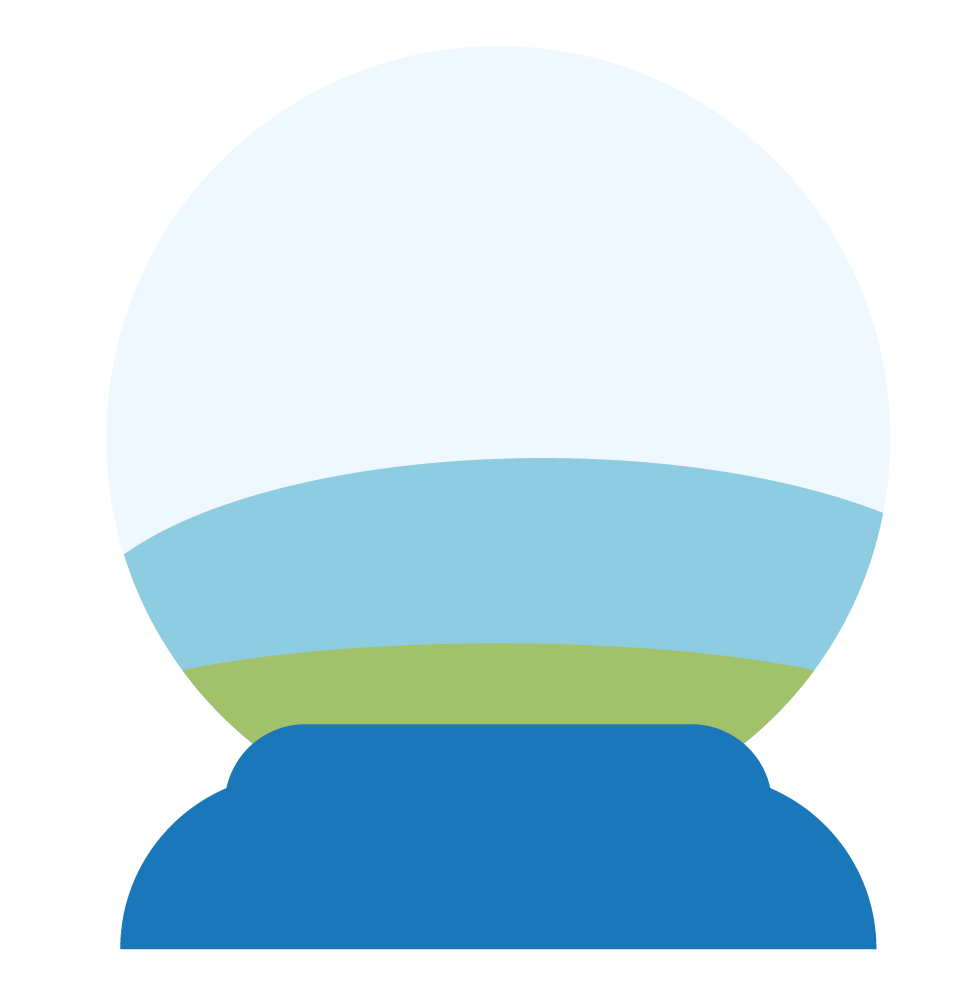

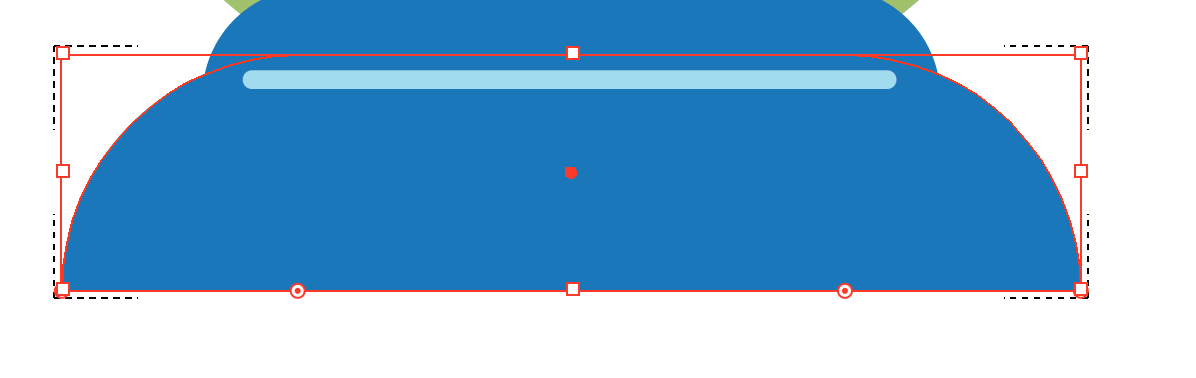
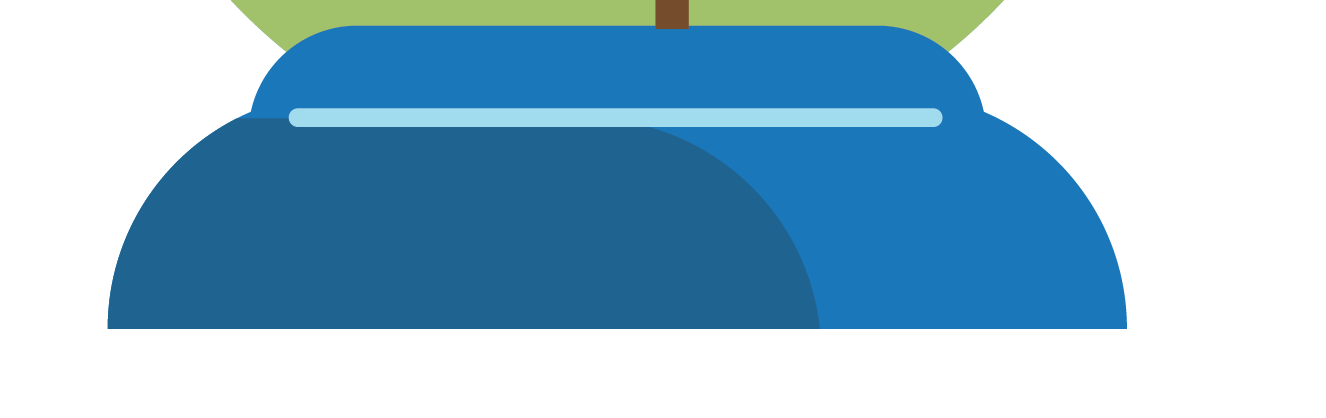
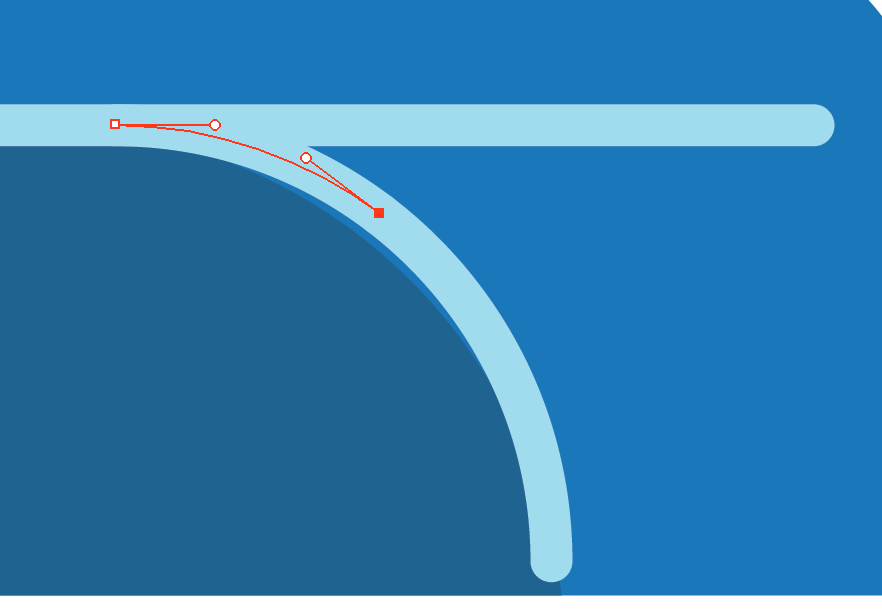

 RSS Feed
RSS Feed