|
Creating a sun with rays or a gear with teeth... or even a flower with petals can be time consuming if you place each ray or tooth or petal one by one, rotating them into position then trying to space them out correctly. This method will make it fast, easy, and nice and tidy every single time and save you lots of time as well. Draw a circle, holding SHIFT to make sure it is a perfect circle. Fill it with a color. You can add a stroke if you want. Draw a line vertically, making sure it is centered on the circle. Hold SHIFT to make it vertical. Use your Smart Guides when you draw to make sure it dead center on the circle. Select the line, then select the Rotate Tool (R) from the tool bar. Once you select the line and the Rotate Tool, you will see a small center mark appear on the line, in the middle (center) of the line. This would allow the line to rotate around the center of itself. It needs to rotate around the center of the circle instead. Hold OPTION and with the Rotate Tool Selected, move to the center of the circle until the Smart Guide shows the CENTER of the circle. OPTION + CLICK in the center of the circle with the Rotate Tool. Holding OPTION opens up the Rotate dialog box, clicking puts the center of rotation at the circle center, not at the center of the line. Enter in a value in the rotate field, keeping in mind hoy many "rays" you want. Make sure you choose a number that equally divides into 360 degrees or else the spacing of the "rays" will be off. If you want 10 rays, enter in 36 degrees, if you 12 rays enter in 30 degrees. Click on the preview button to see the effect. Click the COPY button, do not click the OK button. Copy will give ONE copy of the "ray", then the dialog box will close. To repeat the ray, then choose Object > Transform > Transform Again or COMMAND + D. Keep using COMMAND + D and this will repeat the rotate and copy of the "rays" around the circle. Transform Again take the last operation that you did and simply repeats it as many times and you want. Keep repeating.... COMMAND + D, COMMAND + D, COMMAND + D, And then you are done! And the sun shines, and all the rays are the same size, placed perfectly around the sun. You can make a gear by using squares instead of rays... Or a flower with petals... All use the same set up and steps to repeat the object around a center point. This is a great time saver and super fun. Share it and create great objects.
0 Comments
Leave a Reply. |
Archives
March 2021
|

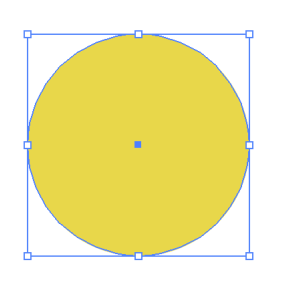
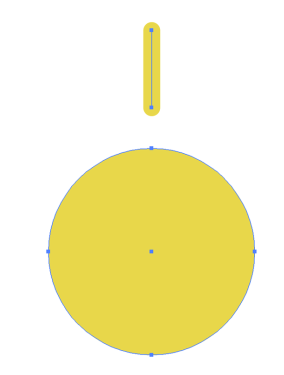

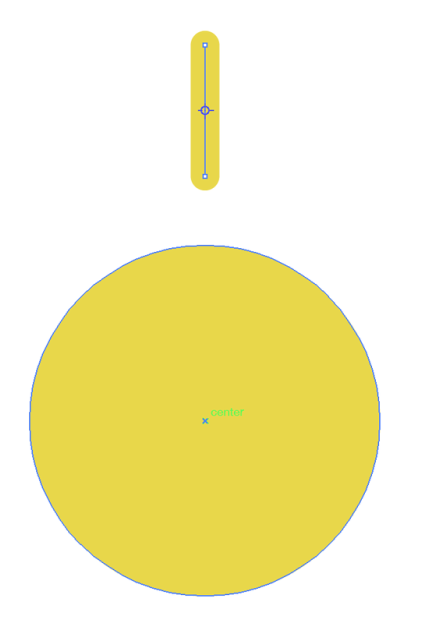
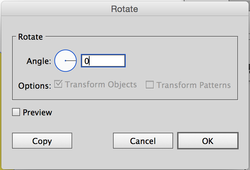
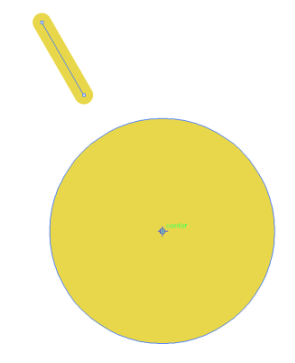
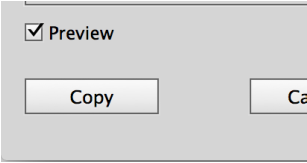
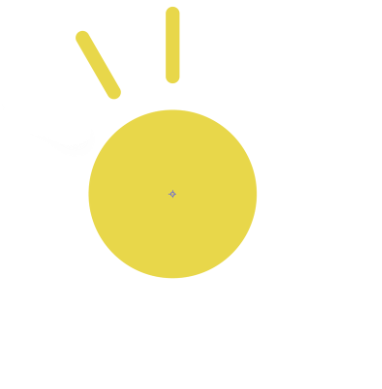
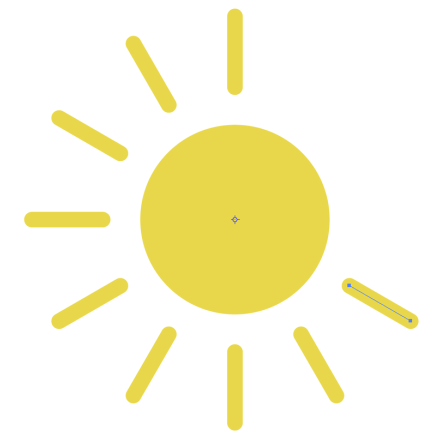
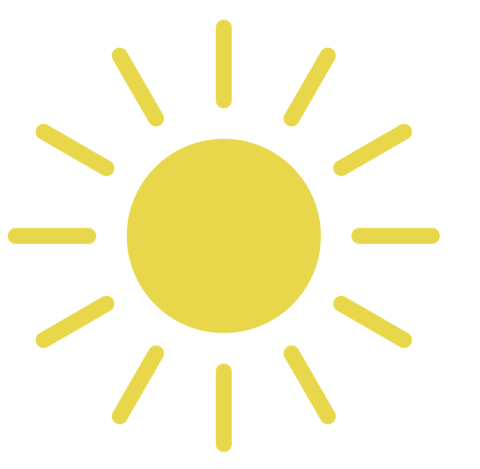
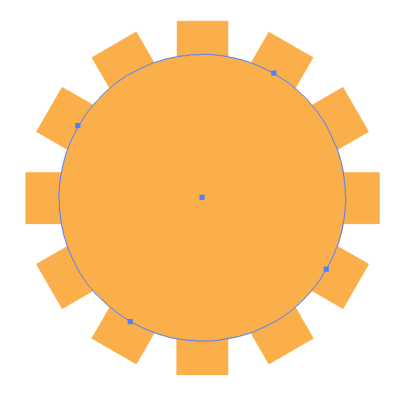
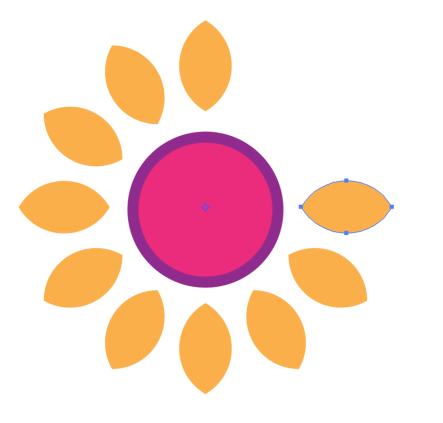
 RSS Feed
RSS Feed