|
People are used in infographics all the time. Here is a simple way to create people who are non-gender specific yet are effective in showing people when an infographic needs people to help display the data. Start by creating a rectangle and add rounded corners. In this example I used 1 centimeter corner radius. TIP: While drawing the Rounded Rectangle, hold the mouse down while drawing and use the UP ARROW to round the corners while drawing. Type the letter T using a San Serif face. Simple and consistent weight lines with out extra detail is the key here. In this case I used Myriad Pro Regular. Convert the shape to outlines. Type > Create Outlines. With the T now outlines, rotate the T 180° so that it points upside down. Use your shift key to rotate the T so that it will be exactly 180° from the original. With the Direct Selection Tool, select just the 2 point as show with the red box. Once selected, pull the Live Corner Targets up to create a 1 centimeter corner radius. Move the T so that it is centered on the rectangle and the arms are just touching the bottom of the rectangle. Using the Pathfinder Panel, select both the rectangle and T, then use the Minus Front Pathfinder Shape Mode. Add an circle to the upper part of the body. Use the circle tool and draw holding the SHIFT key to get a prefect circle. Align the circle with the center of the body with the Smart Guides. Simple. Easy. And works great as well.
Now they can be your people too!
0 Comments
Leave a Reply. |
Archives
March 2021
|

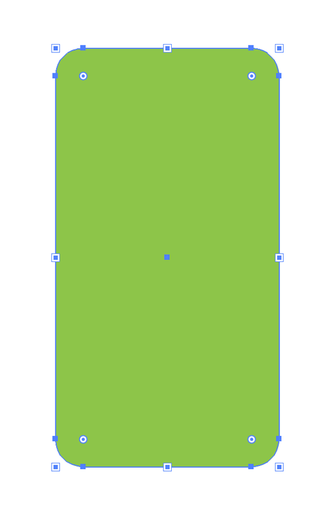
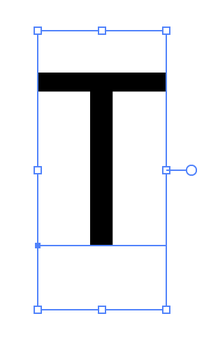
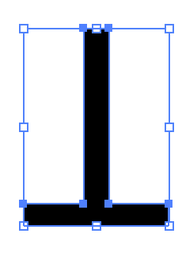
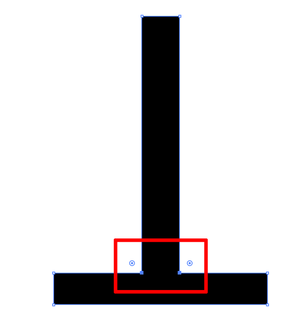
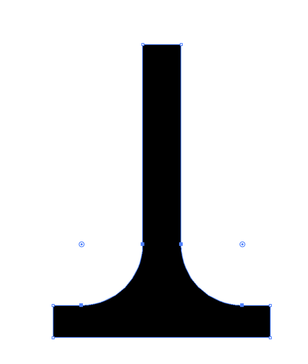
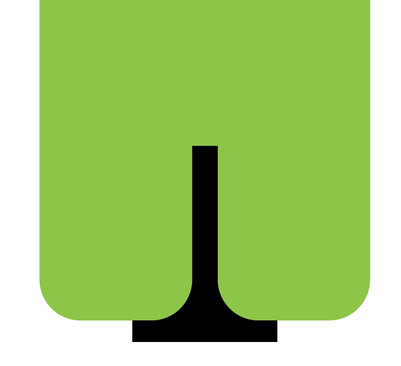

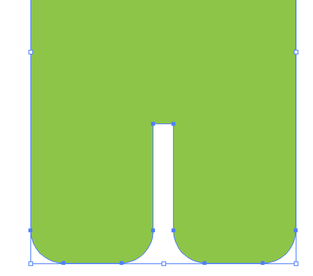
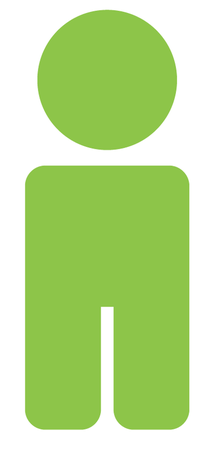
 RSS Feed
RSS Feed