|
Live Corners in Illustrator are great for creating rounded, angled or inverse rounded corners on any shape that had a corner point. That means any square, rectangle, start or polygon has the ability to have the corners edited using Live Corners. Live Corners appear on rectangles and square when you draw or select the shapes with the Selection Tool. On other shapes like a polygon or star, you will ONLY see the Live Corners when you use the Direct Selection Tool and click on the shape. Once the shape is selected and you see the Live Corner "Targets", click on one and pull toward the shape center to change the corners... and in this case you get a Guitar Pick. If you want to round a few corners but not all the corners, use the Direct Selection Tool to select just the corners you want to reshape. In this case, pulling in on the lower two corners gives you a Raindrop. When you pull in to the corner limits, you will see the corners appear in RED, showing that the corners can go no further in. If you try to scale the entire object smaller, it will not scale the corners since they are at their max radius. If you increase the shape, the corners will stay the same size and make the shape look different. To fix this, open the Transform Panel and check the Scale Rectangle Corners OR double click on the Scale Tool in the Tool Bar to set the preference to Scale Rectangle Corners. This shape started as a rectangle and the corners can be changed from the control bar Corners Menu. They can also be changed by selecting a corner on the shape with your Direct Selection Tool and OPTION click through the different corners while on a Live Corner. This is the result of the 3 Live Corner options when applied to a Star.
Rounded edges, Inverse rounded and Flat corners. Key to this is to NOT pull the corners ALL the way from the edges of the star, pull them half way into the curve then stop or else some of these results will not appear! Now you have a cupcake tin, funky burst and a gear. Enjoy.
0 Comments
Leave a Reply. |
Archives
March 2021
|

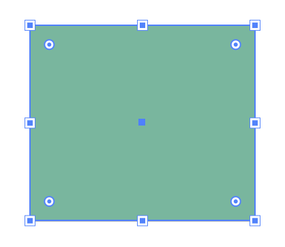
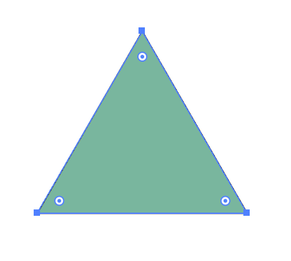
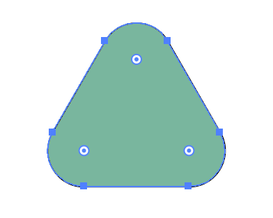
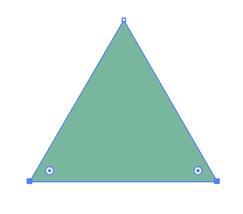
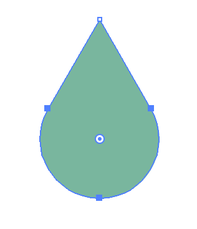
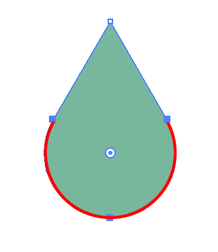
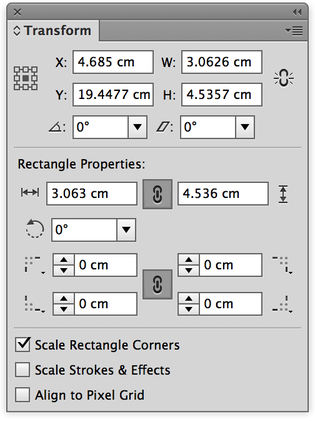
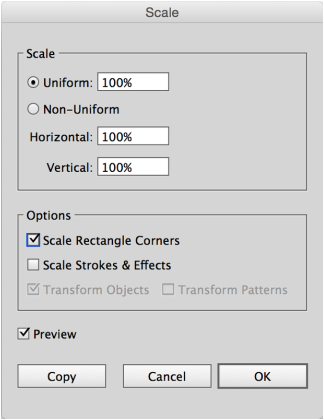
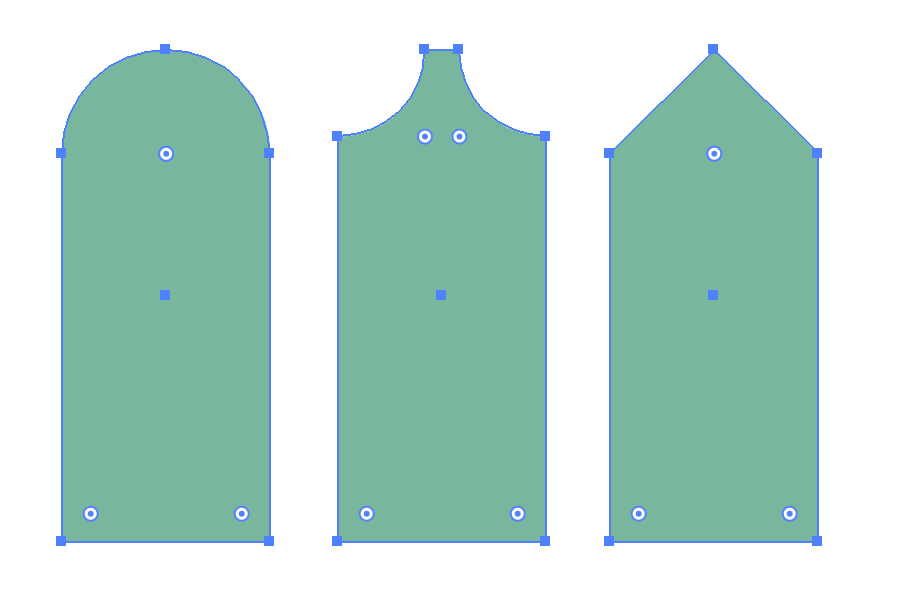
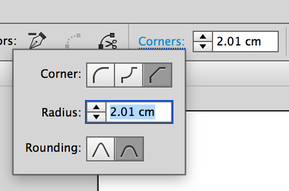
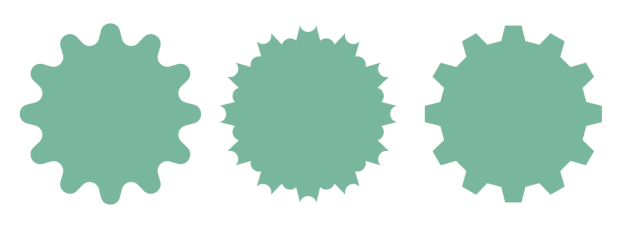
 RSS Feed
RSS Feed