4 Comments
The following time I learn a blog, I hope that it doesnt disappoint me as a lot as this one. I imply, I know it was my choice to learn, but I actually thought youd have one thing fascinating to say. All I hear is a bunch of whining about something that you may fix should you werent too busy searching for attention
Reply
7/7/2024 10:48:34 pm
Admiring the time and effort you put into your website and in depth information you present. It’s good to come across a blog every once in a while that isn’t the same old rehashed information. Wonderful read! I’ve bookmarked your site and I’m adding your RSS feeds to my Google account.
Reply
Leave a Reply. |
Archives
March 2021
|

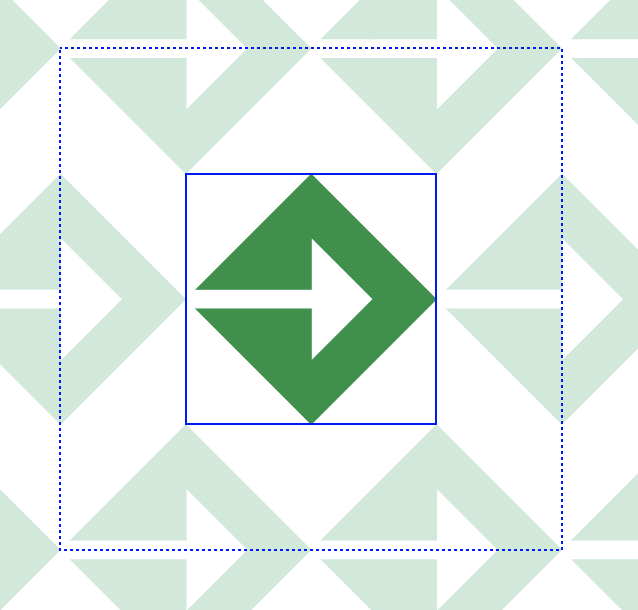
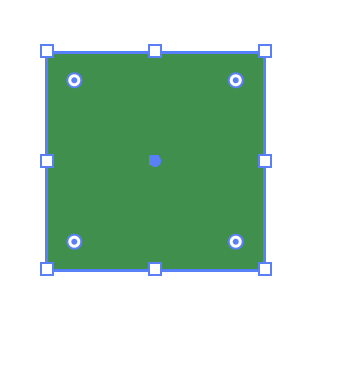
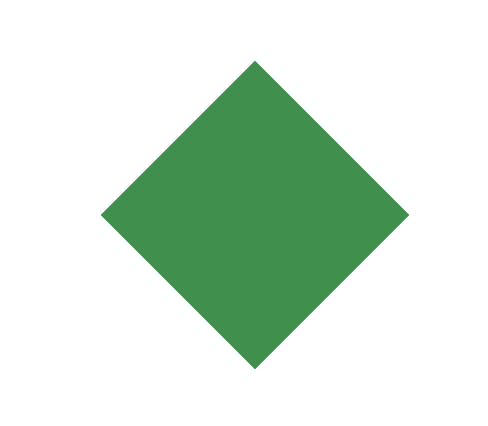
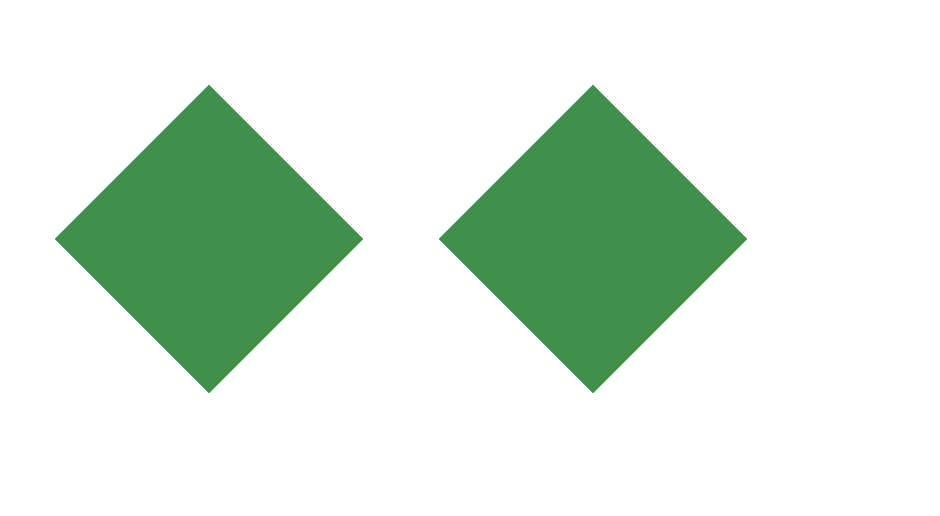
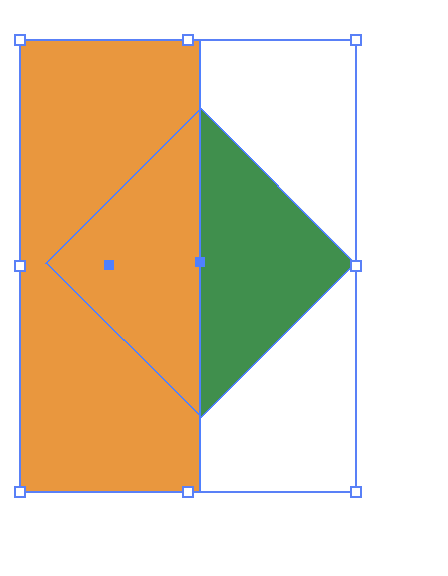
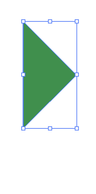
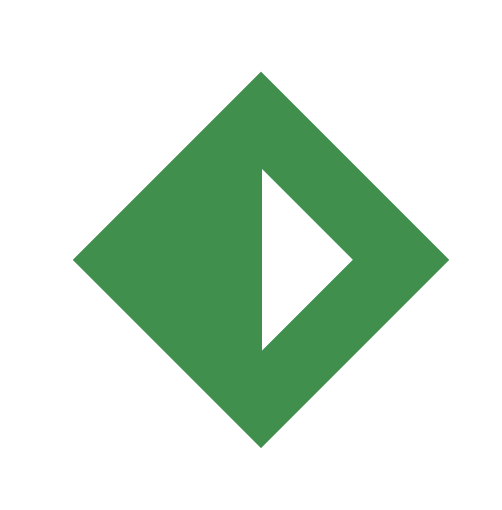
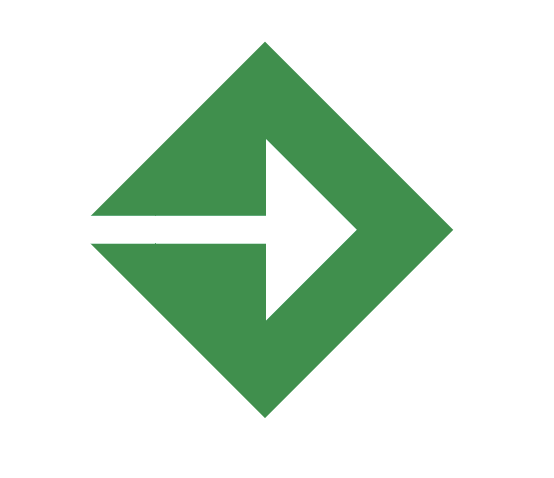
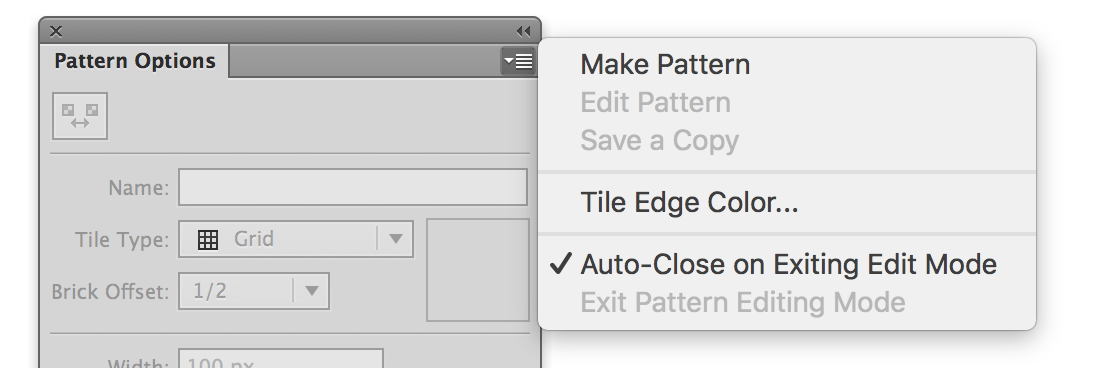
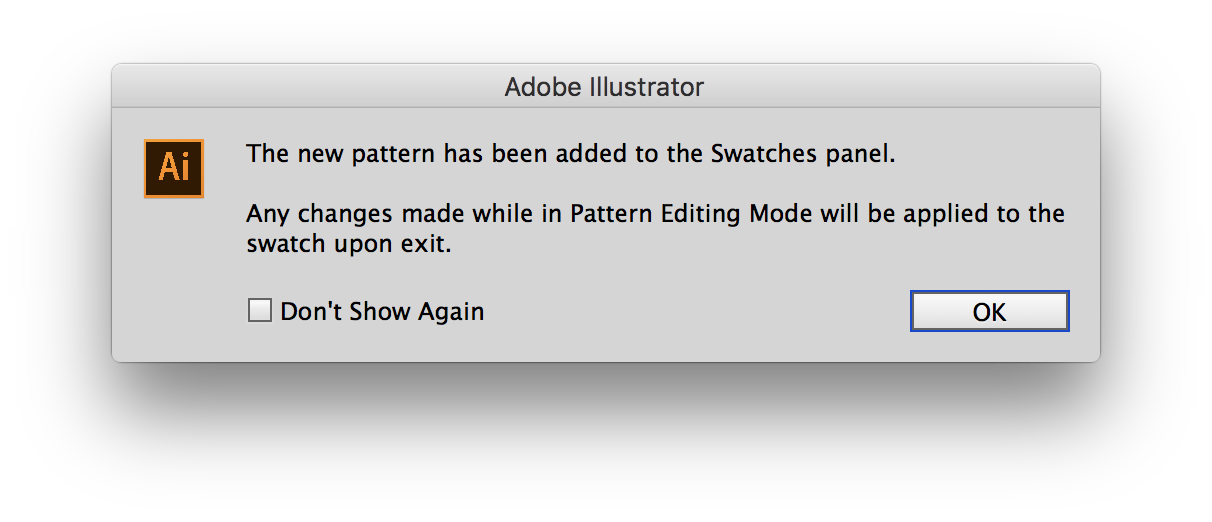
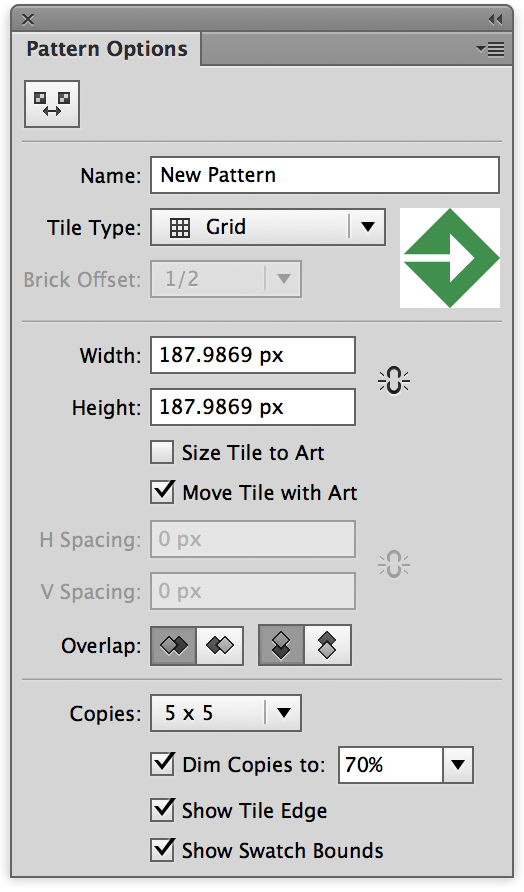
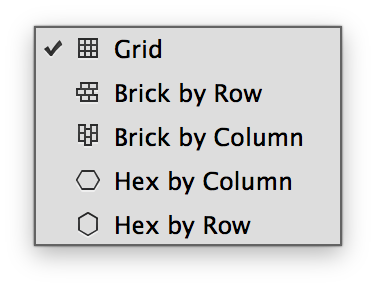
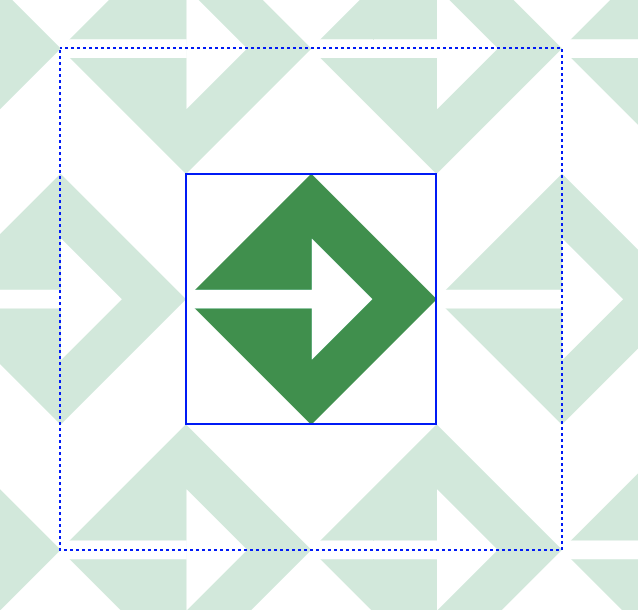
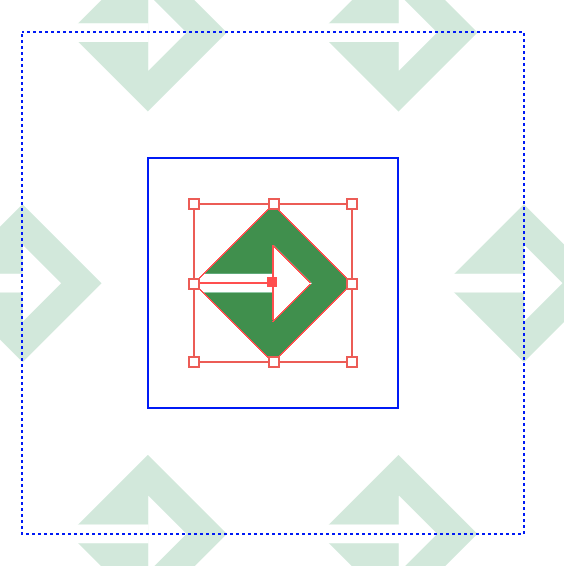

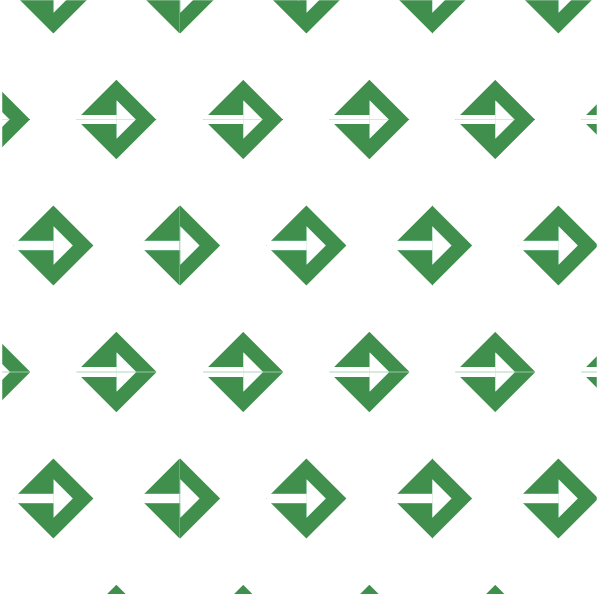
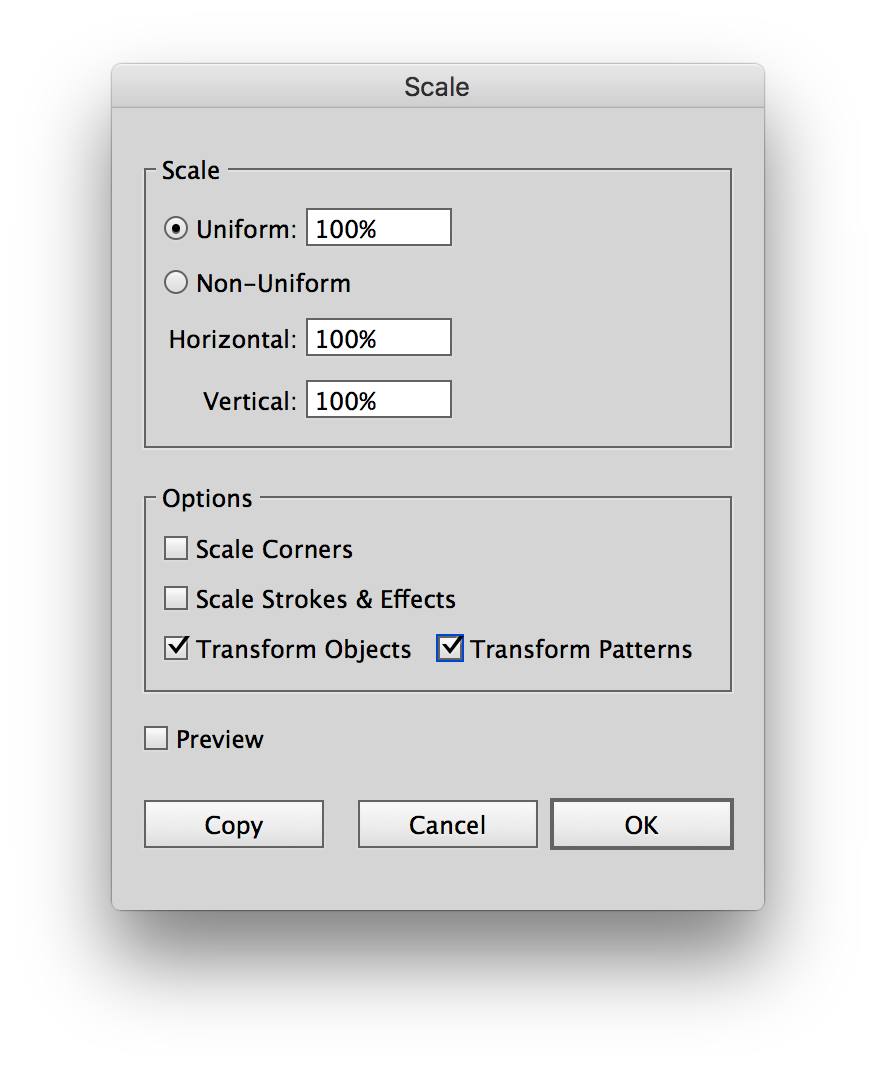


 RSS Feed
RSS Feed