3 Comments
6/25/2024 03:15:22 am
The Lawnfather Inc. is a reputed lawn care company providing high-quality mowing, cutting, & other lawn care services in Calgary, Alberta. Give us a call now https://lawnfather.ca/commercial-snow-removal/ https://lawnfather.ca/residential-spring-cleanup/ https://lawnfather.ca/residential-snow-removal
Reply
TheLawnfather Inc. is a reputed lawn care company providing high-quality mowing, cutting, & other lawn care services in Calgary, Alberta. Give us a call now
Reply
6/28/2024 04:50:19 am
TheLawnfather Inc. is a reputed lawn care company providing high-quality mowing, cutting, & other lawn care services in Calgary, Alberta. Give us a call now https://lawnfather.ca/residential-snow-removalhttps://lawnfather.ca/commercial-snow-removal/
Reply
Leave a Reply. |
Archives
March 2021
|

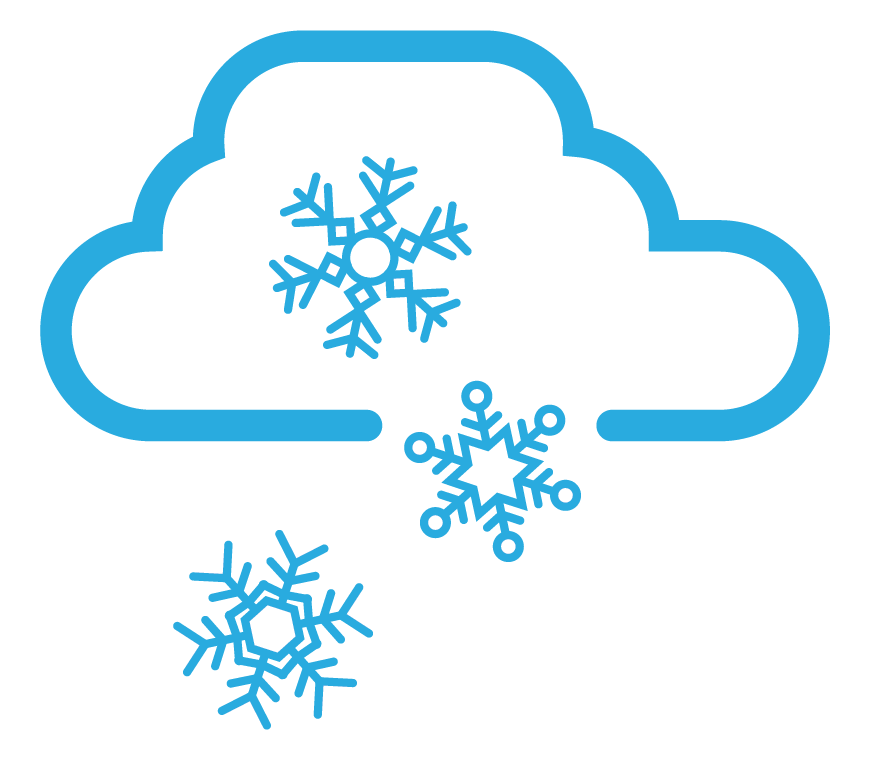
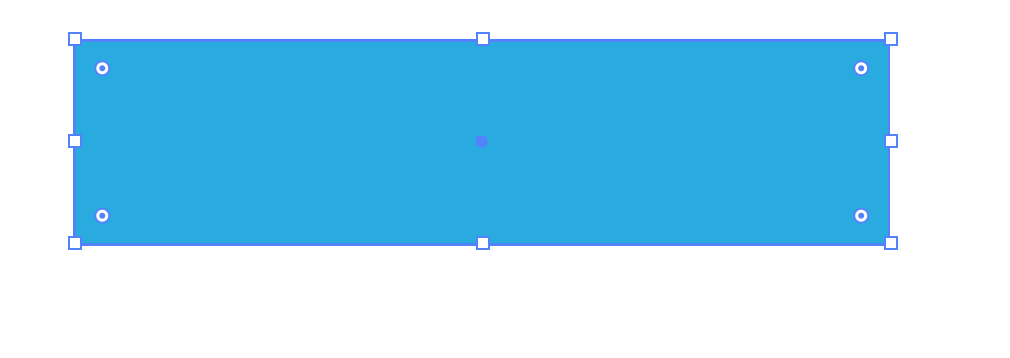
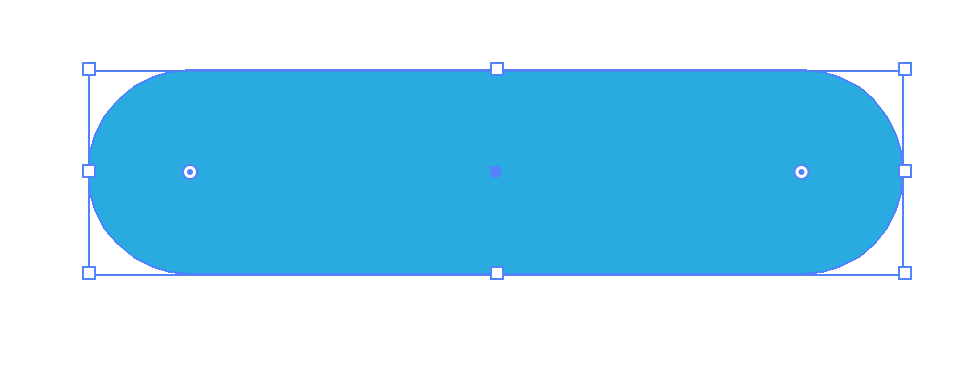
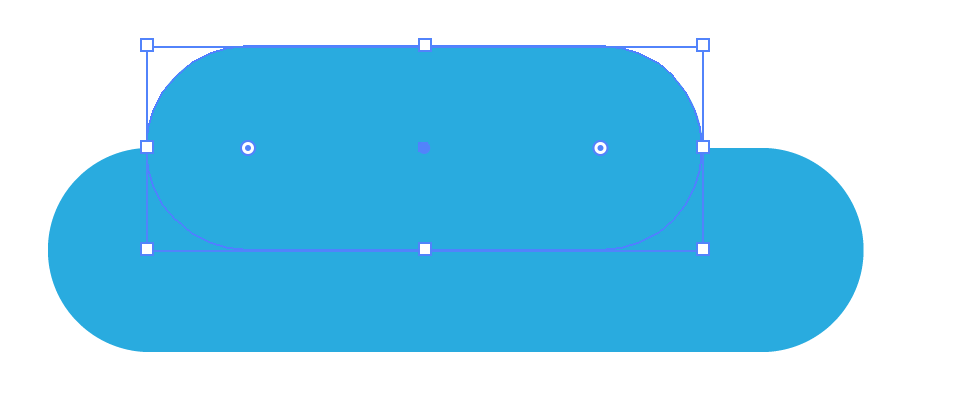
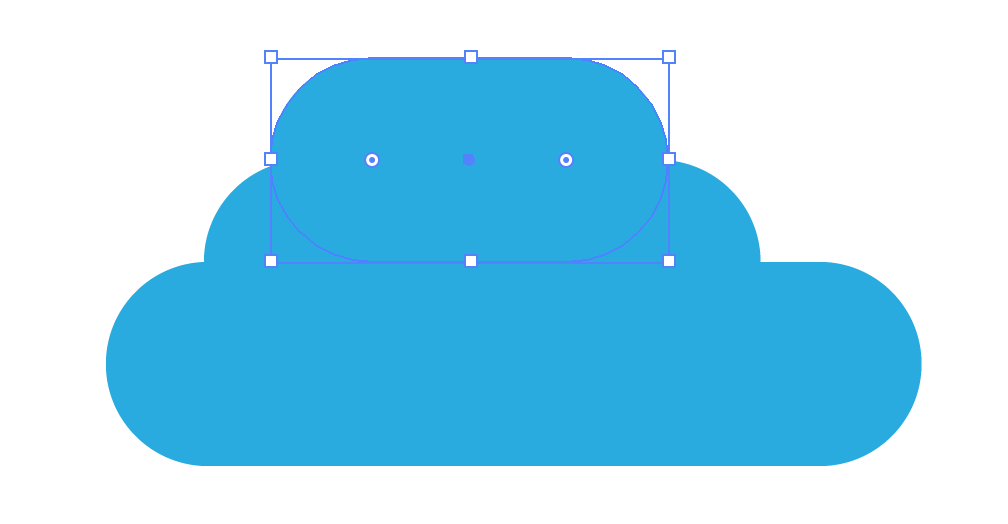
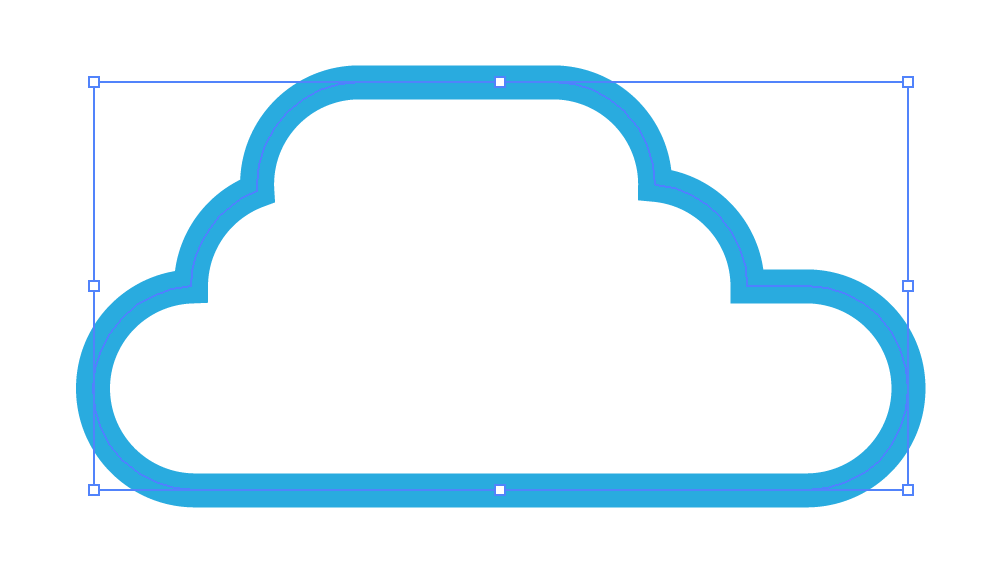
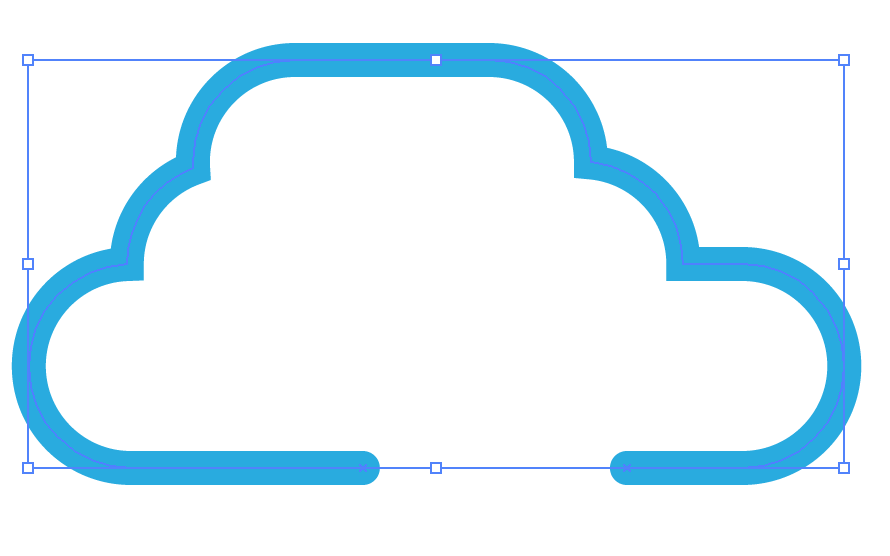
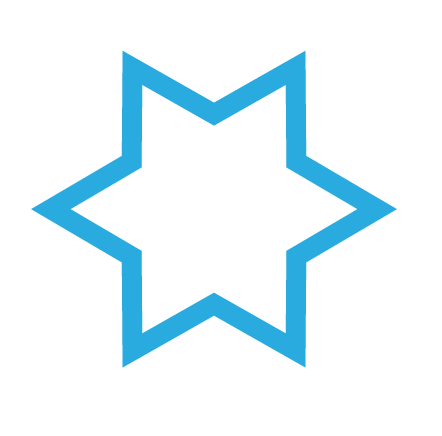
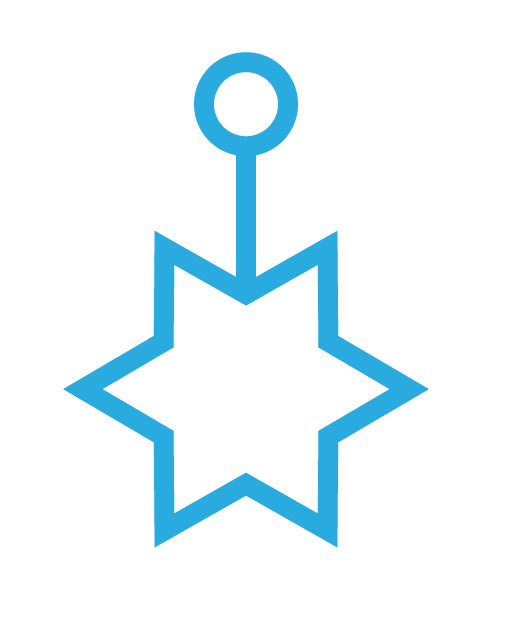
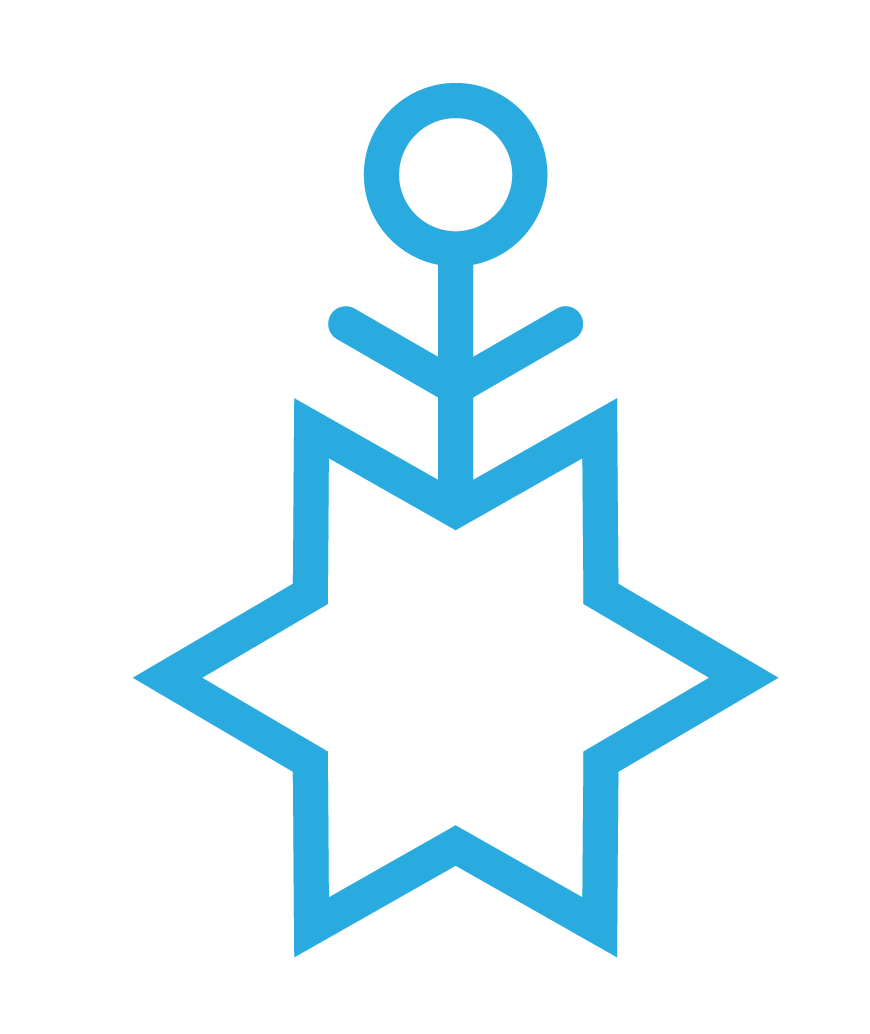
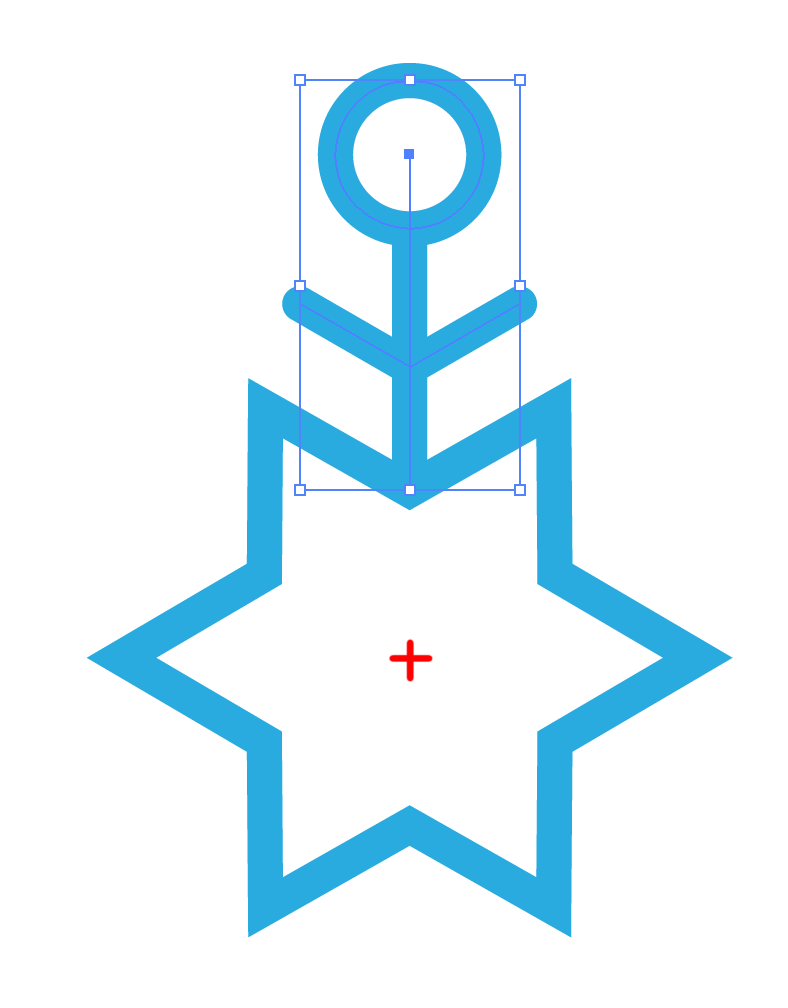
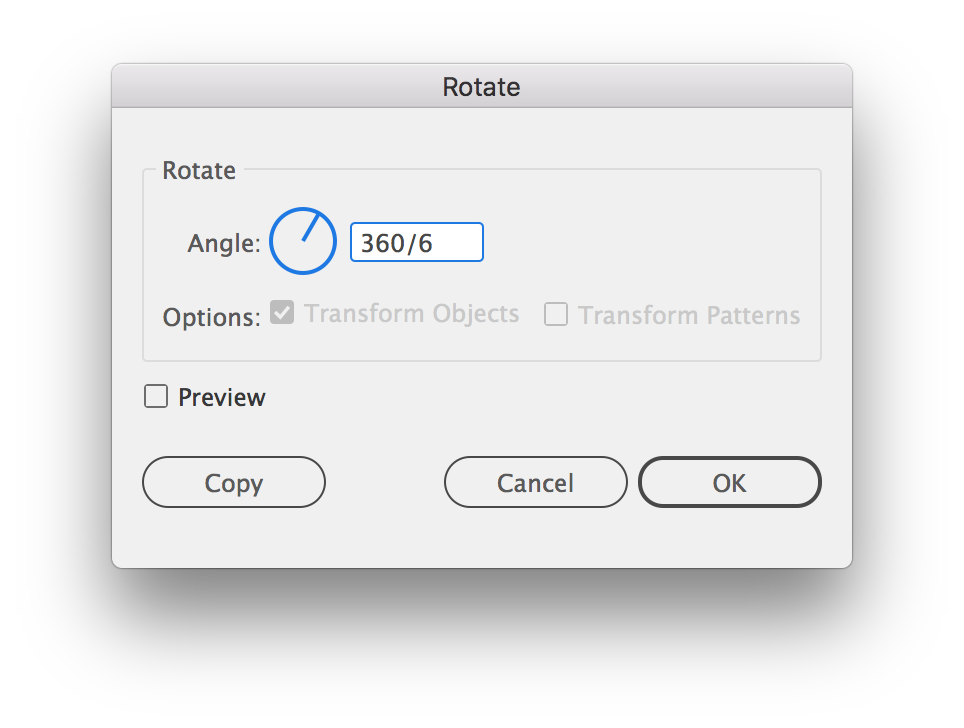
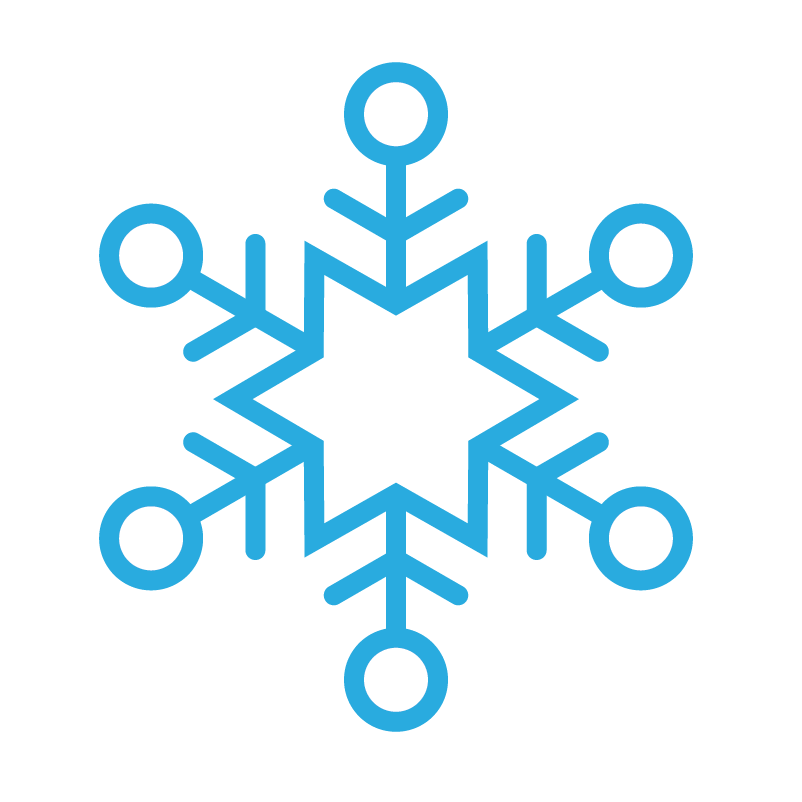
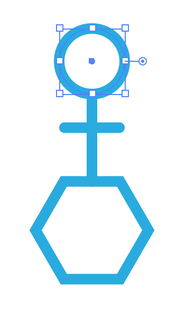
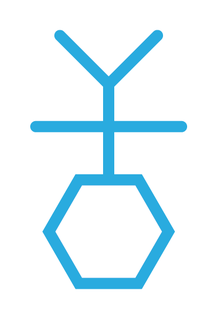
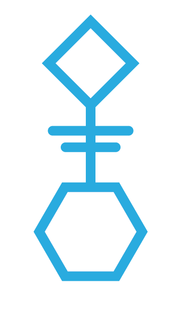
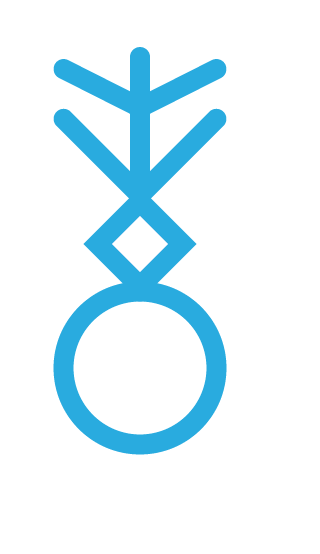
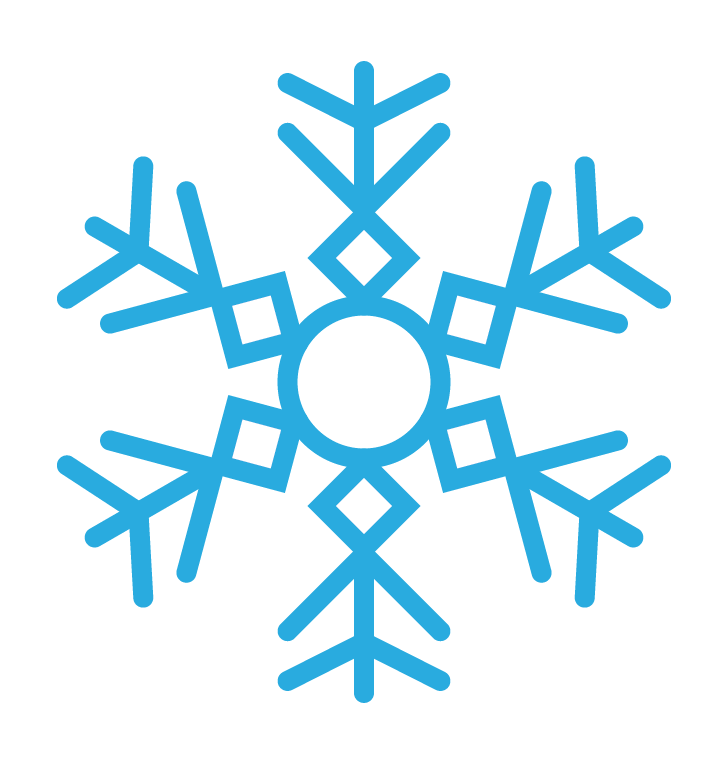
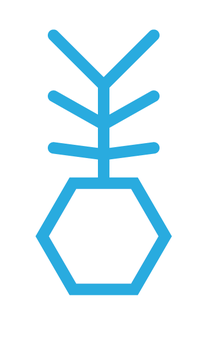
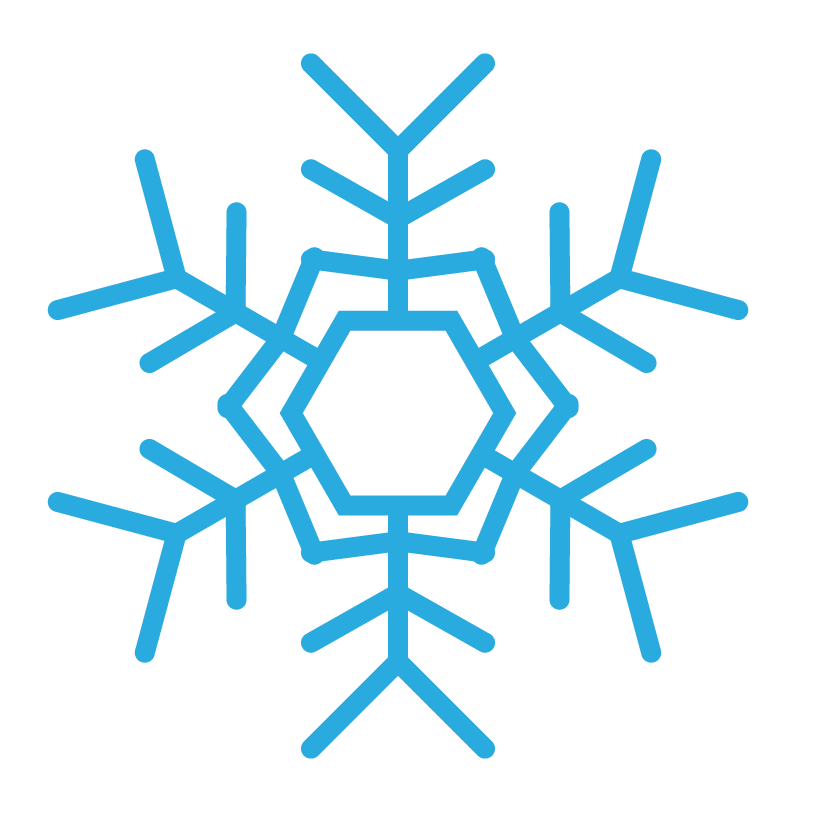
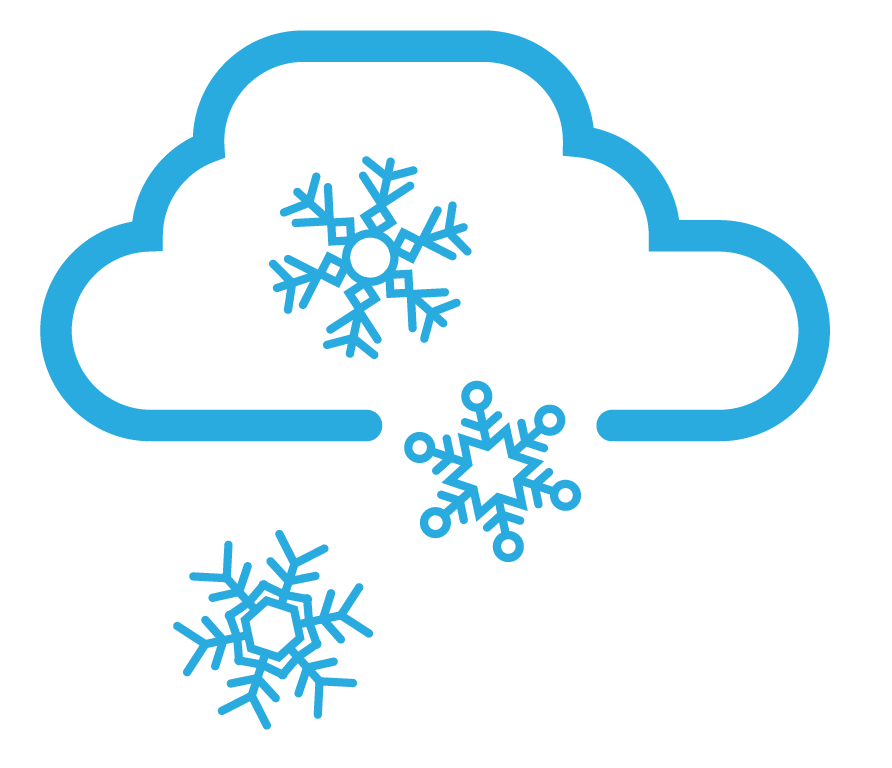
 RSS Feed
RSS Feed