|
If you have ever tried to create a larger of smaller version of a shape you have created in Illustrator, or put a larger field of color behind a letter the exact same shape of the letter... only larger, then this is tutorial for you. Start with any shape or letter/number. Make sure you outline a shape if its a path, or if it is type, use the Create Outline command under the Type Menu. In this case, I have a shape... a cloud I would like to create a smaller version inside to match the shape. Choose Object > Path > Offset Path, then clock the preview button in the Offset Path Panel. Choose an offset. A positive offset will make a duplicate shape larger than your original, a negative offset will create a duplicate shape smaller than your original. This is a -.08cm offset inside the cloud. Joins were set to MITER which gives me flat edges were it comes in from a point Joins were set to ROUND which gives me round edges were it comes in from a point This is the result. Offset Path offset inside the shape, then filled with white. This is the letter R, outlined then offset larger and then filled with orange to create a solid shape behind the letter that matches the outline . This works for any shape! Try it and pass it along.
0 Comments
Leave a Reply. |
Archives
March 2021
|

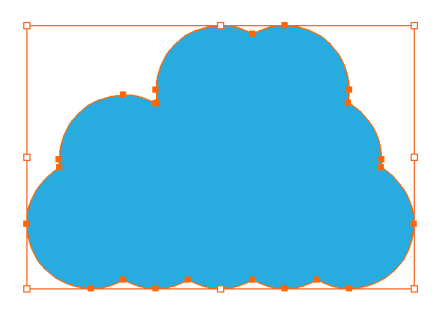
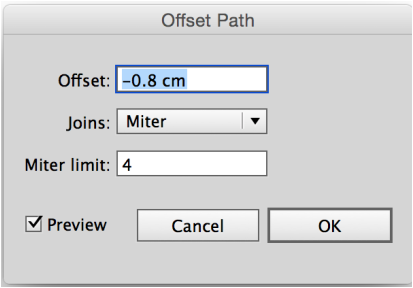
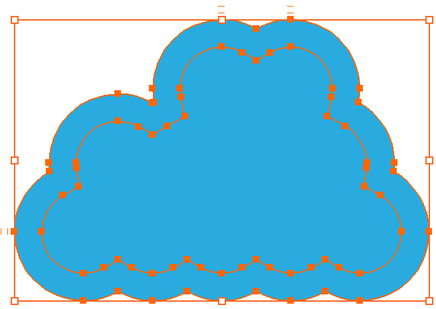

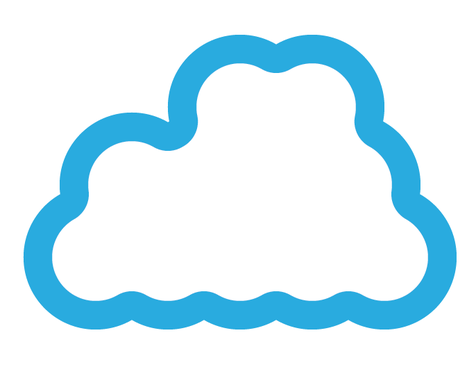
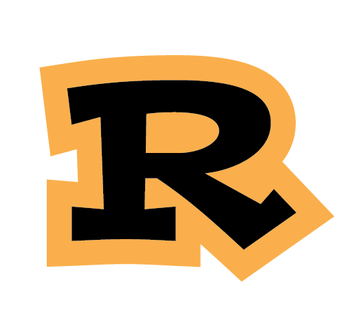
 RSS Feed
RSS Feed