2 Comments
6/13/2024 03:50:11 am
This is a great high resolution screen which you have shared for the users. Making a website is not an easy task but managing a good website is really a hard work. As far as this website is concerned, I am very happy.
Reply
7/2/2024 10:37:00 pm
Extremely intriguing online journal. A lot of web journals I see nowadays don't generally give anything that I'm keen on, however I'm most definitely inspired by this one. Recently felt that I would post and let you know.
Reply
Leave a Reply. |
Archives
March 2021
|

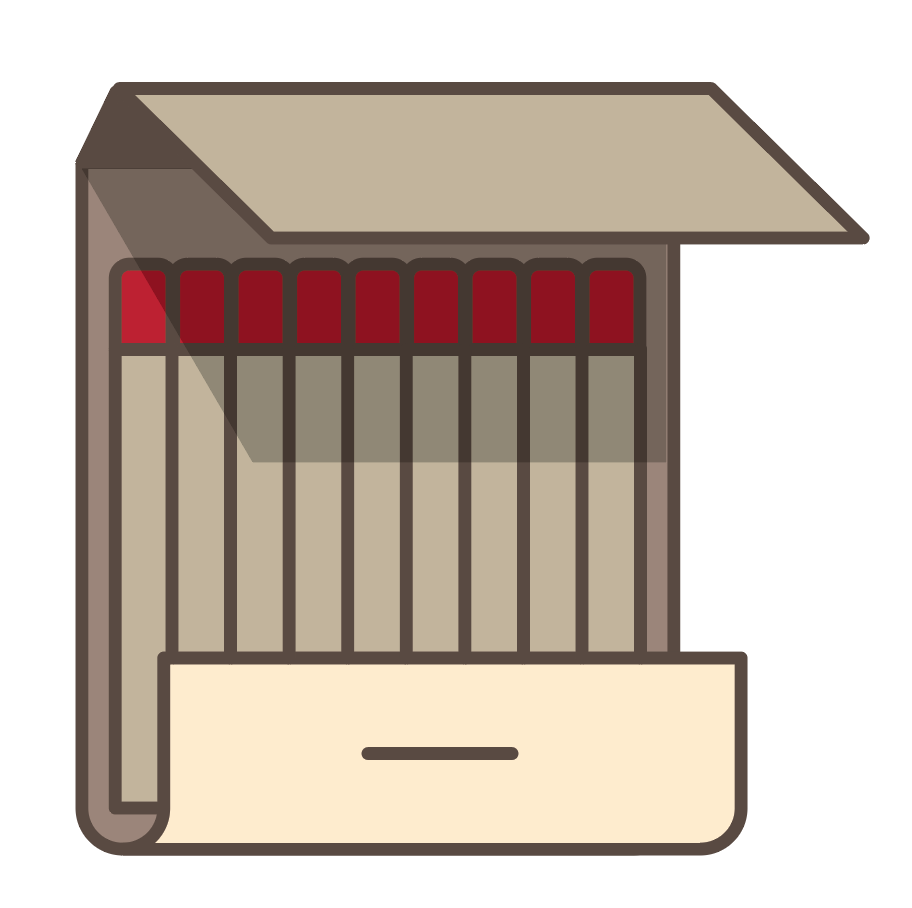
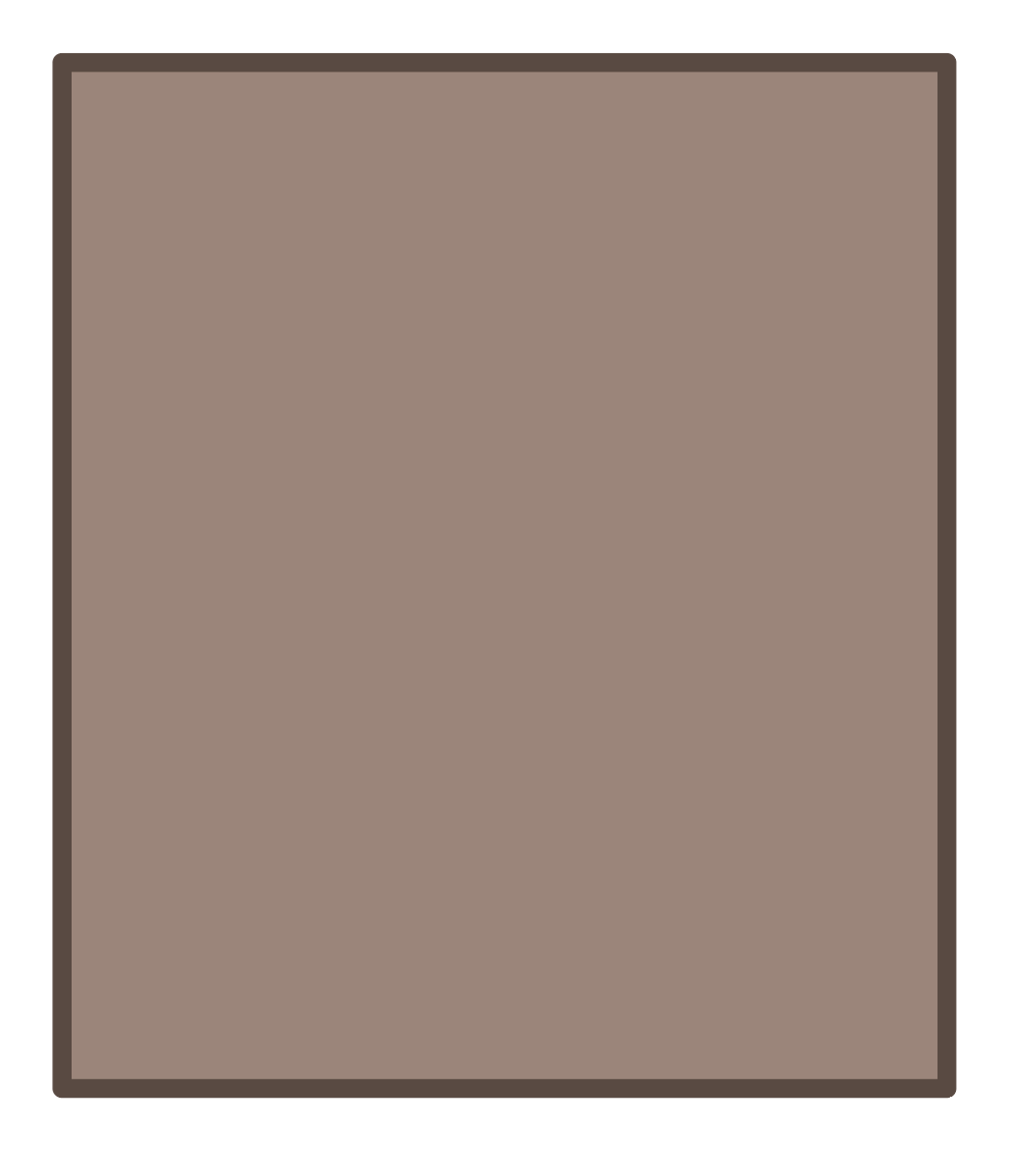
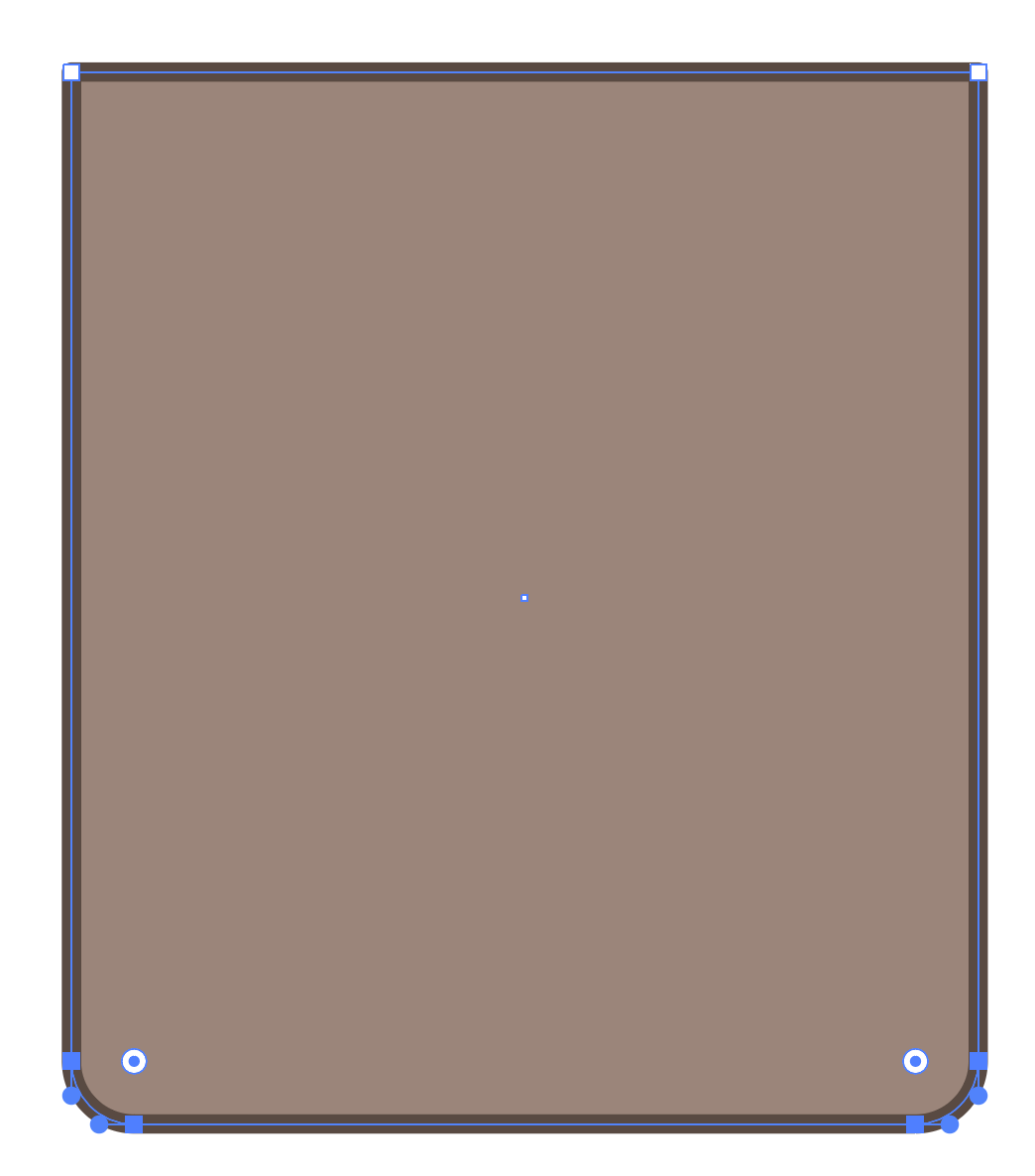
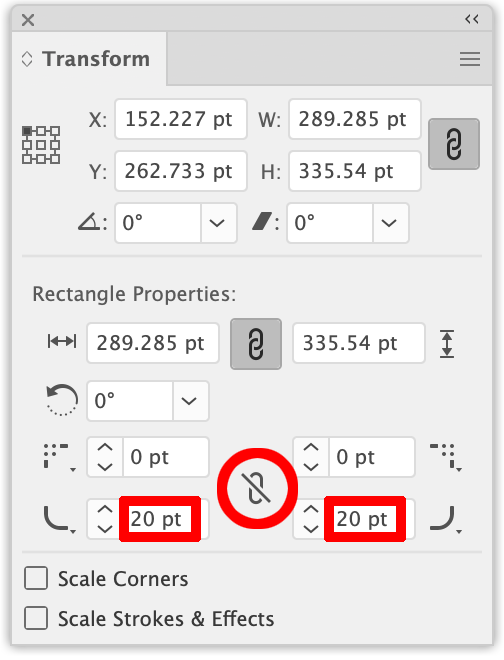
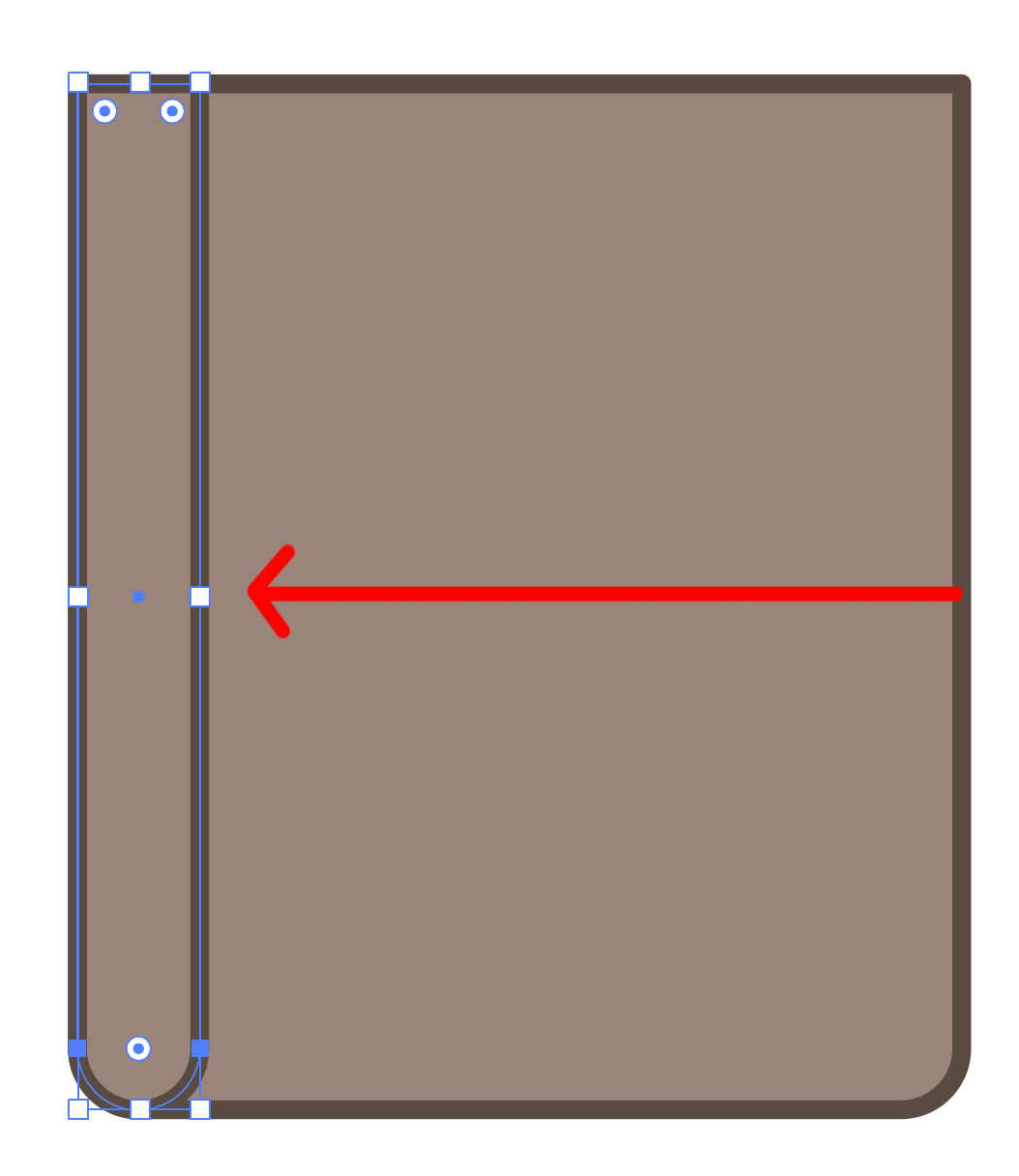
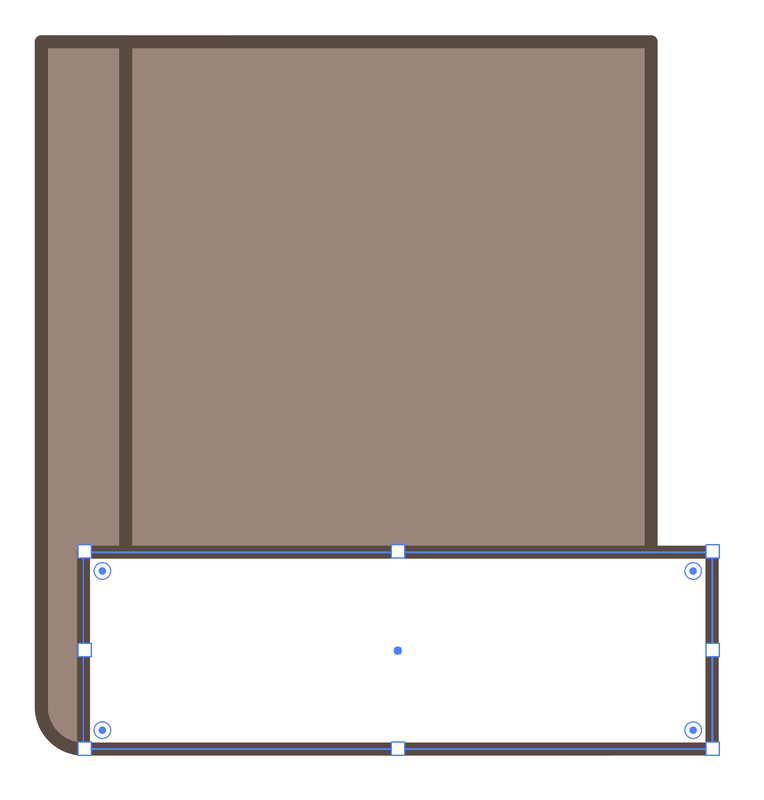
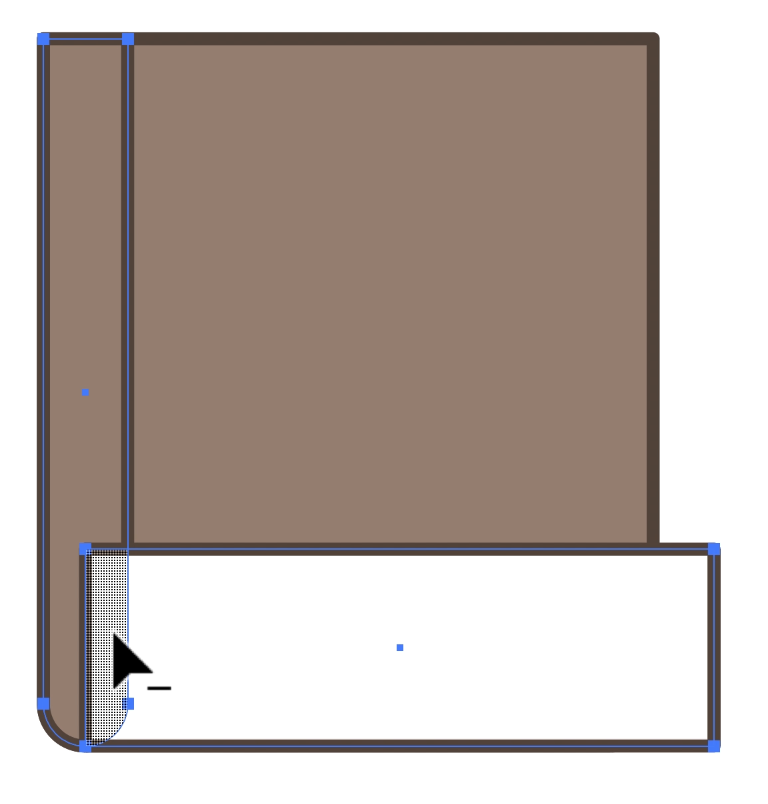

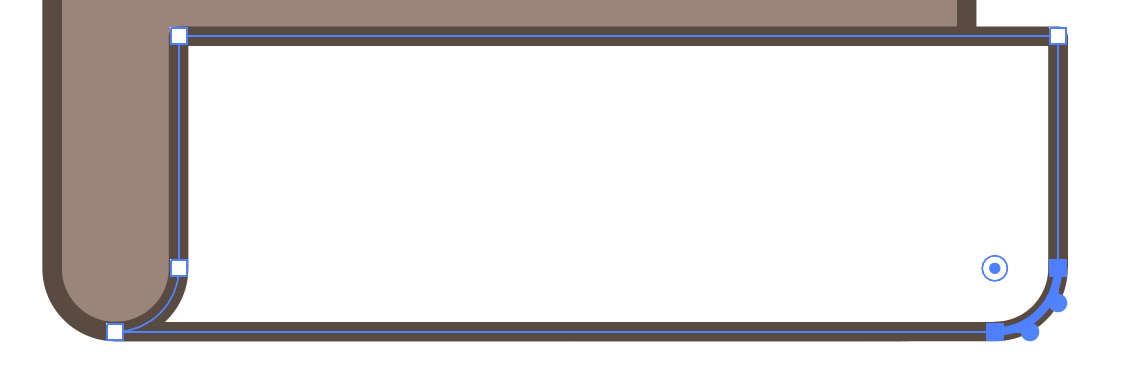
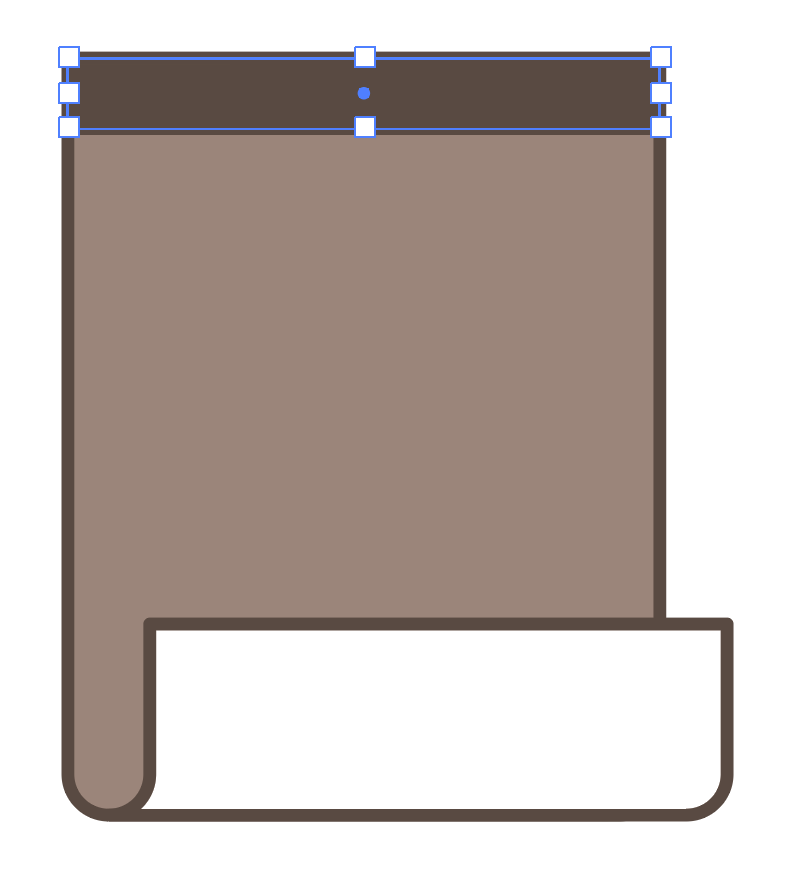
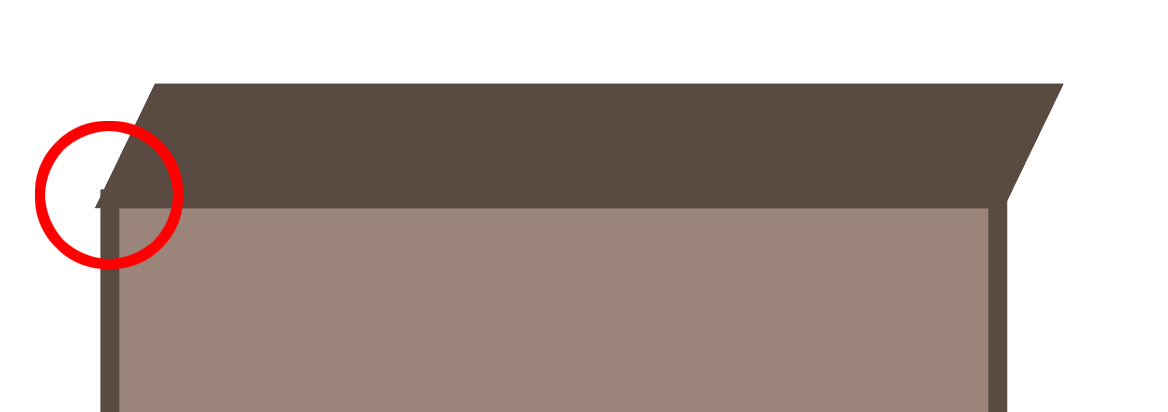
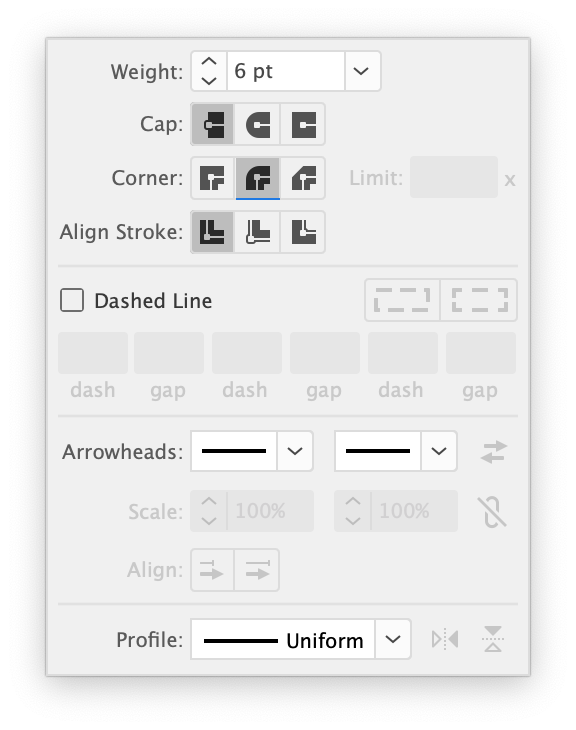
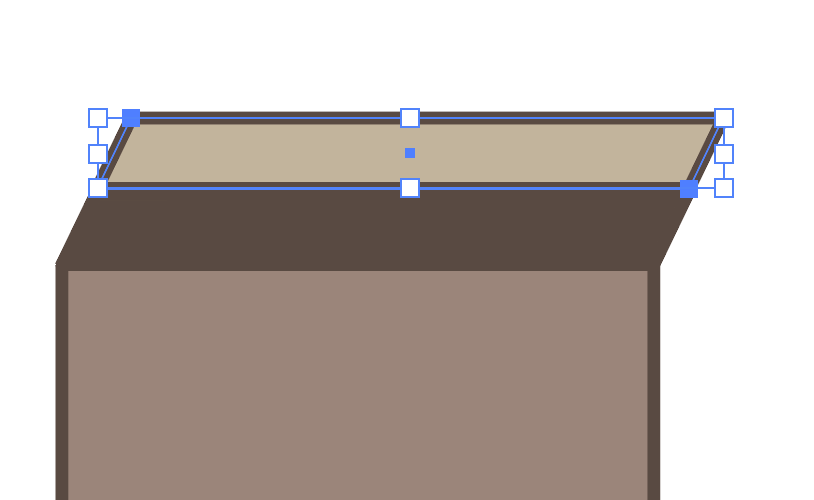
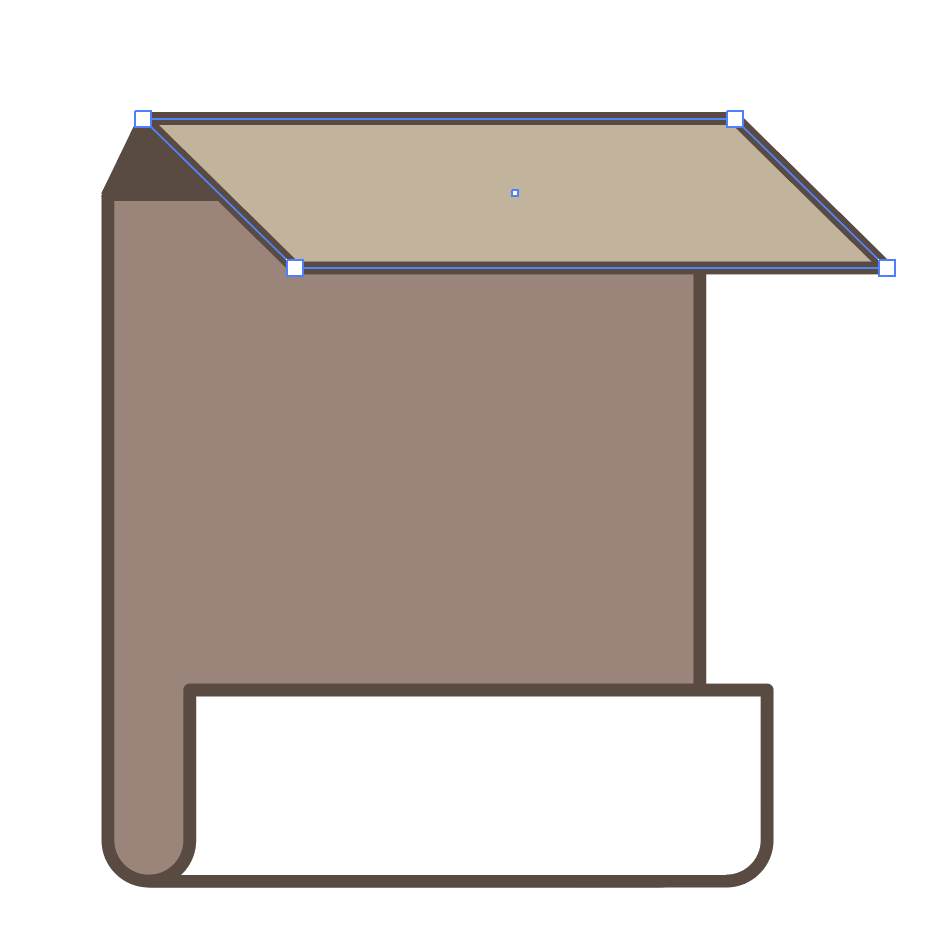
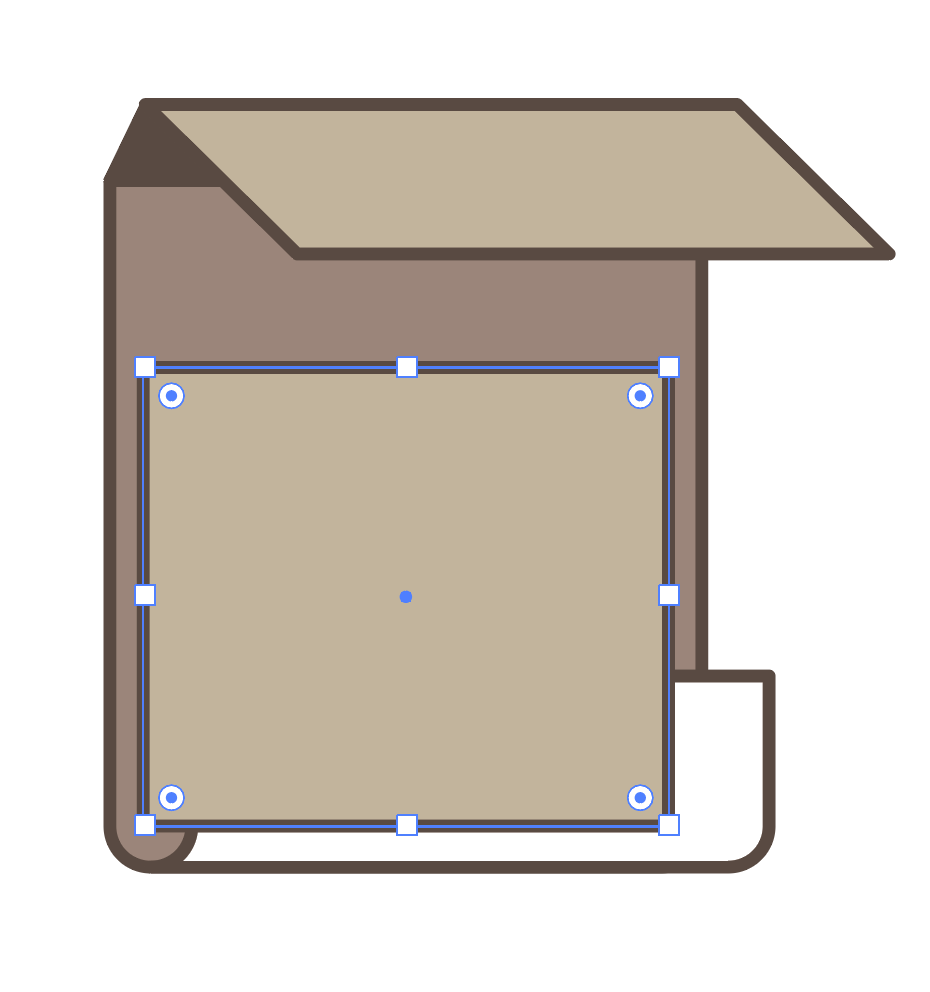
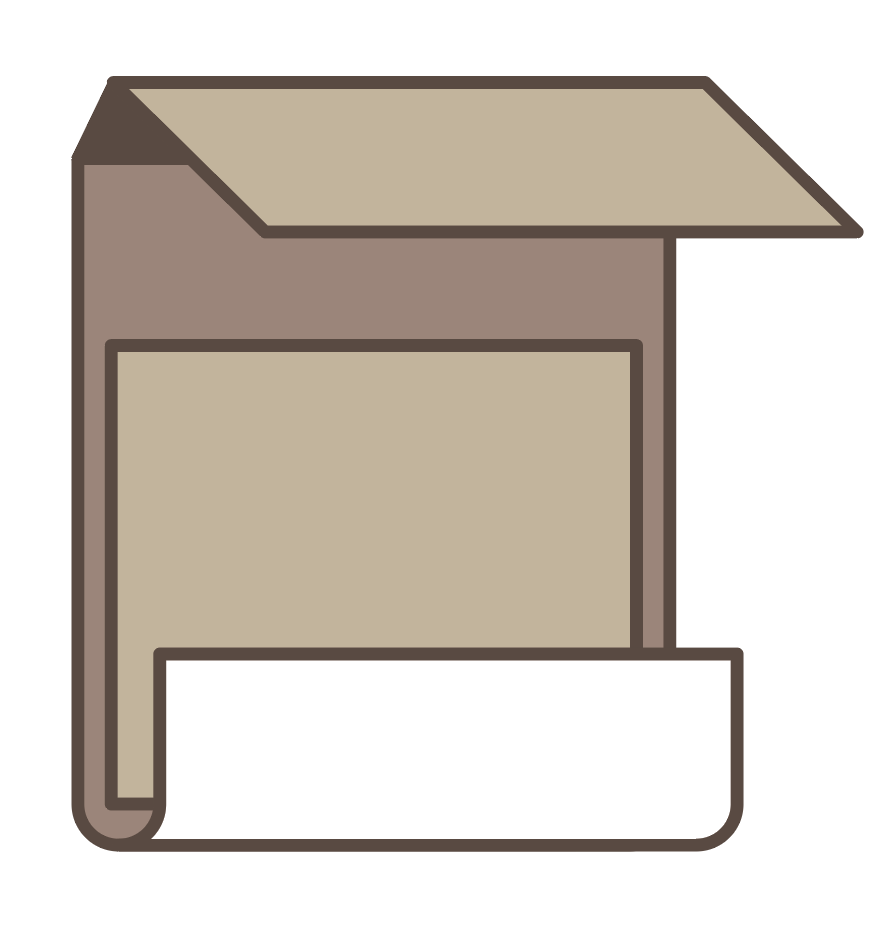
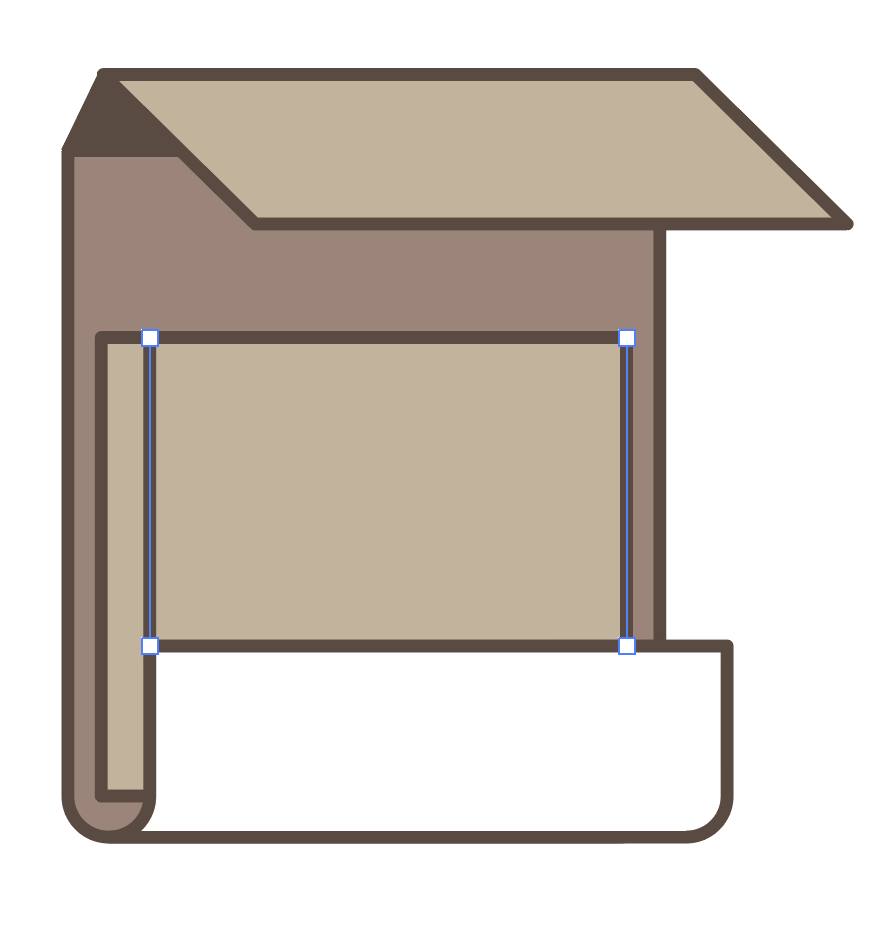
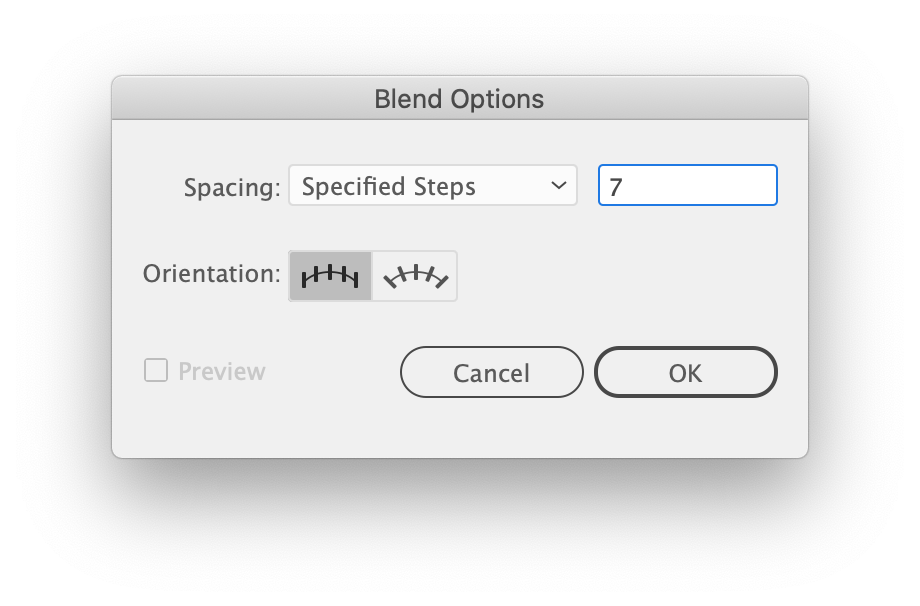
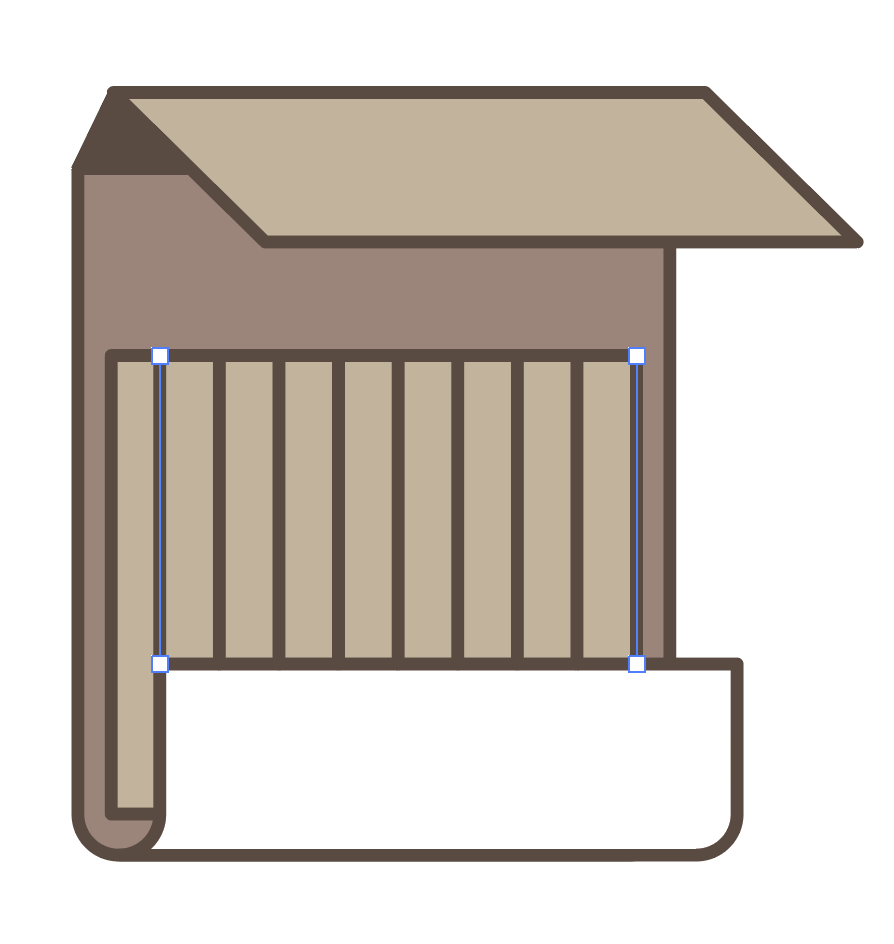
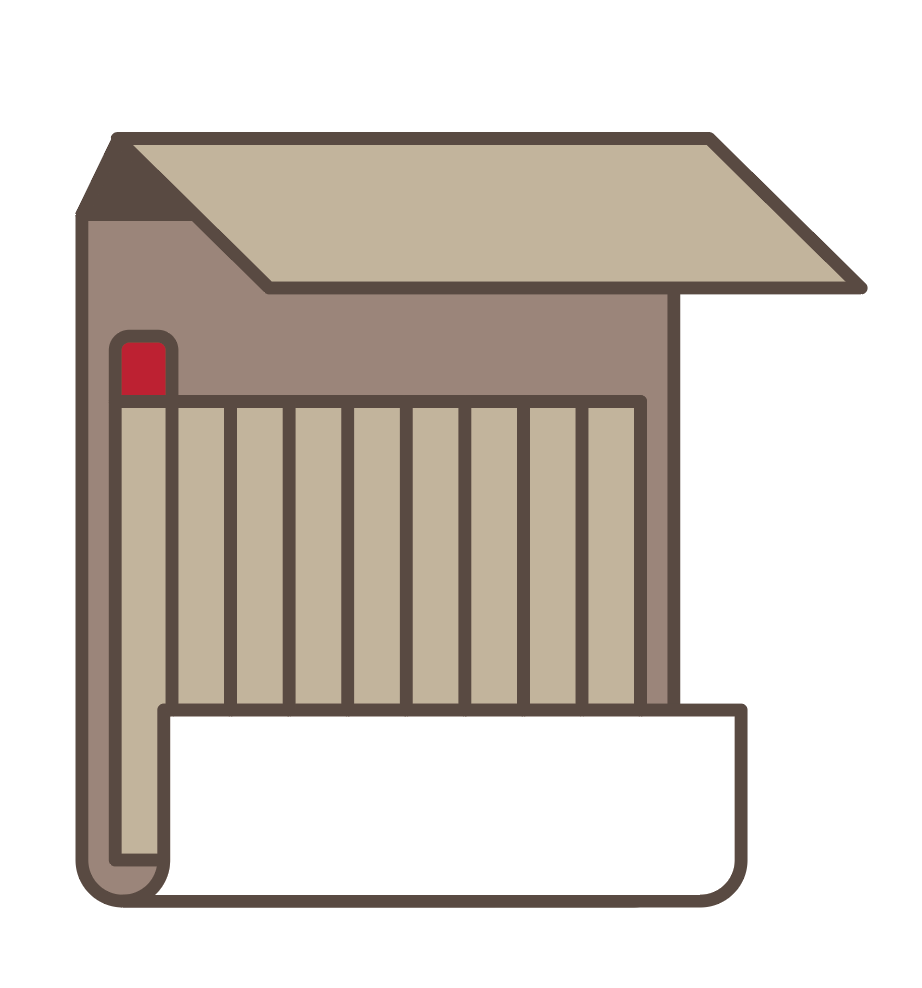
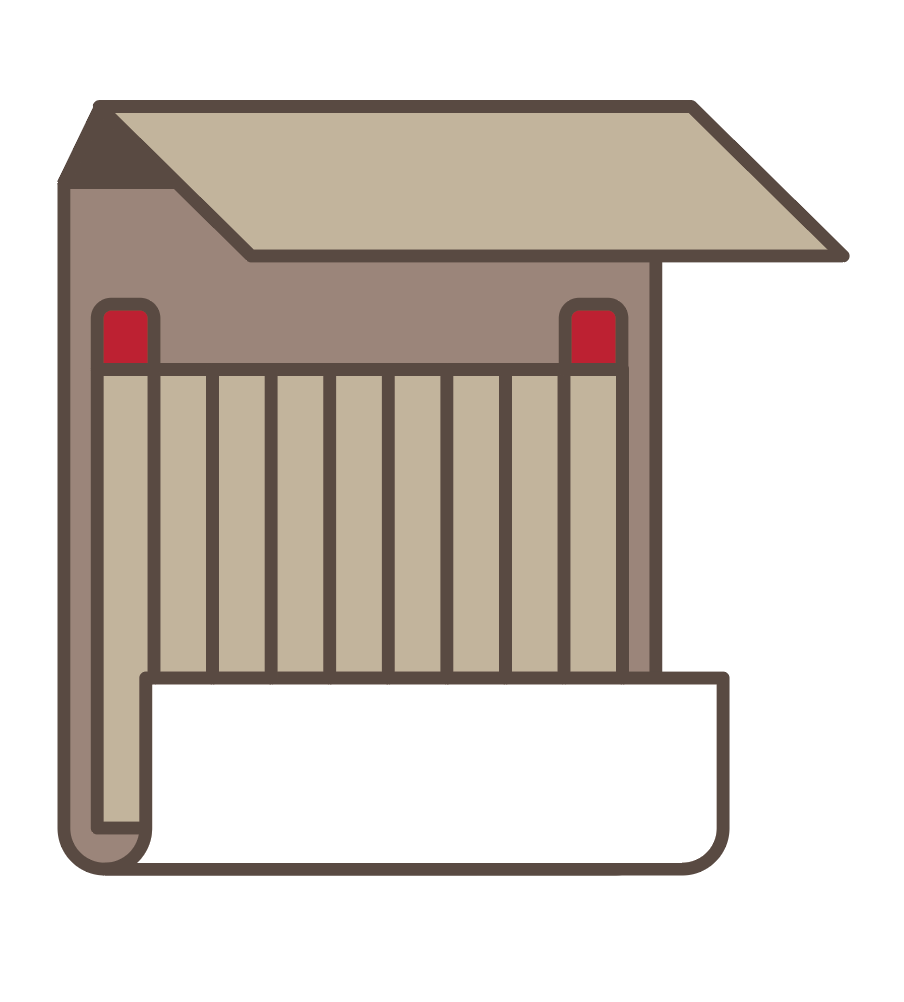
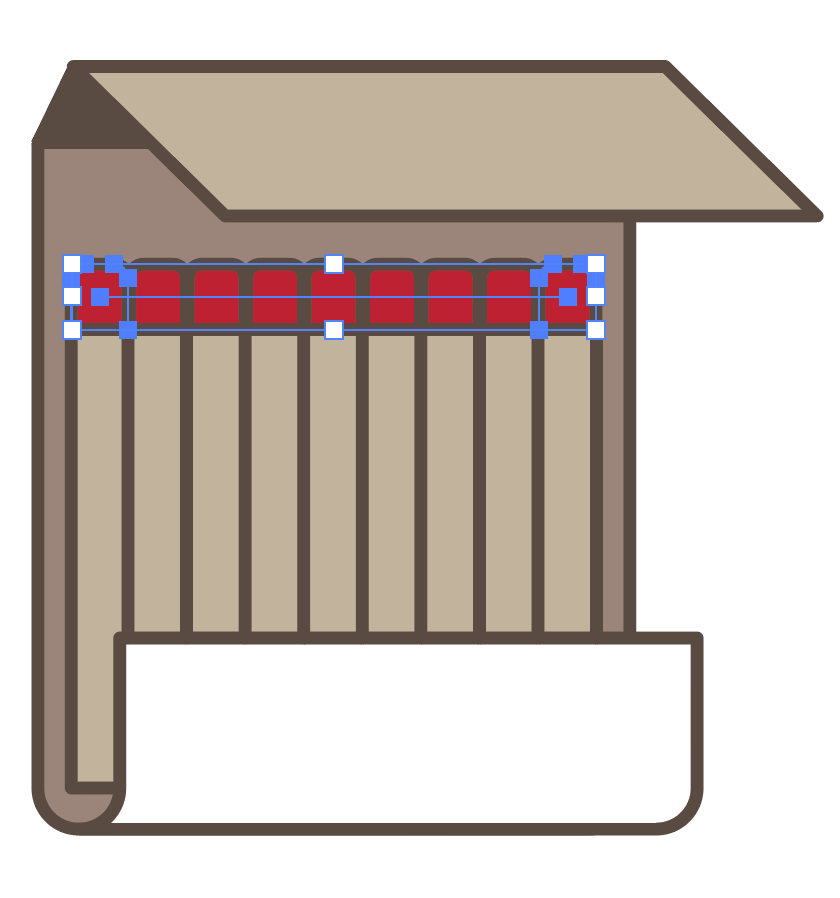
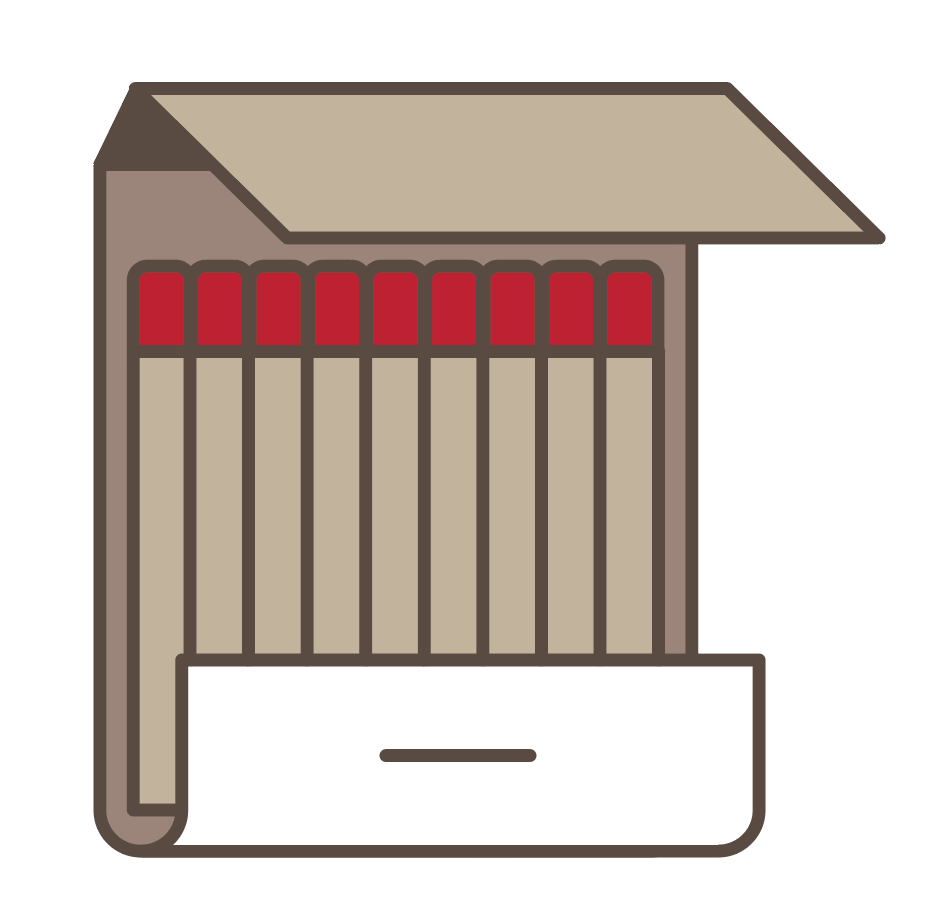
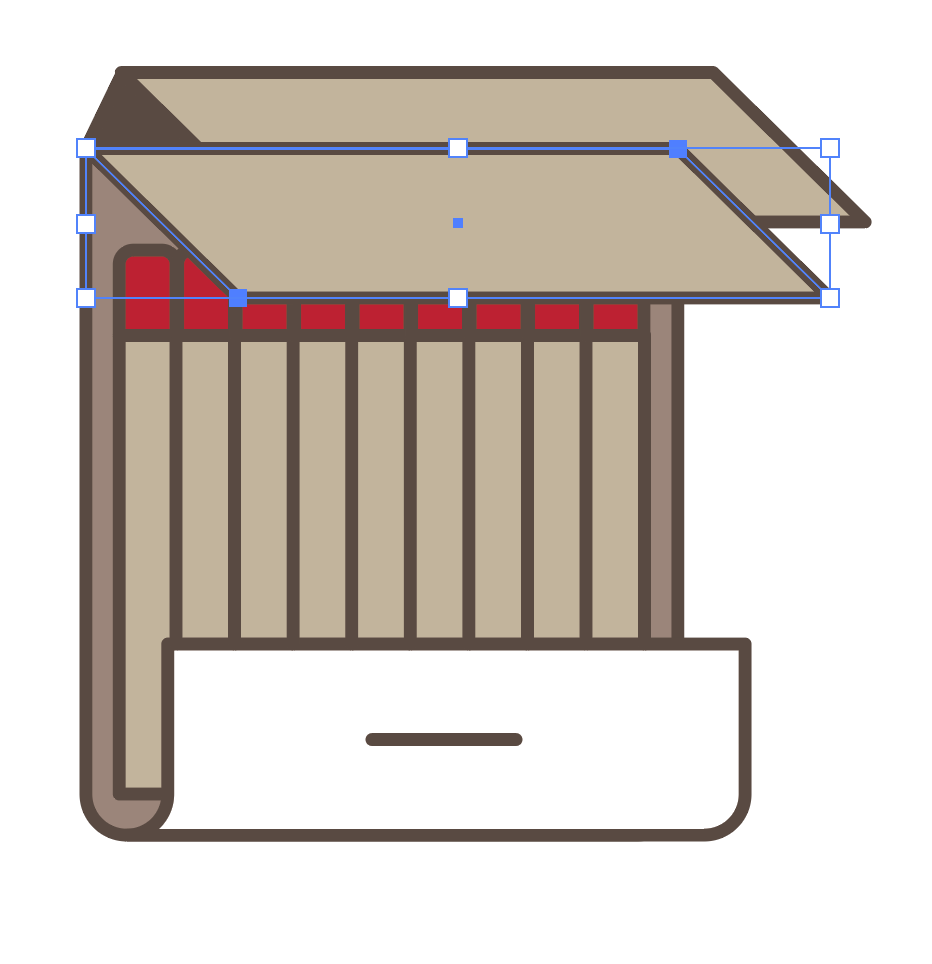
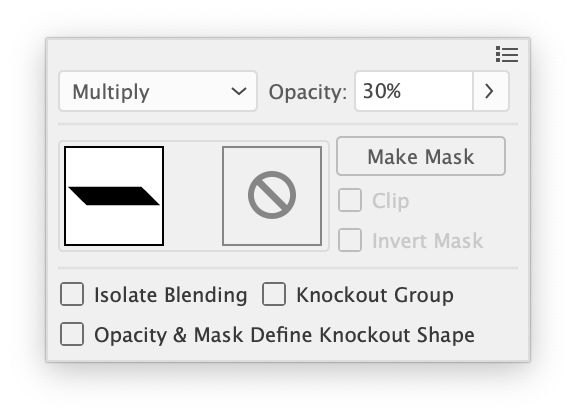
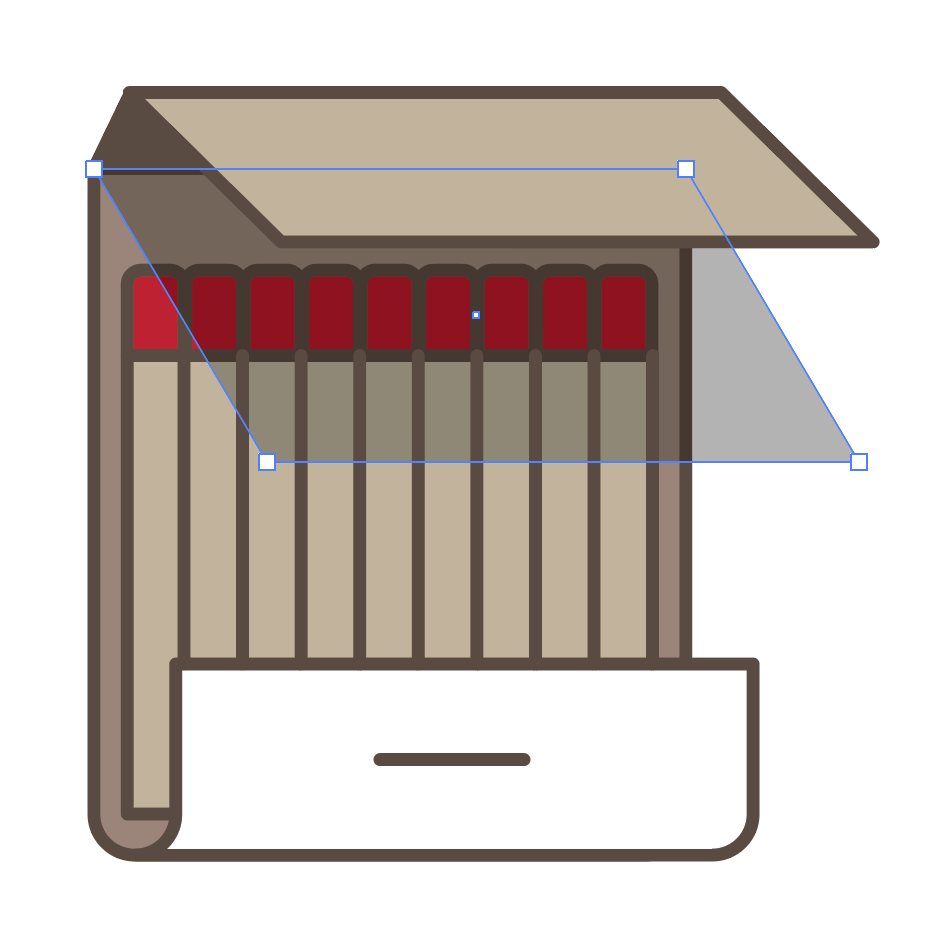
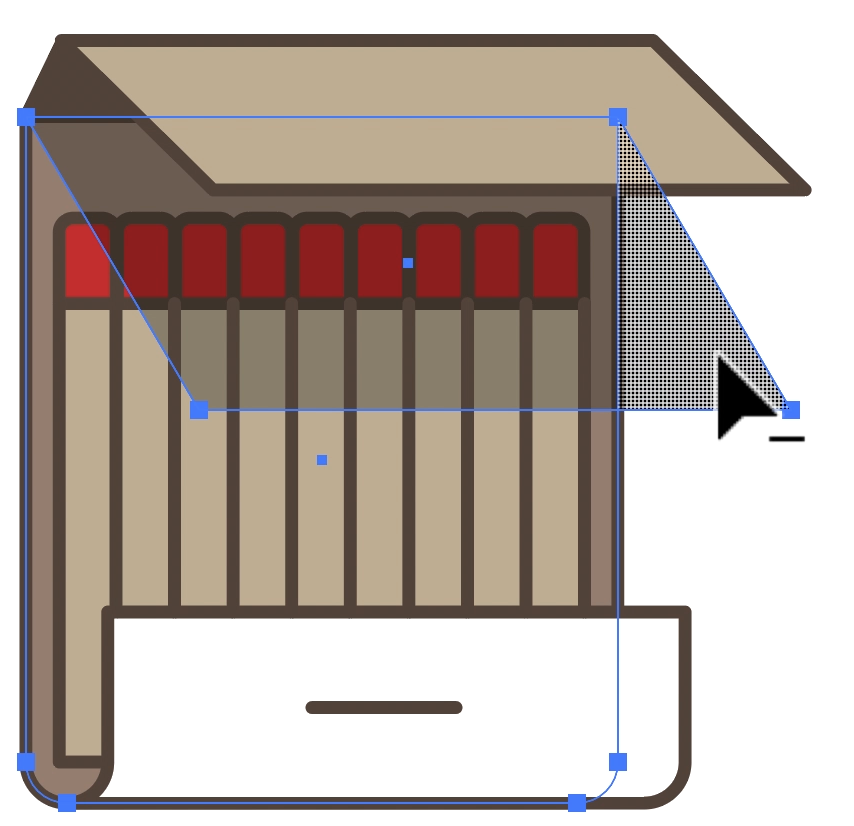
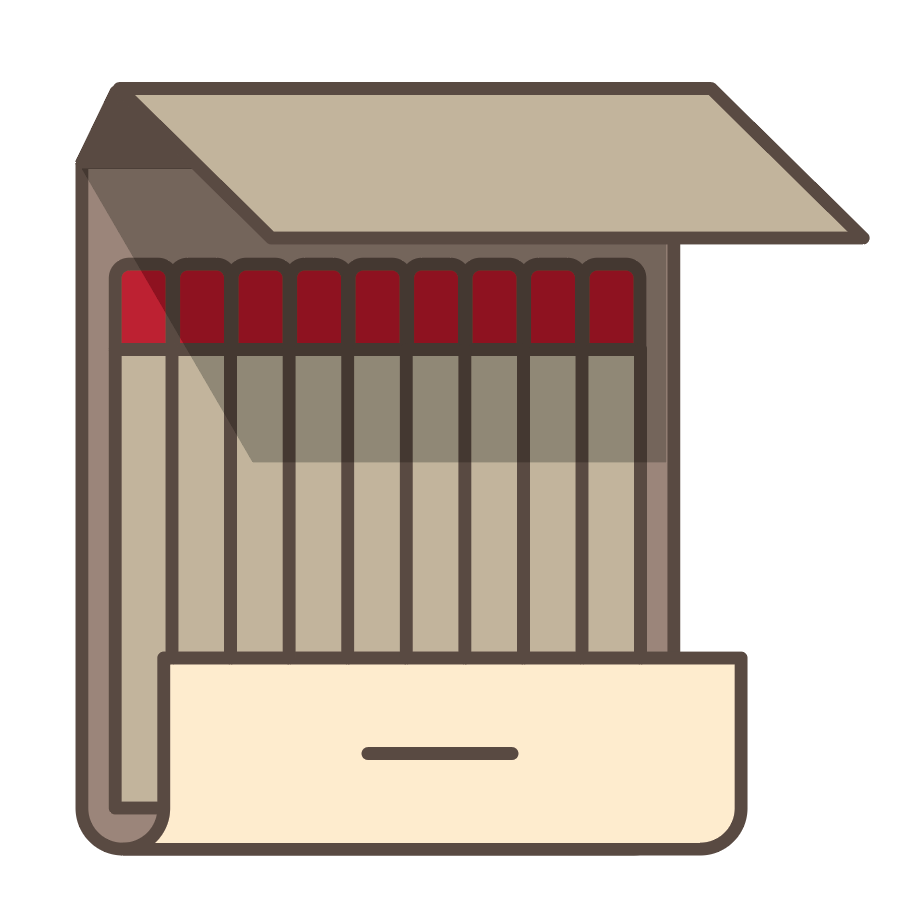
 RSS Feed
RSS Feed